Viewing faqs, Querying faqs, Viewing faq details – H3C Technologies H3C Intelligent Management Center User Manual
Page 583
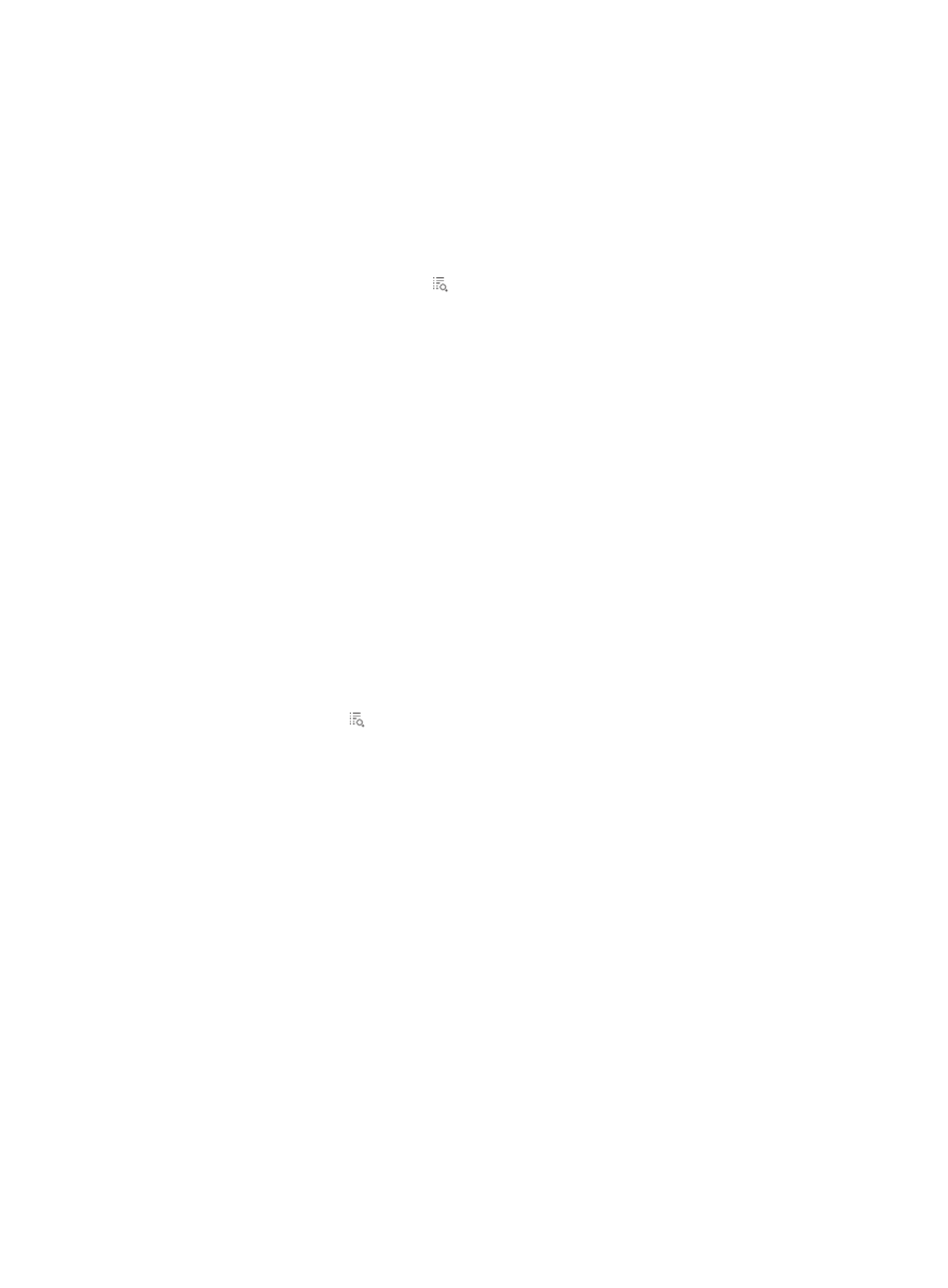
565
Viewing FAQs
In the Self-Service Center, select Trouble Management > FAQ from the navigation tree.
All FAQs are displayed on the FAQ list.
FAQ List contents
•
No.—FAQ number, which is automatically assigned by the system.
•
Summary— Brief description of the FAQ.
•
Details—Displays the Details icon . Click the link for an FAQ to view the detailed information
about the FAQ.
Querying FAQs
1.
In the Self-Service Center, select Trouble Management > FAQ from the navigation tree.
All FAQs are displayed on the FAQ list.
2.
Enter a keyword in the Keyword field as the query criterion.
The keyword is used to match the summary, symptom, and solution of an FAQ. Self-Service Center
supports fuzzy matching for this field. For example, if the endpoint user enters lab, all FAQ whose
summary, symptom, or solution contain lab are queried.
3.
Click Query.
The FAQ List displays all FAQs matching the query criterion.
4.
To clear the query criterion, click Reset.
The FAQ List displays all FAQs.
Viewing FAQ details
1.
In the Self-Service Center, select Trouble Management > FAQ from the navigation tree.
All FAQs are displayed on the FAQ list.
2.
Click the Details icon for the FAQ whose details you want to view.
The Details page appears.
3.
The FAQ details page displays the following contents:
{
No.—FAQ number, which is automatically assigned by the system to identify the FAQ.
{
Creation Time—Time when the FAQ is created.
{
Summary—Brief description of the FAQ.
{
Symptom—Detailed information of the trouble.
{
Attachments—Both the symptom and solution of an FAQ can contain attachments. Click the
name link for an attachment to open or save the attachment. This field is not displayed when no
attachment is added.
{
Solution—Solution to the trouble.
4.
Click Back to return to the FAQ List page.