Viewing email message details, Accessing the email message list page – H3C Technologies H3C Intelligent Management Center User Manual
Page 518
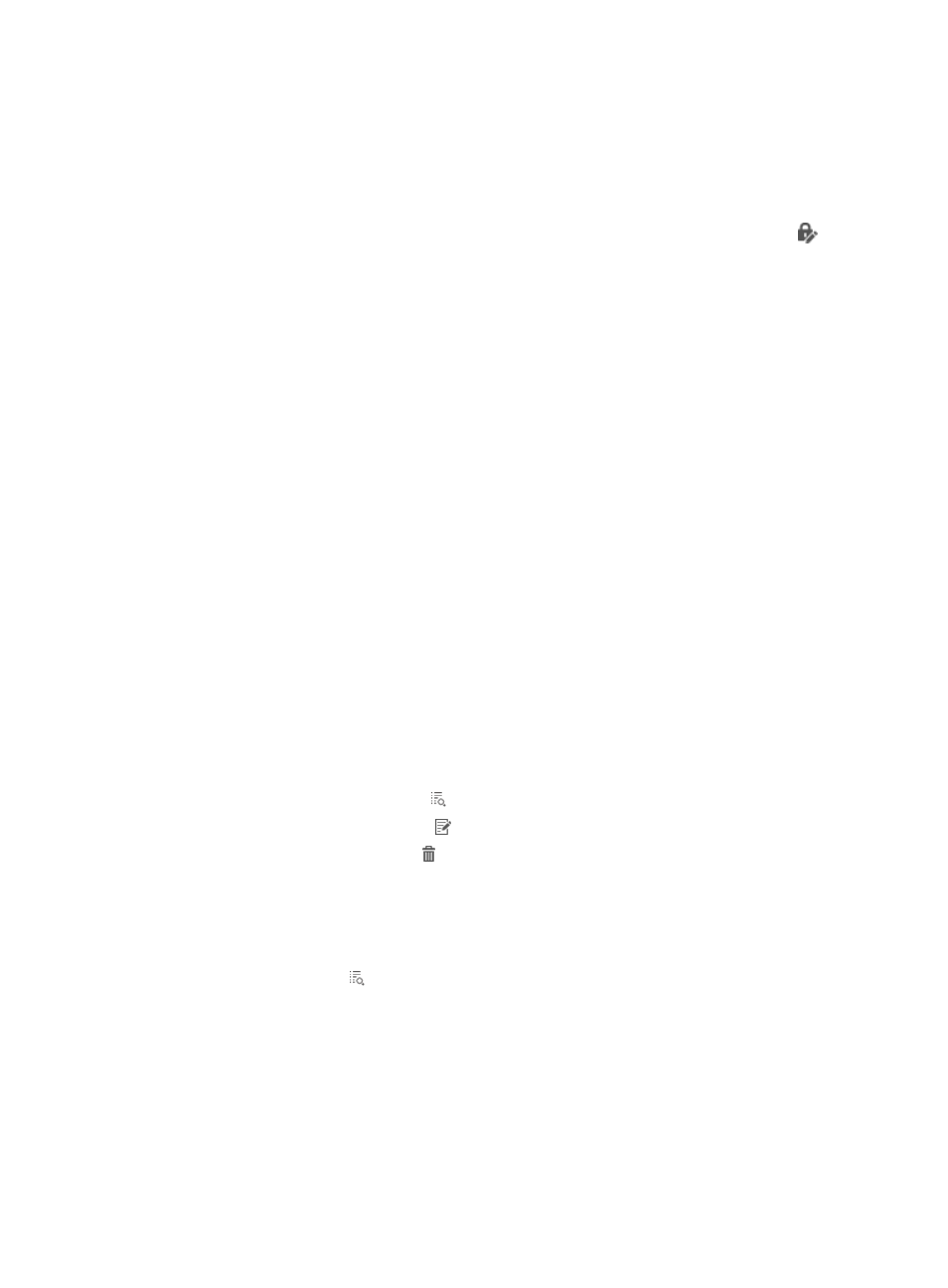
500
•
A guest registration request is approved automatically or manually when the Send Password via
Email parameter is enabled in the guest service parameters.
•
On the self-service login page, an endpoint user clicks Forget Password and provides the account
name.
•
A guest manager logs in to the user self-service center, selects a guest, and clicks Reset Password.
•
A guest manager logs in to the user self-service center, clicks the Modify Password icon
for a
guest, and sets a new password.
An approval reminder email message is used when guest auto-registration is disabled. After a guest
account is preregistered, UAM sends the email to the guest manager for approval of guest registration.
A guest will receive an account opening notice email in the following conditions:
•
A guest is automatically registered when the Send Password via Email parameter is enabled in the
guest service parameters.
•
A guest manager adds a guest account when the Send Password via Email parameter is enabled
in the guest service parameters.
Accessing the email message list page
1.
Click the User tab.
2.
Select Access User > Deliver Message from the navigation tree.
3.
Click the Email Configuration tab.
The list includes all email messages.
Email message list contents
{
Notification ID—Identifier of the email message.
{
Email Subject—Subject of the email message.
{
Email Contents—Content of the email message.
{
Type—Type of the email message: Password Notification, Approval Reminder, or Guest
Account Opening Notice.
{
Details—Click the Details icon to view detailed information about the email message.
{
Modify—Click the Modify icon to modify the email message.
{
Delete—Click the Delete icon to delete the email message.
Viewing email message details
1.
Access the email message list page.
2.
Click the Details icon for an email message.
The page displays detailed information about the email message.
{
Tips—Provides guidelines of using the dollar sign ($) as the wildcard character in the email
message.
{
Notification ID—Identifier of the email message.
{
Email Subject—Subject of the email message.
{
Email Contents—Content of the email message.