H3C Technologies H3C Intelligent Management Center User Manual
Page 468
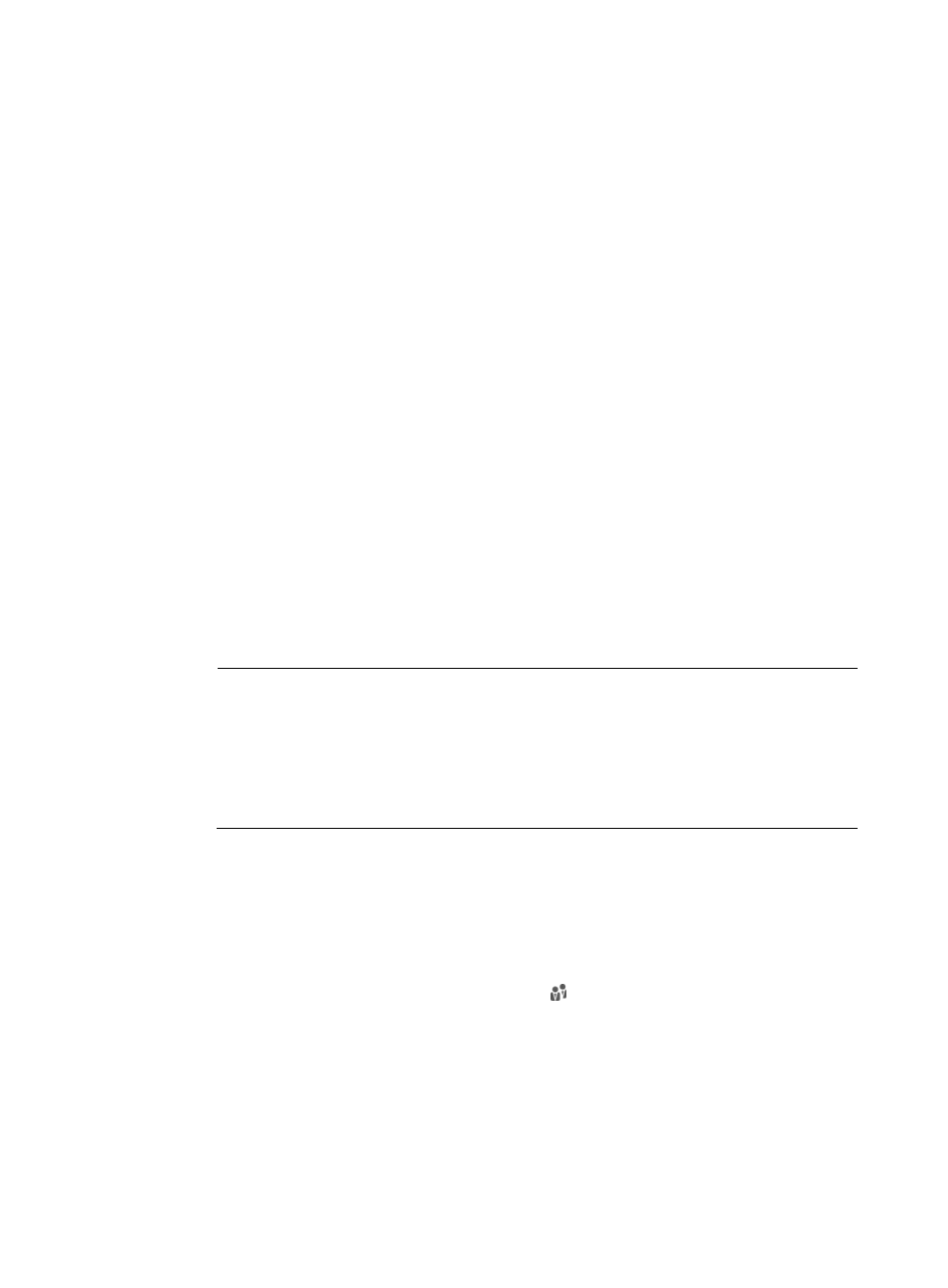
450
{
SSID Group—Select an SSID group from the list. This condition is met if users are connected to
a SSID in the selected group. For information about adding an SSID group, see "
."
{
AP Group—Select an AP group from the list. This condition is met if users are connected to an
AP in the selected group. For information about adding an AP group, see "
{
Endpoint IP Group—Select an endpoint IP group from the list. This condition is met if the IP
address of user endpoints belongs to the selected group. For information about adding an
endpoint IP group, see "
Configuring endpoint IP groups
{
Endpoint MAC Group—Select an endpoint MAC group from the list. This condition is met if the
MAC address of user endpoints belongs to the selected group. For information about adding an
endpoint MAC group, see "
Configuring endpoint MAC groups
{
Endpoint Vendor Group—Select an endpoint vendor group from the list. This condition is met if
the vendor of user endpoints belongs to the selected group. For information about adding an
endpoint vendor group, see "
Configuring endpoint vendor groups
{
Endpoint OS Group—Select an endpoint OS group from the list. This condition is met if the OS
of user endpoints belongs to the selected group. For information about adding an endpoint OS
group, see "
Configuring endpoint OS groups
{
Endpoint Type Group—Select an endpoint type group from the list. This condition is met if the
type of user endpoints belongs to the selected group. For information about adding an endpoint
type group, see "
Configuring endpoint type groups
{
Access Period Policy—Select an access period policy from the list. For information about adding
an access period policy, see "
."
{
HTTP User Agent Character—Enter an HTTP user agent character.
NOTE:
Use a sniffer to obtain the User-Agent value in HTTP packets and configure the HTTP user agent
character based on the value. For example, the User-Agent value of an iPad user accessing from
the Safari browser is Mozilla/5.0(iPad; U; CPU iPhone OS 3_2 like Mac OS X; en-us)
AppleWebKit/531.21.10 (KHTML, like Gecko) Version/4.0.4 Mobile/7B314
Safari/531.21.10. Configure the HTTP user agent character as iPad&&like Mac OS X, where &&
indicates the AND operation.
5.
In the Strategy area, configure the following parameters:
{
Login Page—Select a login page for users who match the subpolicy. Options in the list vary with
the authentication method of the policy. If the authentication method is portal, the list includes
all existing portal pages. If the authentication method is MAC, the list includes all exiting BYOD
pages. For information about customizing portal pages and BYOD pages, see "
" and "
Managing and applying BYOD page sets
."
{
Guest Group—Click the Select User Group icon to select a group for guest registration. If a
user matches the subpolicy, all guests registered by the user are controlled by the guest policy
assigned to the guest group. For information about the guest policy, see "
{
Guest Manager—Select a guest manager for the guests registered by a matching user. For
information about guest manager, see "
Managing guest managers in UAM
."
6.
Click OK.
The subpolicy appears on the subpolicy list.