Advanced query, Viewing blacklist information – H3C Technologies H3C Intelligent Management Center User Manual
Page 252
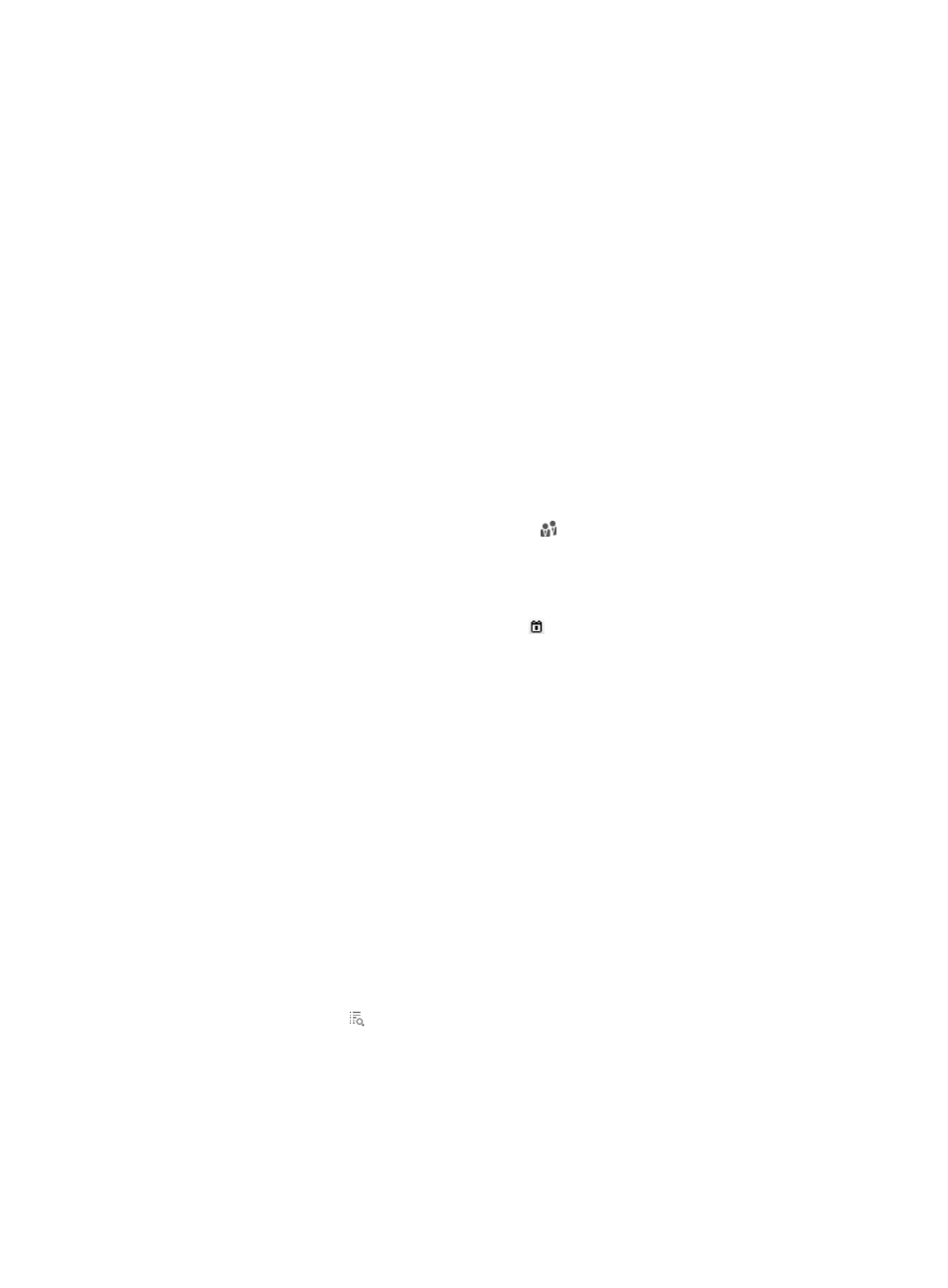
234
{
Blacklisted Cause—Select from the list the reason why the user is blacklisted. Valid options
include Locked by Operator and Malicious Login Attempt.
Empty fields are ignored.
4.
Click Query.
The blacklisted user list displays all blacklisted users matching the query criteria.
To clear the query criteria, click Reset. The blacklisted user list displays all blacklisted users in
UAM.
Advanced query
To perform an advanced query:
1.
Access the blacklisted user list page.
2.
Click the Advanced Query link on the upper right side of the query area.
You can perform an advanced query if you see Basic Query on the upper right side of the query
area.
3.
Enter or select one or more of the following query criteria:
{
Account Name—Enter the account name of a blacklisted user. UAM supports fuzzy matching for
this field. For example, if you enter x, all blacklisted users whose names contain x are queried.
{
User Group—Click the Select User Group icon to select a group in the popup Select User
Group window.
{
Blacklisted Cause—Select from the list the reason why the user is blacklisted. Valid options
include Locked by Operator and Malicious Login Attempt.
{
Add Time From/To—Click the Calendar icon to select the time range when the user was
blacklisted, or enter the time range in YYYY-MM-DD format.
{
User IP Address Range From/To—Enter the range of the IP addresses used by the blacklisted
users. You must enter complete IPv4 addresses.
{
User MAC Address—Enter the MAC address of a blacklisted user. You can enter a complete
MAC address in the format of XX:XX:XX:XX:XX:XX, XX-XX-XX-XX-XX-XX, or XXXX-XXXX-XXXX, or
enter a partial MAC address in the format of XX:XX, XX-XX, or XXXX-XXXX.
Empty fields are ignored.
4.
Click Query.
The blacklisted user list displays all blacklisted users matching the query criteria.
To clear the query criteria, click Reset. The blacklisted user list displays all blacklisted users in
UAM.
Viewing blacklist information
1.
Access the blacklisted user list page.
2.
Click the Details icon for the user whose blacklist information you want to view.
The Blacklist Details page appears.
Blacklist Details
{
Account Name—Name of the blacklisted user.
{
User Name—Name of the platform user to which the blacklisted user is attached.