H3C Technologies H3C Intelligent Management Center User Manual
Page 457
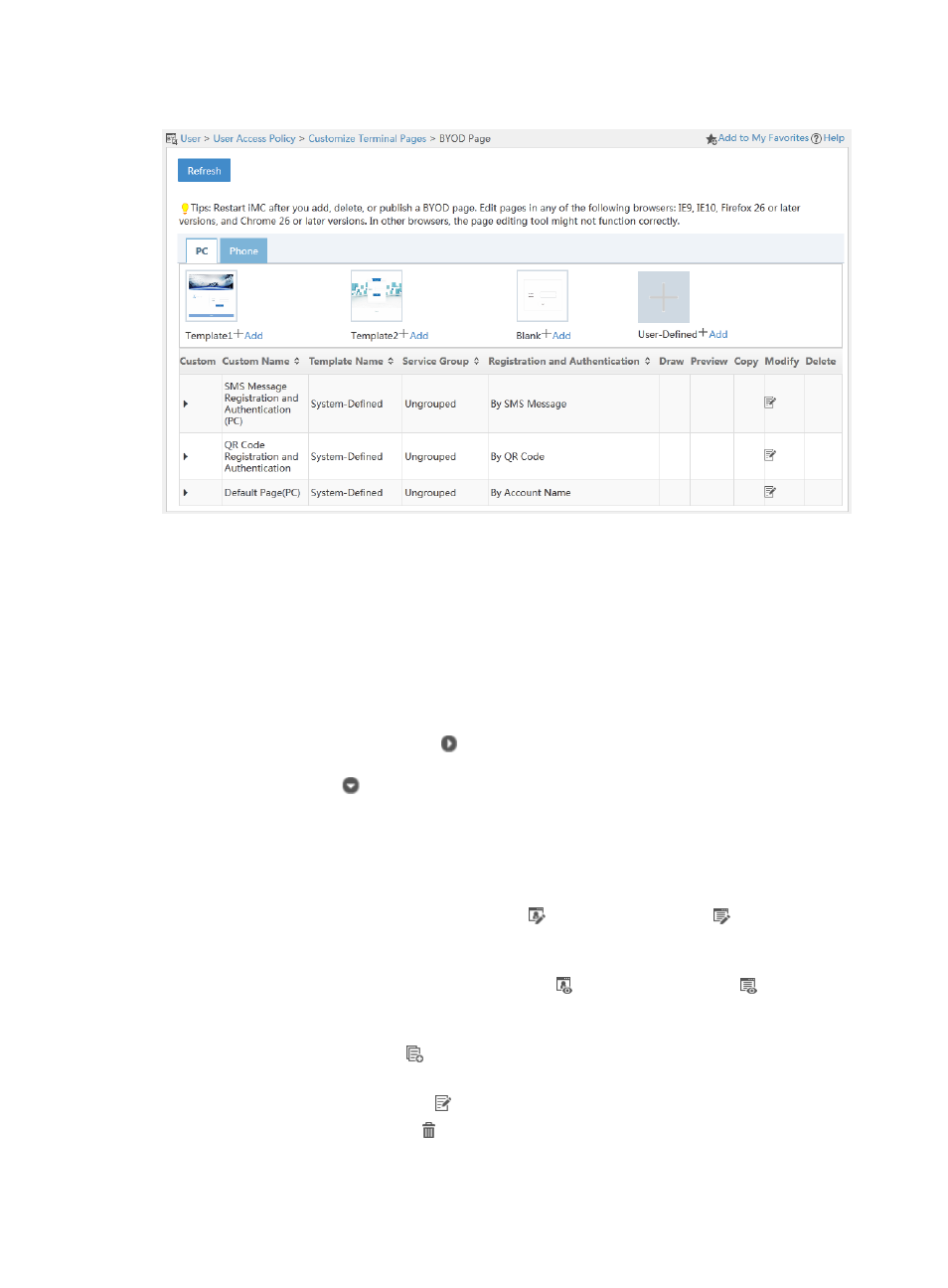
439
Figure 117 BYOD page
Template area
UAM provides two content templates (Template 1 and Template 2), one blank template, and one
user-defined template for creating PC BYOD pages.
{
Content template—Provides an editable sample PC BYOD page. You can quickly create a BYOD
page by editing the template.
{
Blank template—Allows you to create PC BYOD pages from scratch.
{
User-Defined template—Allows you to import external BYOD pages to UAM.
BYOD page set list contents
{
Expand—Click the Expand icon to expand the BYOD page details area. The area contains
the file pathnames of the registration/login page and the result page, and a description. Click
the Collapse icon to collapse the area.
{
Custom Name—Name of the BYOD page, which must unique among all BYOD page names.
{
Template Name—Name of the template based on which the BYOD page is created.
User-Defined indicates the BYOD page is an external page imported to UAM.
{
Service Group—Service group to which the BYOD page belongs.
{
Edit—Click the Registry and Login Page icon or the Result Page icon to edit the
registration/login page or result page. This field is empty if the Template Name field displays
User Defined.
{
Preview—Click the Registry and Login Page icon or the Result Page icon to preview the
registration/login page or result page. This field is empty if the Template Name field displays
User Defined.
{
Copy—Click the Copy icon to make a new copy of the BYOD page set. This field is empty if
the Template Name field displays User Defined.
{
Modify—Click the Modify icon to modify the BYOD page set.
{
Delete—Click the Delete icon to delete the BYOD page set.