Enabling fast authentication for mac addresses, Disabling fast authentication for mac addresses – H3C Technologies H3C Intelligent Management Center User Manual
Page 632
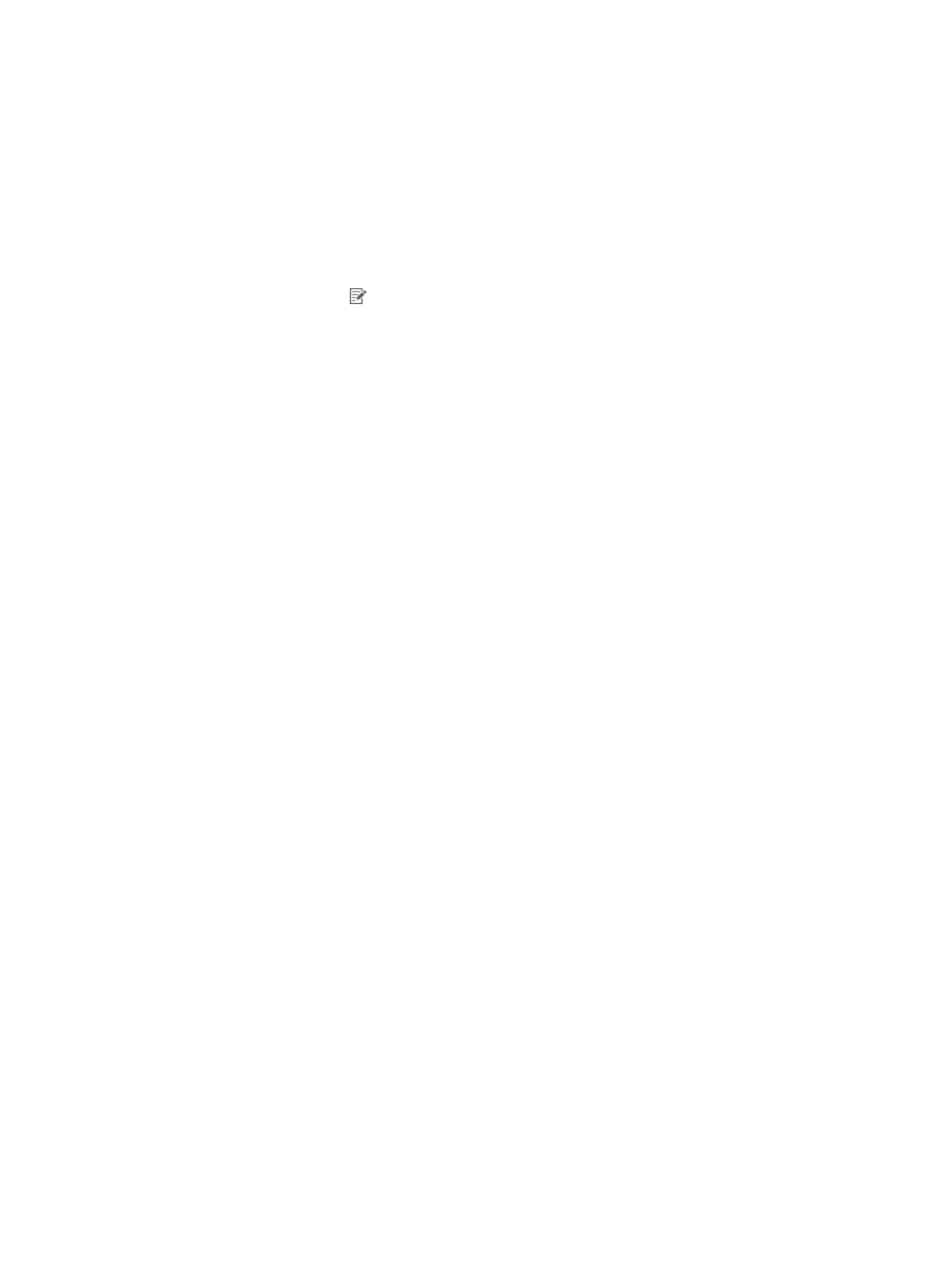
614
To bind more MAC addresses to the user account, repeat step 3 to step 6. The maximum number of MAC
addresses that can be bound to a user account depends on the user endpoint settings. For more
information, see "
Configuring user endpoint settings
."
Modifying a MAC address bound to the current user account
1.
Log in to the user self-service center.
2.
Select Endpoint Management > MAC Address Entry from the navigation tree.
The page displays all the MAC address entries bound to the user account.
3.
Click the Modify icon for the MAC address you want to modify.
The Modify MAC Address Entry page appears.
4.
Modify the parameters as needed. For more information, see "
Binding a MAC addresses to the
Enabling fast authentication for MAC addresses
1.
Access the MAC Address Entry List page.
2.
Select one or more MAC addresses for which you want to enable fast authentication.
3.
Click Enable Fast Authentication in the MAC Address Entry List area.
A confirmation dialog box appears.
4.
Click OK.
The Operation Result page displays the operation results. If failures occur, click the Download link
to download or view the operation log.
Disabling fast authentication for MAC addresses
1.
Access the MAC Address Entry List page.
2.
Select one or more MAC addresses for which you want to disable fast authentication.
3.
Click Disable Fast Authentication in the MAC Address Entry List area.
A confirmation dialog box appears.
4.
Click OK.
The Operation Result page displays the operation results. If failures occur, click the Download link
to download or view the operation log.
5.
Deleting MAC addresses bound to the current user account
6.
Access the MAC Address Entry List page.
7.
Click the boxes next to the MAC addresses to be deleted.
8.
Click Delete in the MAC Address Entry List area.
A confirmation dialog box appears.
9.
Click OK.
Maintaining user information by device management users
1.
On the login page, select Device admin from the User type list and log in to the user self-service
center.
2.
Select User Information > Query for User Information from the navigation tree.
The page displays detailed information about the login user.