Managing dhcp characters, Querying dhcp characters, Adding a dhcp character – H3C Technologies H3C Intelligent Management Center User Manual
Page 165
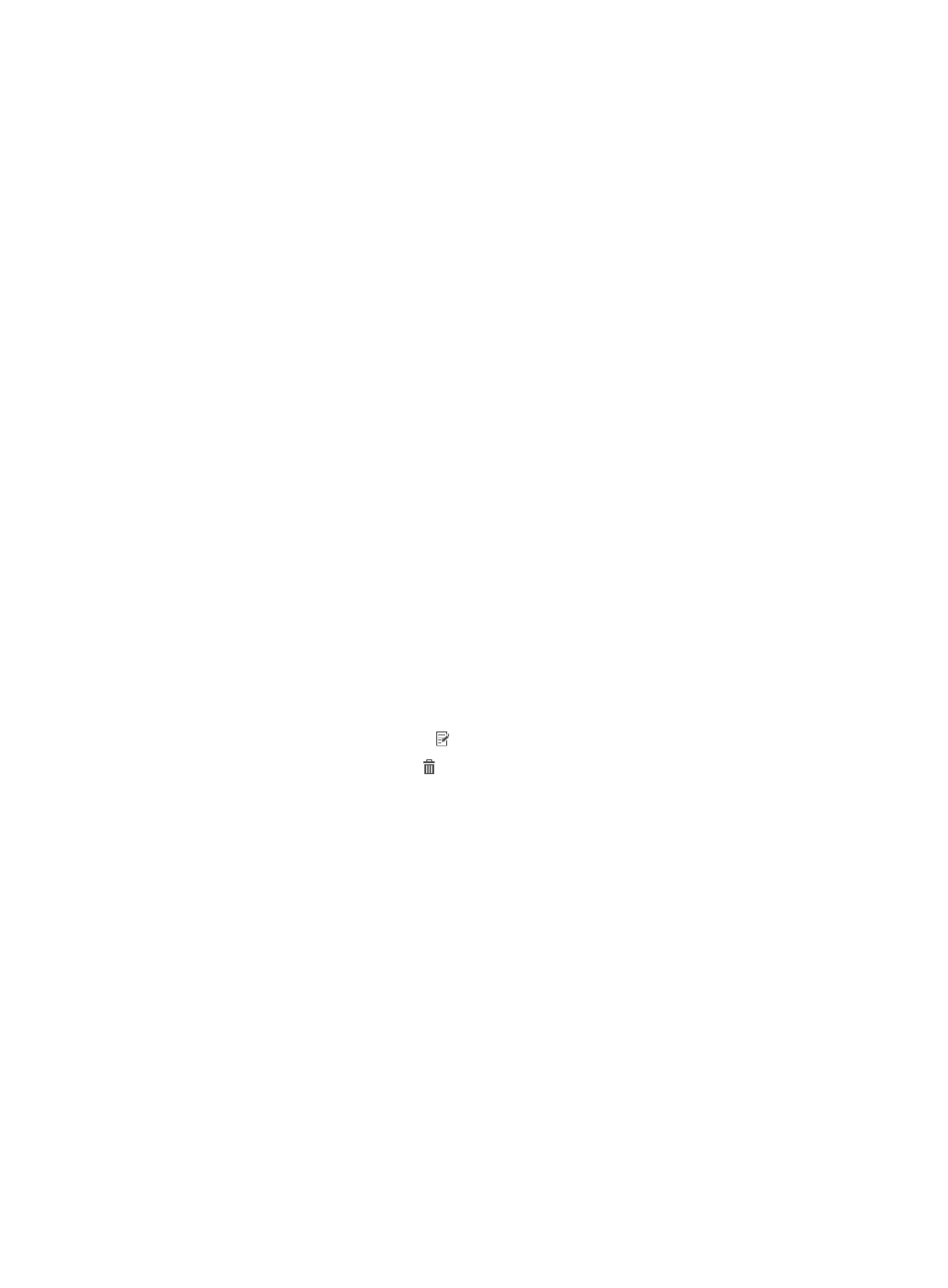
147
•
iNode client.
•
DHCP character.
•
HTTP user agent.
•
MAC address.
Endpoint identification by the iNode client is an automatic process and does not require a parameter to
be configured in UAM. The following information describes the endpoint identification methods except
the iNode client method.
Managing DHCP characters
UAM works with the DHCP agent to identify endpoint information from DHCP requests. The DHCP agent
is installed on the DHCP server, and monitors DHCP requests to provide the DHCP character strings to
UAM. UAM searches the DHCP characters for a match to determine the endpoint information.
Accessing the DHCP character page
1.
Click the User tab.
2.
Select User Endpoint > Endpoint Profiling from the navigation tree.
3.
Click the DHCP Character tab.
The DHCP Character tab displays all DHCP characters for endpoint identification.
DHCP character list contents
{
DHCP Character—Unique string of the DHCP character.
{
Vendor—Vendor of the endpoint device that is identified by the DHCP character.
{
Endpoint Type—Type of the endpoint device that is identified by the DHCP character.
{
OS—OS of the endpoint device that is identified by the DHCP character.
{
Description—Description of the endpoint device that is identified by the DHCP character.
{
Modify—Click the Modify icon to modify the DHCP character.
{
Delete—Click the Delete icon to delete the DHCP character.
Querying DHCP characters
1.
Access the DHCP character list page.
2.
On the Query DHCP Characters area, enter one or more of the following query criteria:
{
DHCP Character—Enter a partial or complete string of the DHCP character.
{
Vendor—Enter a partial or complete name of the endpoint vendor.
{
Endpoint Type—Enter a partial or complete name of the endpoint type.
{
OS—Enter a partial or complete name of the endpoint OS.
Empty fields are ignored.
3.
Click Query.
The DHCP character list displays all DHCP characters matching the query criterion.
4.
To restore default settings on the query area, click Reset.
The DHCP character list displays all DHCP characters.
Adding a DHCP character
1.
Access the DHCP Character tab.