Adding an access period policy – H3C Technologies H3C Intelligent Management Center User Manual
Page 123
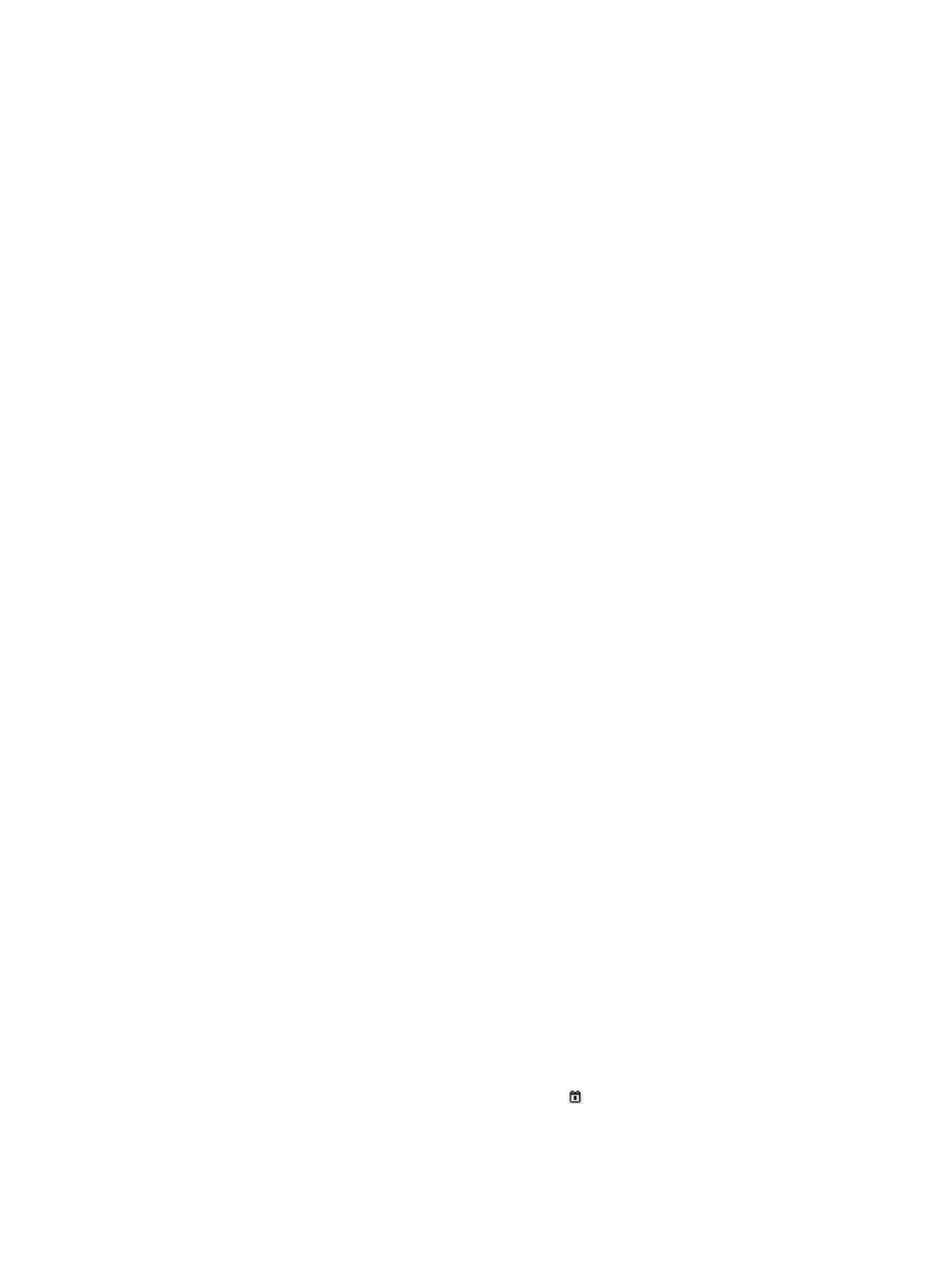
105
2.
Click the name of the access period policy you want to view.
The Access Period Policy Details page appears, including the Basic Information and Access Period
Information areas.
{
Basic Information—Includes the following parameters:
−
Name—Access period policy name, which must be unique in UAM.
−
Valid from/Expired from—Effective time range of the policy.
−
Service Group—Service group to which the policy belongs.
−
Apply to—Function module to which the access period policy applies. Access Scenario
indicates the access period policy is used by an access scenario as an access condition.
Access Policy indicates that the access period policy is used in an access policy.
−
Default Access Type—Whether or not network access is permitted at time periods that are
not specified in the access period policy. The value can be Access Allowed or Access
Forbidden.
{
Access Period Information—Displays a list of access periods in descending order of priority. If a
user matches multiple access periods, the access period with the highest priority takes effect.
−
Type—The access period types include Once, By Year, By Month, By Week, and By Day.
The Once type displays the start time and end time in the format YYYY-MM-DD HH:MM:SS,
and takes effect only once. The By Year type displays the start time and end time in the
format MM-DD HH:MM:SS, and takes effect within this time range every year. The By Month
type displays the start time and end time in the format DD HH:MM:SS, and takes effect within
this time range every month. The By Week type displays the start time and end time in the
format Day HH:MM:SS, and takes effect within this time range every week. The By Day type
displays the start time and end time in the format HH:MM:SS, and takes effect within this
time range everyday.
−
Start Time/End Time—Access period specified by the start and end time.
−
Access Type—Whether or not network access is permitted in the access period. The value
can be Access Allowed or Access Forbidden.
3.
Click Back to return to the access period policy list page.
Adding an access period policy
1.
Access the access period policy list page.
2.
Click Add to display the page for adding an access period policy.
3.
Configure basic information:
{
Name—Enter a unique name for the access period policy.
{
Service Group—Select a service group to which the policy belongs. You can assign policies to
different service groups to facilitate management.
{
Apply to—Select a function module to which the policy applies: Access Scenario or Access
Policy. Access Scenario indicates the access period policy is used by an access scenario as an
access condition. Access Policy indicates that the access period policy is used in an access
policy.
{
Valid from/Expired from—Click the Calendar icon to specify an effective time range for the
policy.