Querying ap groups, Viewing ap group details, Adding an ap group – H3C Technologies H3C Intelligent Management Center User Manual
Page 140
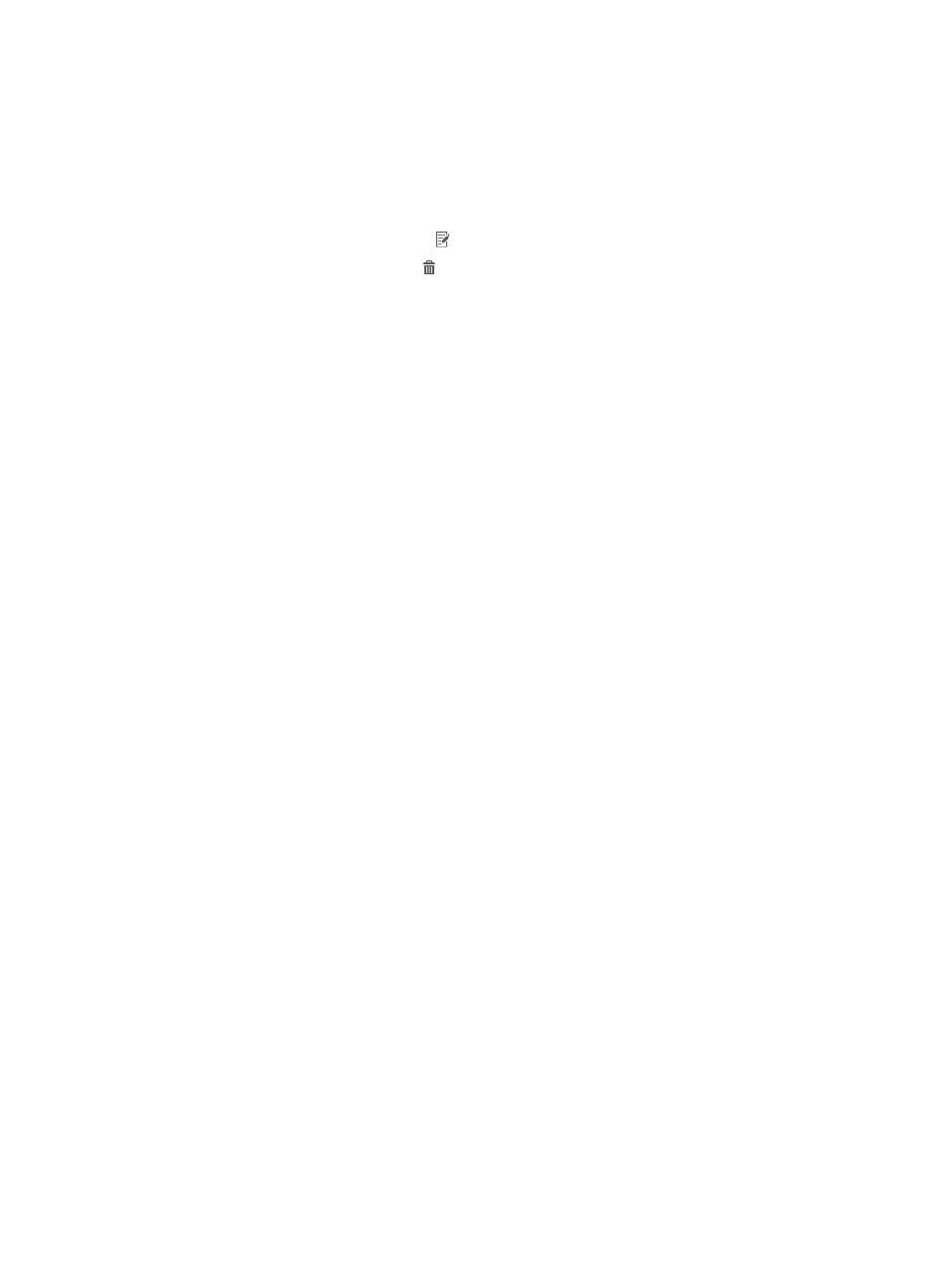
122
AP group list contents
{
AP Group Name—Name of the AP group, which must be unique in UAM. Click the name to
display the AP group details page.
{
Description—AP group description.
{
Service Group—Service group to which the AP group belongs.
{
Modify—Click the Modify icon to modify the AP group.
{
Delete—Click the Delete icon to delete the AP group.
Querying AP groups
1.
Access the AP group list page.
2.
In the Query AP Groups area, specify one or more of the following query criteria:
{
AP Group Name—Enter an AP group name. This field supports fuzzy matching. For example, if
you enter test, all AP group names that contain test are matched.
{
NAS ID—Enter the NAS ID of an AP. This field supports fuzzy matching. For example, if you
enter test, all NAS IDs that contain test are matched.
{
Service Group—Select Ungrouped or a service group from the list.
Empty fields are ignored.
3.
Click Query to perform the query. The AP group list shows all AP groups that match the query
criteria.
4.
Click Reset to clear the query criteria. The AP group list shows all AP groups in UAM.
Viewing AP group details
1.
Access the AP group list page.
2.
Click the name of an AP group to display the AP group details page.
{
Basic Information
−
AP Group Name—Name of the AP group, which must be unique in UAM.
−
Description—AP group description.
−
Service Group—Service group to which the AP group belongs.
{
AP List
−
NAS ID—NAS ID of the AP.
−
Description—AP description.
3.
Click Back to return to the AP group list page.
Adding an AP group
1.
Access the AP group list page.
2.
Click Add to display the page for adding an AP group.
3.
Configure basic information:
{
AP Group Name—Enter the AP group name, which must be unique in UAM.