Viewing preregistered guest details – H3C Technologies H3C Intelligent Management Center User Manual
Page 229
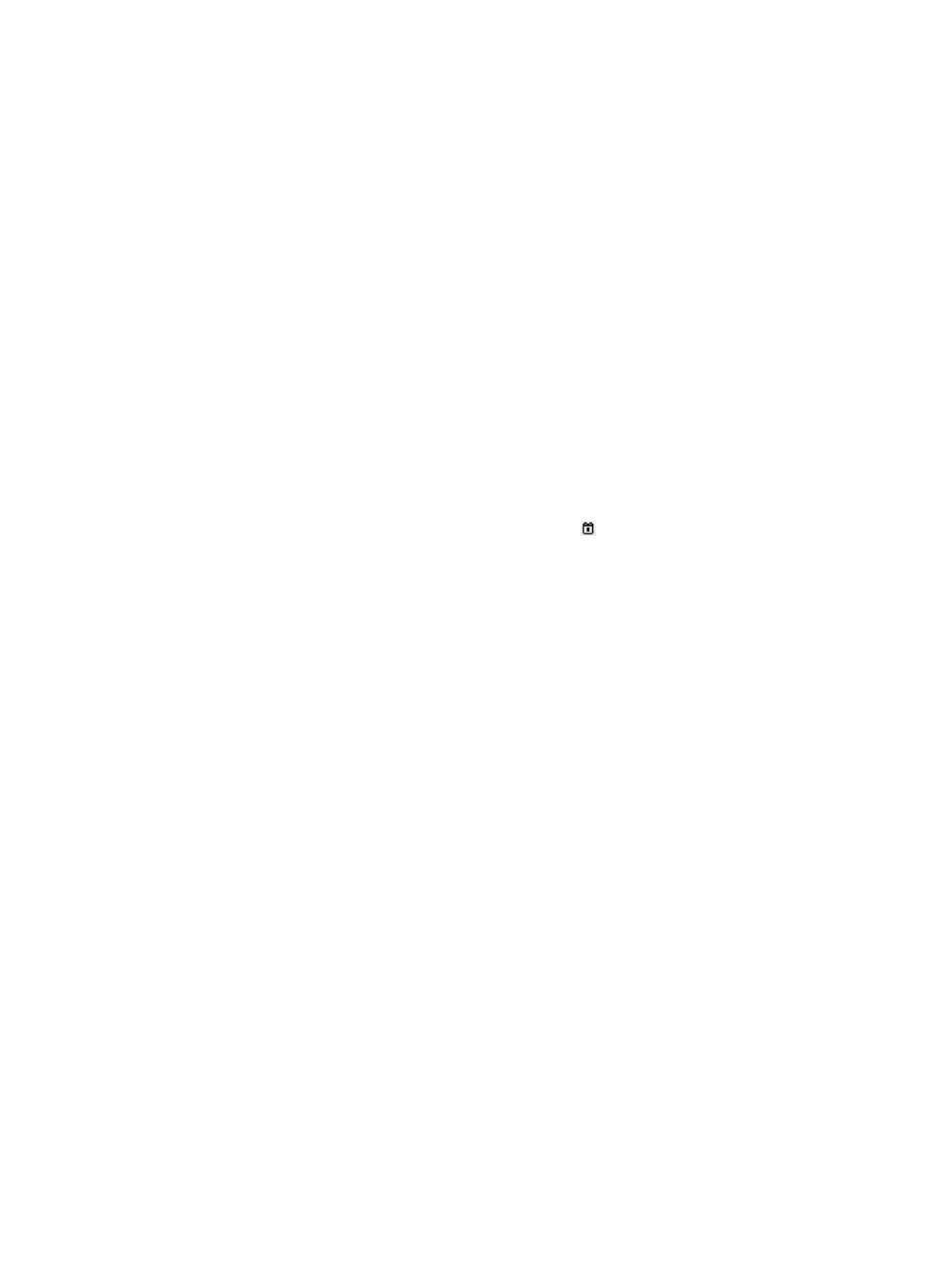
211
Performing an advanced query for preregistered guests
1.
Access the preregistered guest list page.
2.
Click the Advanced Query link on the upper right side of the page.
You can perform an advanced query if you see Basic Query on the upper right side of the page.
3.
Enter or select one or more of the following query criteria:
{
Account Name—Enter the account name of a preregistered guest. The self-service center
supports fuzzy matching for this field. For example, if you enter x, all preregistered guests with
account names containing x are queried.
{
Guest Name—Enter the actual name of a preregistered guest. The self-service center supports
fuzzy matching for this field. For example, if you enter y, all preregistered guests with actual
names containing y are queried.
{
Receptionist—Enter the name of the person that a preregistered guest visits. The self-service
center supports fuzzy matching for this field. For example, if you enter x, all preregistered guests
with receptionist names containing x are queried.
{
Visited Department—Enter the name of the department that a preregistered guest visits. The
self-service center supports fuzzy matching for this field. For example, if you enter y, all
preregistered guests with visited department names containing y are queried.
{
Registration Date From/To—Click the Calendar icon to enter the date when a guest is
preregistered. The registration date is in the format of YYYY-MM-DD. In the time field that
appears, select the registration date range.
{
Guest Manager—If you are a guest manager, this field cannot be modified. If you are a super
guest manager, you can select a guest manager from the list.
Empty fields are ignored.
4.
Click Query to perform the query. The preregistered guest list shows all preregistered guests that
match the query criteria.
5.
Click Reset to clear the query criteria. The preregistered guest list shows all preregistered guests in
the self-service center.
Viewing preregistered guest details
1.
Access the preregistered guest list page.
2.
Click the account name of the preregistered guest whose detailed information you want to view.
The account details page appears.
Basic Information area
{
Guest Name—Actual name of the preregistered guest.
{
Identity Number—Number of the preregistered guest's identity certificate, for example, ID card
or passport.
{
Organization—Organization of the preregistered guest.
{
Telephone—Telephone number of the preregistered guest.
{
Email—Email address of the preregistered guest.
User Access Information area
{
Account Name—Account name that the preregistered guest uses to access the network.
{
Registration Date—Date when the guest is preregistered.
{
Visited Department—Department that the preregistered guest visits.