Adding a wi-fi template for android – H3C Technologies H3C Intelligent Management Center User Manual
Page 295
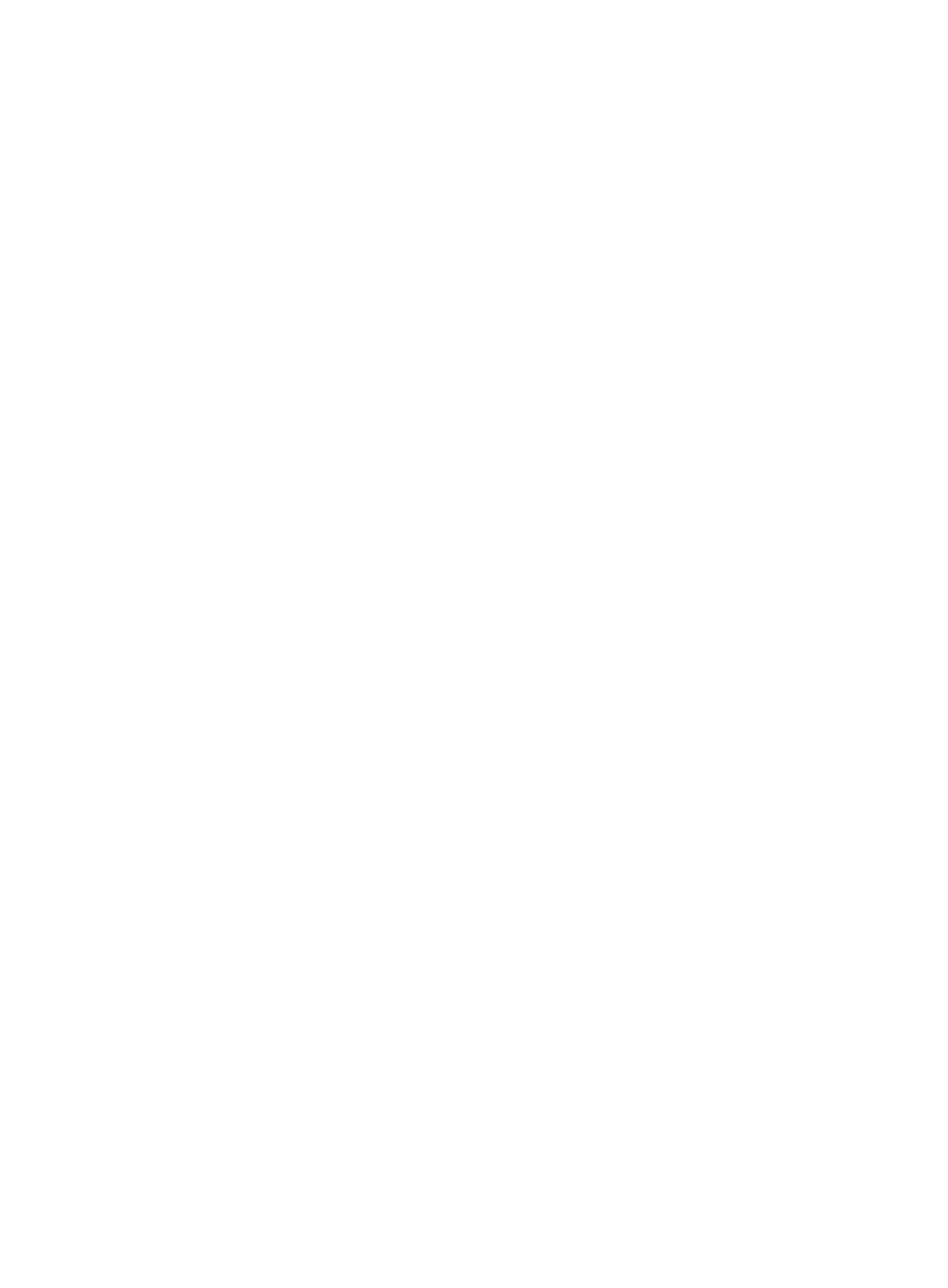
277
2.
Click Add Wi-Fi Template.
The Add Wi-Fi Template page appears.
3.
In the Basic Information area, configure the following parameters:
{
Template Name—Enter a name to uniquely identify the template.
{
Template Description—Enter a description for the template to aid maintenance.
4.
Click the iOS/OS X tab.
5.
In the Wi-Fi Configuration area, select Enable and configure the following parameters:
{
SSID—Enter an SSID.
{
Auto Join—Select this option to enable the endpoint to automatically connect to an SSID for
future wireless connections. This parameter takes effect on the SSID that is first selected by the
endpoint user from the deployed Wi-Fi template.
{
Hide Network—Select this option to enable the endpoint to access a hidden network whose
SSID broadcasting is disabled or that has no signals.
{
Security—Select an encryption type from the list. Options are None, WEP, WPA/WPA2, Any
(Personal), and WPA/WPA2 (Enterprise). If the Any (Personal) option is selected, the endpoint
automatically attempts WEP, WPA, and WPA2 for network access.
{
Password/Confirm Password—Enter and confirm the password used for wireless network
authentication. This parameter appears only when WEP, WPA/WPA2, or Any (Personal) is
selected for the Security field.
{
Mode—Select a certificate type used for wireless network access from the list. Options are TLS,
TTLS, and PEAP. This parameter appears only when WPA/WPA2 (Enterprise) is selected for the
Security field.
{
HTTP Proxy—Select an HTTP proxy state from the list. Options are None, Manual, and Auto.
−
This field displays None when HTTP proxy is disabled.
−
This field displays Manual if the endpoint user must configure parameters for the proxy
server in the Wi-Fi template.
−
This field displays Auto if the endpoint user needs to configure only the URL for the proxy
server in the Wi-Fi template.
{
Proxy Server's URL—Enter a URL of the proxy server. This parameter appears only when Auto is
selected for the HTTP Proxy field.
{
Username—Enter the username used to access the proxy server. This parameter appears only
when Manual is selected for the HTTP Proxy field.
{
Proxy Server's IP—Enter an IP address of the proxy server. This parameter appears only when
Manual is selected for the HTTP Proxy field.
{
Proxy Server's Port—Enter a port number of the proxy server. This parameter appears only
when Manual is selected for the HTTP Proxy field.
{
Password/Confirm Password—Enter and confirm the password used to access the proxy server.
This parameter appears when Manual is selected for the HTTP Proxy field.
6.
Click OK.
Adding a Wi-Fi template for Android
1.
Access the configuration template list page.
2.
Click Add Wi-Fi Template.
The Add Wi-Fi Template page appears.