Modifying an access period policy, Deleting an access period policy – H3C Technologies H3C Intelligent Management Center User Manual
Page 124
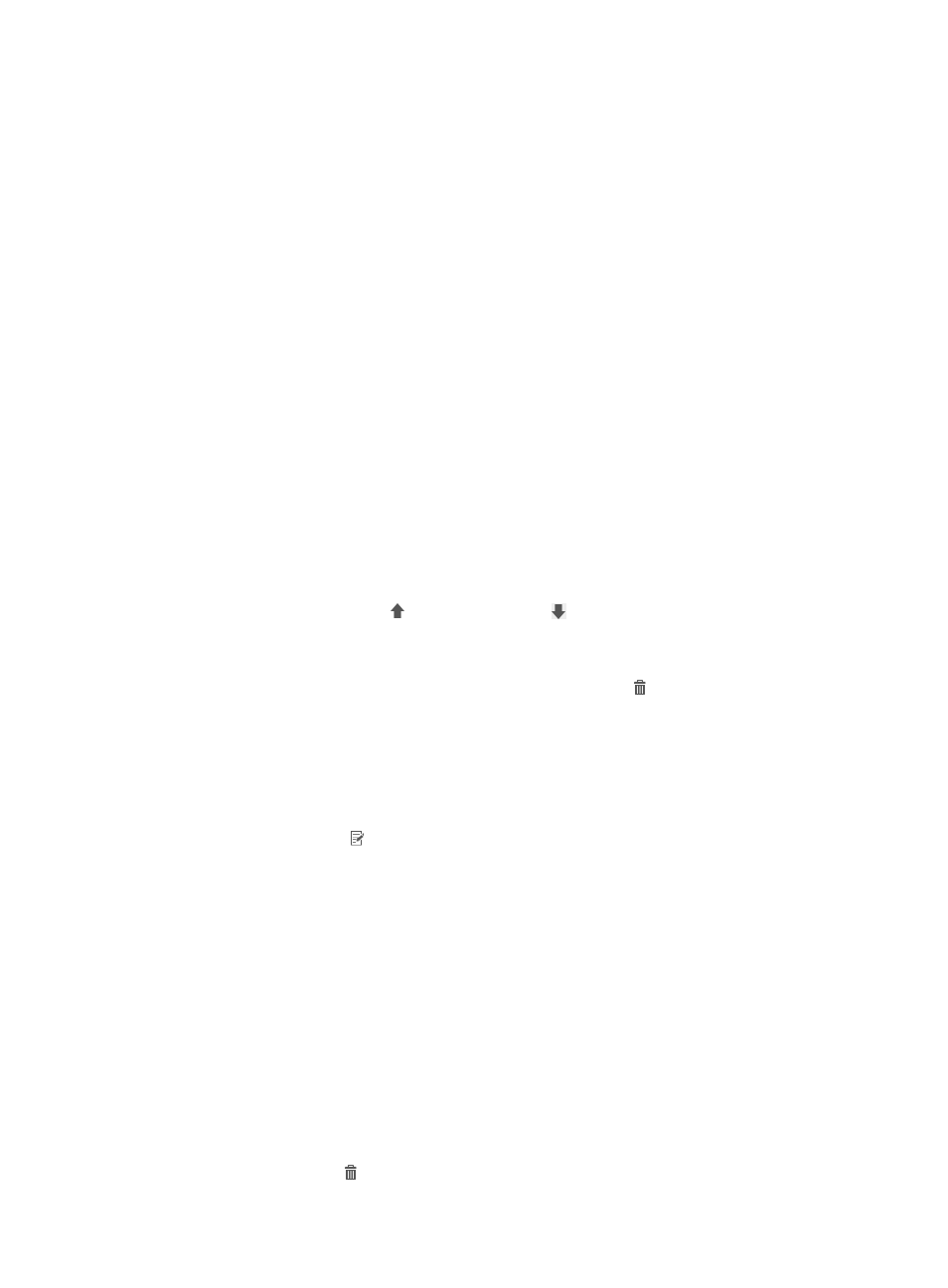
106
{
Default Access Type—Select an option from the list to permit or forbid network access at time
periods that are not specified in the access period policy. Options are Access Allowed and
Access Forbidden.
4.
Configure access period information:
a.
Click Add in the Access Period List area.
The Add Access Period dialog box appears.
b.
Select an access period type from the list.
The access period types include Once, By Year, By Month, By Week, and By Day.
c.
Select an access type from the list: Access Allowed or Access Forbidden.
−
Access Allowed—Allows network access at the access period.
−
Access Forbidden—Forbids network access at the access period.
d.
Specify the start time and end time. The time format varies with the access period type.
If you select the Once type, specify the start time and end time in the format YYYY-MM-DD
HH:MM:SS. If you select the By Year type, specify the start time and end time in the format
MM-DD HH:MM:SS. If you select the By Month type, specify the start time and end time in the
format DD HH:MM:SS. If you select the By Week type, specify the start time and end time in the
format Day HH:MM:SS. If you select the By Day type, specify the start time and end time in the
format HH:MM:SS.
e.
Click OK.
f.
Repeat steps a through e to add more access periods.
g.
Click the Move Up icon or Move Down icon for an access period to adjust its priority.
The access periods displayed in the Access Period List are in descending order of priority. If a
user matches multiple access periods, the access period with the highest priority takes effect.
h.
To delete an undesired access period, click the Delete icon for the access period.
5.
Click OK.
Modifying an access period policy
1.
Access the access period policy list page.
2.
Click the Modify icon for the access period policy you want to modify.
The page for modifying the access period policy appears.
3.
Modify the parameters for the policy as needed.
You can modify all parameters except Service Group, Apply to, and Default Access Type. For more
information about the parameters, see "
Adding an access period policy
4.
Click OK.
Deleting an access period policy
An access period policy cannot be deleted when it is used in an access scenario or access policy for a
service.
To delete an access period policy:
1.
Access the access period policy list page.
2.
Click the Delete icon for the access period policy you want to delete.