Adding a page push policy – H3C Technologies H3C Intelligent Management Center User Manual
Page 467
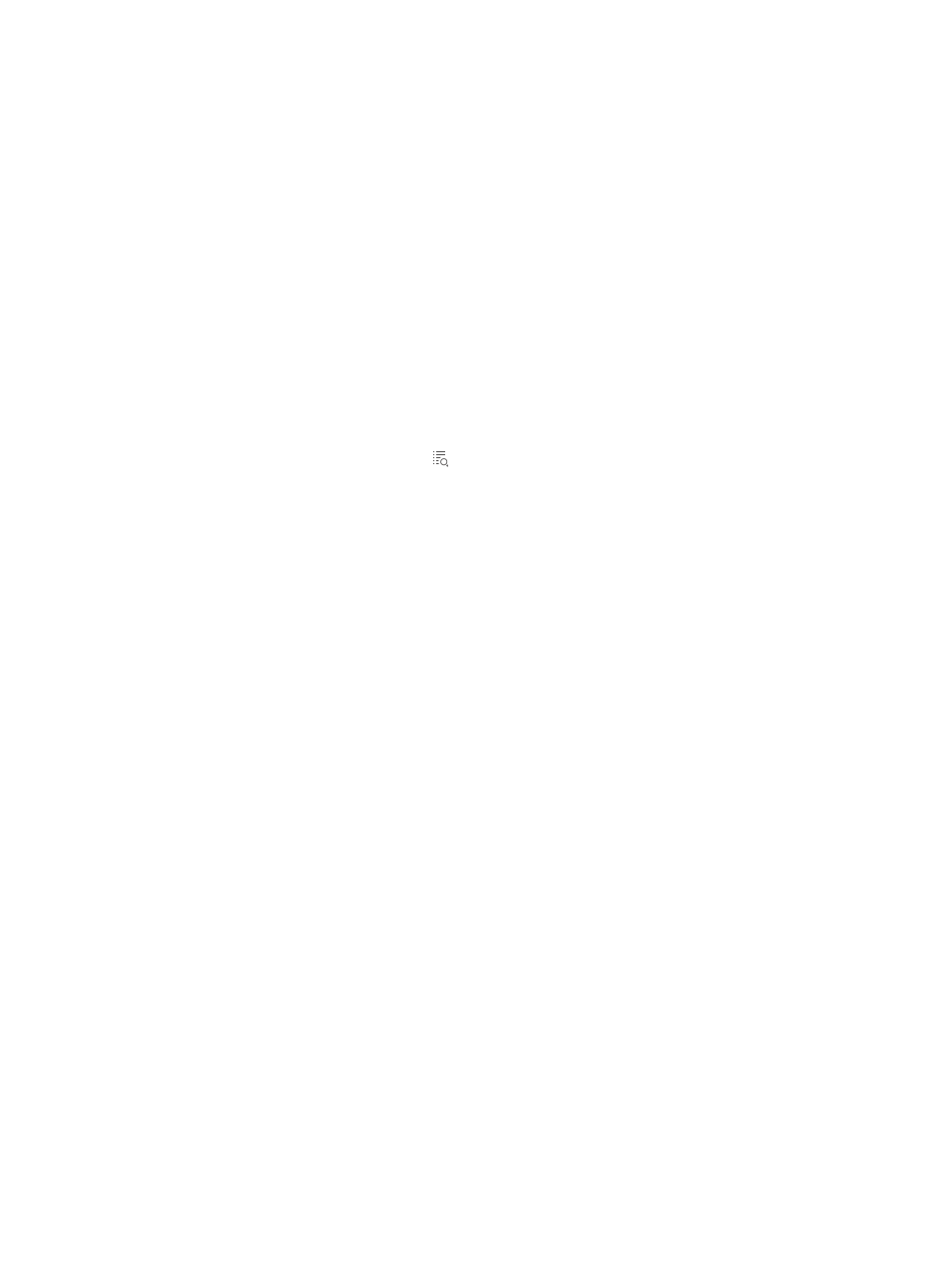
449
{
Service Group—Service group that the page push policy belongs to.
{
Authentication Method—User authentication method that the page push policy applies to.
Options are Portal and MAC.
{
Default Authentication Page—Default authentication page for users who match none of the
subpolicies contained in the policy. This parameter appears only when the authentication
method is MAC.
{
Description—Description of the page push policy.
Page Push Subpolicy List
{
Subpolicy Name—Name of the subpolicy.
{
Login Page—Authentication page that is pushed to matching users.
{
Guest Group—Guest group the matching users belong to for guest registration. The guest group
is associated with a guest policy. For information about the guest policy, see "
{
Guest Manager—Guest manger of the guests registered by the matching users.
{
Details—Click the Details icon to view the detailed information of the subpolicy. The details
include the subpolicy name, conditions, and strategy.
Conditions include different groups and the HTTP user agent character. The subpolicy is
matched only when all conditions are matched.
The strategy includes the login page, guest group, and guest manager.
Adding a page push policy
1.
On the page push policy list, click Add.
2.
In the Basic Information area, configure the following parameters:
{
Policy Name—Enter a unique name for the page push policy.
{
Service Group—Select a service group that the page push policy belongs to. Options are
Ungrouped and all existing service groups in UAM.
{
Authentication Method—Select an authentication method from the list. Options are Portal and
MAC. Only one page push policy can be configured for MAC authentication. If UAM already
has a page push policy for MAC authentication, the Authentication Method list of the new
policy is unavailable and automatically populated with Portal.
{
Default Authentication Page—Select a page from the list as the default authentication page for
users who match none of the subpolicies in the policy. This parameter appears only when the
authentication method is MAC. For information about customizing BYOD pages, see
Managing and applying BYOD page sets
{
Description—Enter a description for the page push policy.
3.
In the Page Push Subpolicy List area, click Add.
4.
In the Condition area, configure the following parameters:
{
Subpolicy Name—Enter the name of the subpolicy. Make sure subpolicies use different names
in the page push policy.
{
Access Device Group—Select an access device group from the list. This condition is met if users
are connected to an access device in the selected group. For information about adding an
access device group, see "