H3C Technologies H3C Intelligent Management Center User Manual
Page 409
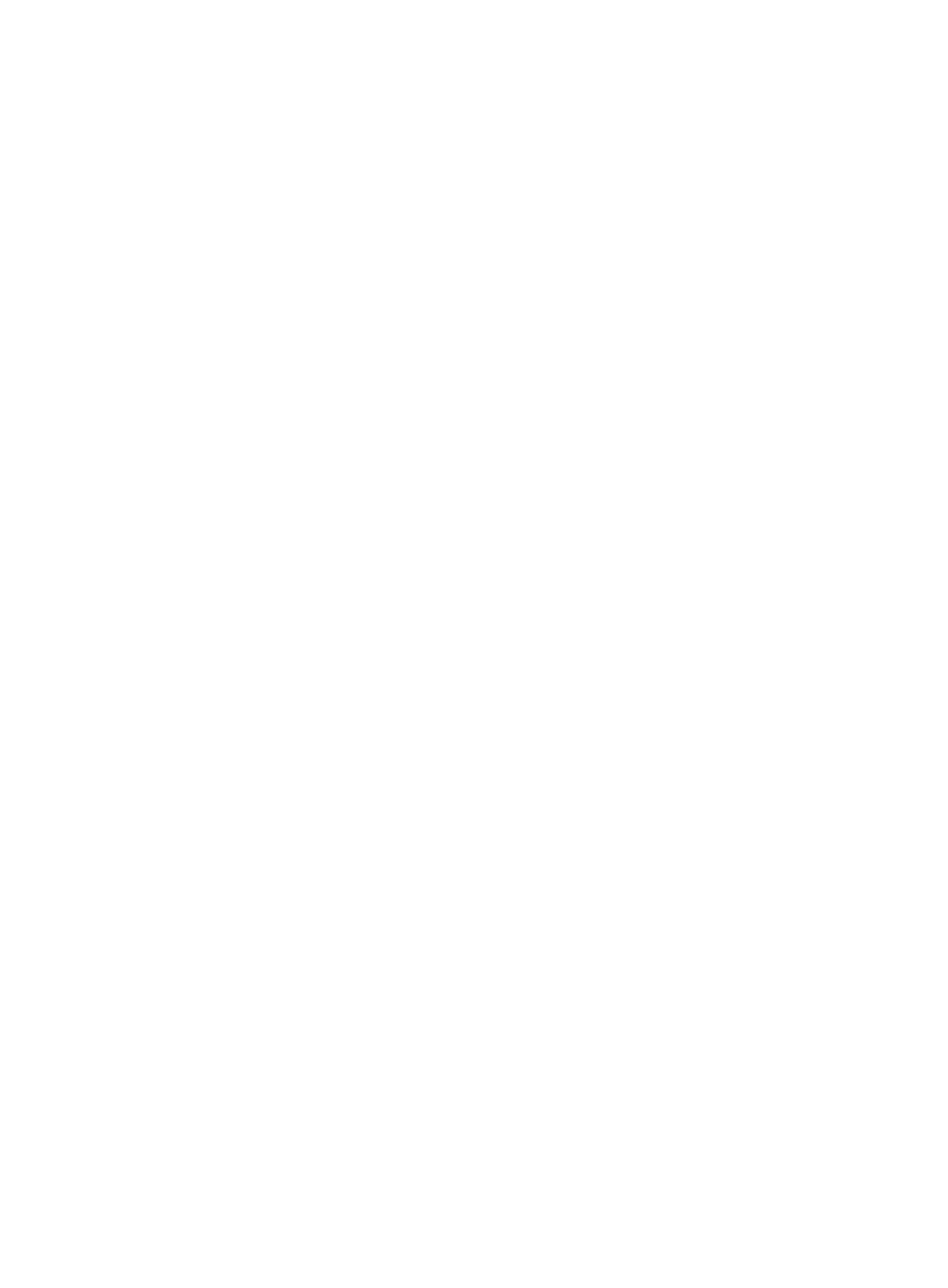
391
{
Terminal MAC Address—List of MAC addresses bound to the LDAP user. An LDAP user can pass
authentication only by using an endpoint with a bound MAC address or a MAC address in the
bound MAC address ranges.
{
Terminal IPv6 Address—List of IPv6 addresses bound to the LDAP user. An LDAP user can pass
authentication only by using an endpoint with a bound IPv6 address or an IPv6 address in the
bound IPv4 address ranges
Action
The Action menu is located to the right of the Access Account Info pane, and offers the following
options:
{
Refresh—Click the link to refresh the detailed information about the access user.
{
Modify—Click the link to enter the page for modifying the access user. For more information, see
"
Modifying LDAP user information
{
Cancel Account—Click the Cancel Account link and click OK in the confirmation dialog box to
delete the access user.
{
Add to Blacklist—Appears only when the access user is not blacklisted. Click the Add to
Blacklist link and click OK in the popup dialog box to add the access user to the blacklist.
{
Release from Blacklist—Appears only when the access user is blacklisted. Click the link and
click OK in the popup dialog box to release the access user from the blacklist.
{
Authentication Failure Log—Click the link to view the list of authentication failure logs for the
access user. For more information, see "
Managing authentication failure logs
{
Authentication Violation Log—Click the link to view the list of authentication violation logs for
the access user. For more information about violation logs, see "
."
{
Access Details—Click the link to view the list of access details for the access user. For more
information, see "
Viewing ordinary access user details
{
MAC Address Entry—Click the link to view the list of MAC addresses bound to the LDAP user.
These addresses are used for transparent MAC authentication. This link appears only when the
transparent MAC authentication function is enabled in user endpoint settings. For information
about transparent MAC authentication, see "
Transparent MAC authentication
{
Unbind LDAP User—Click the link to unbind the LDAP user with the LDAP synchronization policy.
The LDAP user becomes a common access user after this process.
{
Basic User Info—Click the link to enter the page that displays the detailed information about the
platform user to which the access user is attached. For more information, see HP Intelligent
Management Center v7.0 Enterprise and Standard Platform Administrator Guide.
{
Send Password via SMS—Click the link to send a message that contains the account name and
password to the current user. To use this function, operators must first enable Send Password via
SMS in the system parameter configuration (see "
"). UAM cannot read user
passwords from some LDAP servers (Microsoft ADs, for example), and you cannot send
password messages to users synchronized from such LDAP servers.
{
Temporary Cancel—This link appears only when the LDAP user account is in Normal state. Click
the link to pop up a confirmation dialog box. Click OK to temporarily cancel the user account.
{
Undo TempCancel—This link appears only when the LDAP user account is in Temporarily
Cancelled state. Click the link to pop up a confirmation dialog box. Click OK to restore the user
account to the normal state.