Viewing configuration deployment results, Configuring arp spoofing attack protection, Adding user gateway configuration – H3C Technologies H3C Intelligent Management Center User Manual
Page 319: Configuring arp spoofing attack, Protection
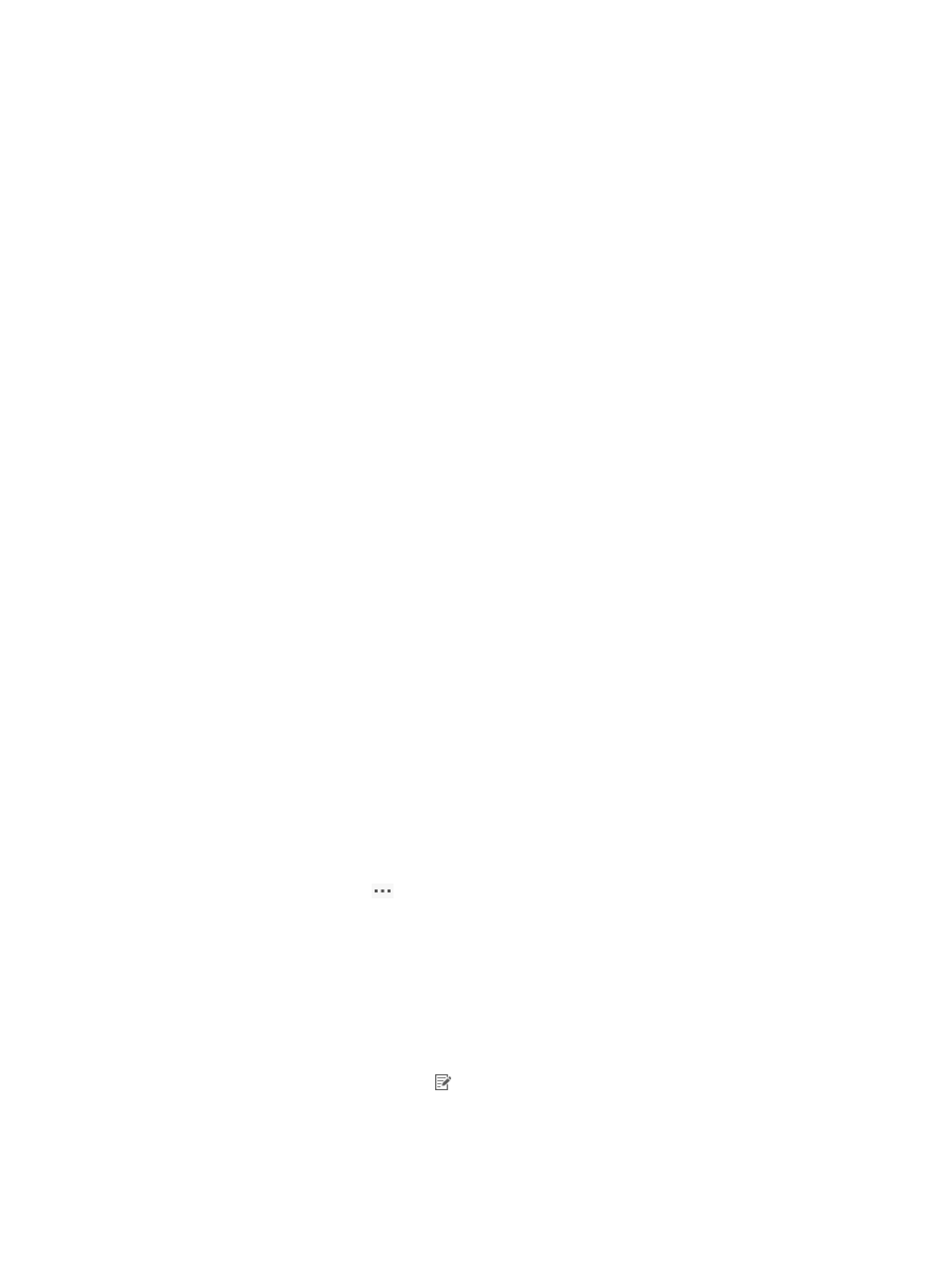
301
Viewing configuration deployment results
You can view configuration deployment results for an access device in any of the following methods:
•
To view the batch deployment results, click the AAA Deploy Result or Command Deploy Result link
on the upper right of the access device list. The links appear only when UAM has completed
successful batch deployment.
•
To view the deployment result of an access device, enter the Deploy Configuration page. The page
displays time, status, and failure reason for the deployment contents. For information about
accessing the page, see "
Accessing the individual deployment page
•
The Deploy Configuration page also provides the following functions:
{
To view the most recent deployment process, click the icon in the View Deploy Process column for
AAA Configuration, Port Authentication Configuration, or Commands. UAM displays all CLI
command output on the device in the popup Complete Deploy Process windows.
{
To view the most recent deployment contents, click the icon in the View Configuration column for
AAA Configuration, Port Authentication Configuration, or Commands.
•
To view brief deployment result of an access device, enter the device configuration page. For more
information, see "
Viewing the access device configuration
."
Configuring ARP spoofing attack protection
The ARP spoofing attack protection function applies only to IPv4 access devices of the device type
H3C(General), 3COM(General), HUAWEI(General), or HP(Comware).
ARP spoofing attack protection on UAM uses the following workflow:
1.
The UAM administrator associates the IP-to-MAC address mappings of the main gateways with
access devices. Each access device associates with one IP-to-MAC address mapping.
2.
UAM sends the appropriate IP-to-MAC address mapping to a user when the user passes
authentication through an access device.
3.
The user PC adds the IP-to-MAC mapping to the ARP table.
Accessing the User Gateway List page
1.
Click the User tab.
2.
Select User Access Policy > Access Device Management > Access Device from the navigation tree.
The list includes all access devices.
3.
Click the Operation icon
for an IPv4 device to display the popup operation menu.
4.
Select User Gateway from the operation menu.
The list includes all user gateways.
User Gateway List contents
{
User Gateway IP Address—IP address of the gateway.
{
User Gateway MAC Address—MAC address of the gateway.
{
User Gateway Description—Description of the gateway.
{
Modify—Click the Modify icon to modify the settings of the user gateway.
Adding user gateway configuration
1.
Access the User Gateway List page.
2.
Click Add in the User Gateway List area.