Modifying the default guest policy, Viewing guest policy details – H3C Technologies H3C Intelligent Management Center User Manual
Page 221
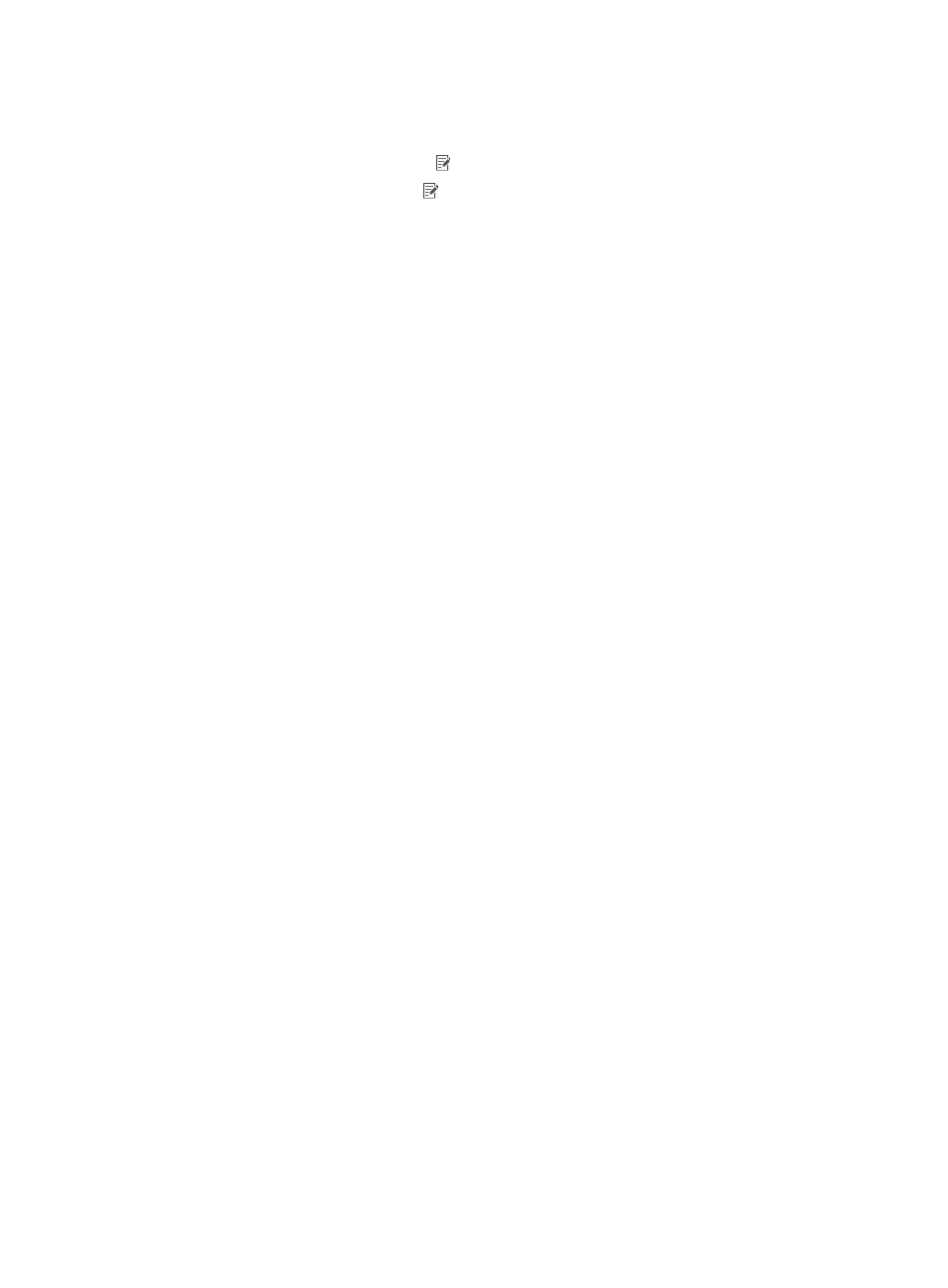
203
{
Policy Name—Name of the guest policy. Click the name to view the guest policy details.
{
Description—Description of the guest policy.
{
Modify—Click the Modify icon to modify the guest policy.
{
Delete—Click the Delete icon to delete the guest policy.
Modifying the default guest policy
UAM predefines a policy named Default Guest Policy for all guests who are located in a guest group with
no guest policy assigned.
The default guest policy must use the default guest service. If no default guest service is specified,
configure the default guest service first. For more information, see "
Specifying the default guest service
After the default guest service is specified, it is automatically assigned to the default guest policy and
cannot be deleted.
Viewing guest policy details
1.
Access the guest policy list page.
2.
Click the name of the guest policy whose detailed information you want to view.
The guest policy details page includes the following parameters:
Basic Information
{
Policy Name—Name of the guest policy.
{
Description—Description of the guest policy.
Guest Parameters Settings
{
Guest Auto-Registration—Whether or not preregistered guests can be automatically registered
without the approval of a guest manager. The value can be Enable or Disable. This parameter
takes effect only when the Guest Auto-Registration parameter is enabled on the Guest
Parameters page.
{
Send Guest Password by—This parameter determines the way in which UAM sends the
password to a guest that is successfully registered. Options are SMS Message and Email.
−
To send guest passwords by SMS message, first enable the SMS function (see "
") and configure the SMS message content (see "
").
−
To send guest passwords by email, make sure the mail server settings are correctly
configured in the system configuration of the IMC platform. The email content is predefined
by the system and cannot be modified.
If neither option is selected, UAM does not send passwords to guests.
{
Display QR Code after Guest Preregistration—Whether or not to display a QR code after a
guest is preregistered. The guest manager can scan the QR code to approve the guest
registration.
{
Default Online Guests—Default value of Max. Concurrent Logins displayed on the guest
preregistration page.
{
Max. Online Guests—Maximum value that can be specified for Max. Concurrent Logins on the
guest preregistration page.
{
Validate Guest at—This parameter determines the time when a guest is validated. The value can
be Specified Time or First Login.
−
Specified Time—The guest validity time and expiration time is specified by the guest
manager. If a guest is automatically registered, the valid time is the same as the registration
time