H3C Technologies H3C Intelligent Management Center User Manual
Page 311
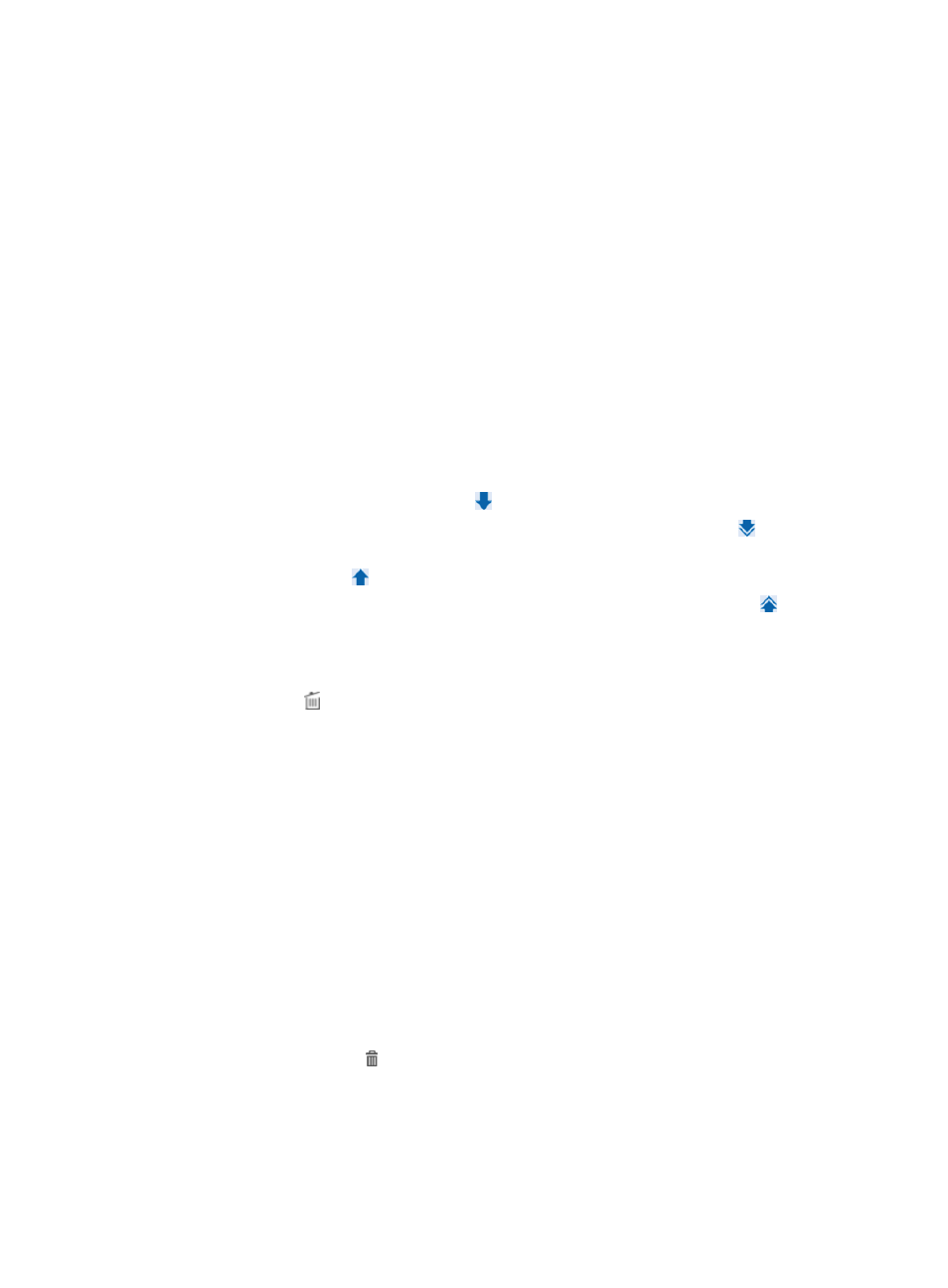
293
{
Device Label—Enter a partial or complete name. UAM supports fuzzy matching for this field. For
example, if you enter lab, all the devices with device labels containing lab are matched.
{
Device Status—Select a device status from the list.
{
Device Category—Select a device category from the list.
{
Device Series—Select a device series from the list.
{
Contact—Enter contact information by which you want to search. UAM supports fuzzy matching
for this field. For example, if you enter street, all the devices with contact information containing
street are matched.
{
Location—Enter the location information by which you want to search. UAM supports fuzzy
matching for this field. For example, if you enter office, all the devices with location information
containing office are matched.
{
Device Reachability—Select an option from the list: Reachable or Unreachable.
Empty fields are ignored.
Click Query. All the devices matching the query criteria appear in the Devices Found list on the
right.
To add one or more devices from the Devices Found list to the Selected Devices list, select the
devices and click the Add Selected icon .
To add all the found devices to the Selected Devices list, click the Add All icon .
To remove one or more devices from the Selected Devices list, select the devices and click the
Remove Selected icon .
To remove all the devices from the Selected Devices list, click the Remove All icon .
c.
Click OK to return to the page for adding access devices. The added devices appear in Device
List.
d.
Click Clear All in Device List to remove all the devices from the device list. You can click the
Delete icon of a device to delete the device.
5.
Manually add IPv4 devices. You can perform any combination of step 4, step 5, and step 6 as
needed.
a.
Click Add Manually in the Device List area.
b.
Enter the start and end IPv4 addresses.
When you enter the two IPv4 addresses, follow these guidelines:
−
The IPv4 addresses must be complete.
−
The start IPv4 address cannot be greater than the end IPv4 address.
−
The two IPv4 addresses must be on the same network with a 24-bit mask, which means the
first three octets of the IP addresses must be the same.
c.
Enter the remarks of the access device to facilitate maintenance.
d.
Click OK to return to the page for adding access devices. The added devices are displayed in
the Device List.
e.
Click Clear All in the Device List area to remove all the devices from the device list. You can
click the Delete icon for a single device to delete it.
6.
Manually add IPv6 devices. You can perform any combination of step 4, step 5, and step 6 as
needed.
a.
Click Add IPv6 Dev in the Device List area.