Deploying aaa configuration to hp wired devices – H3C Technologies H3C Intelligent Management Center User Manual
Page 317
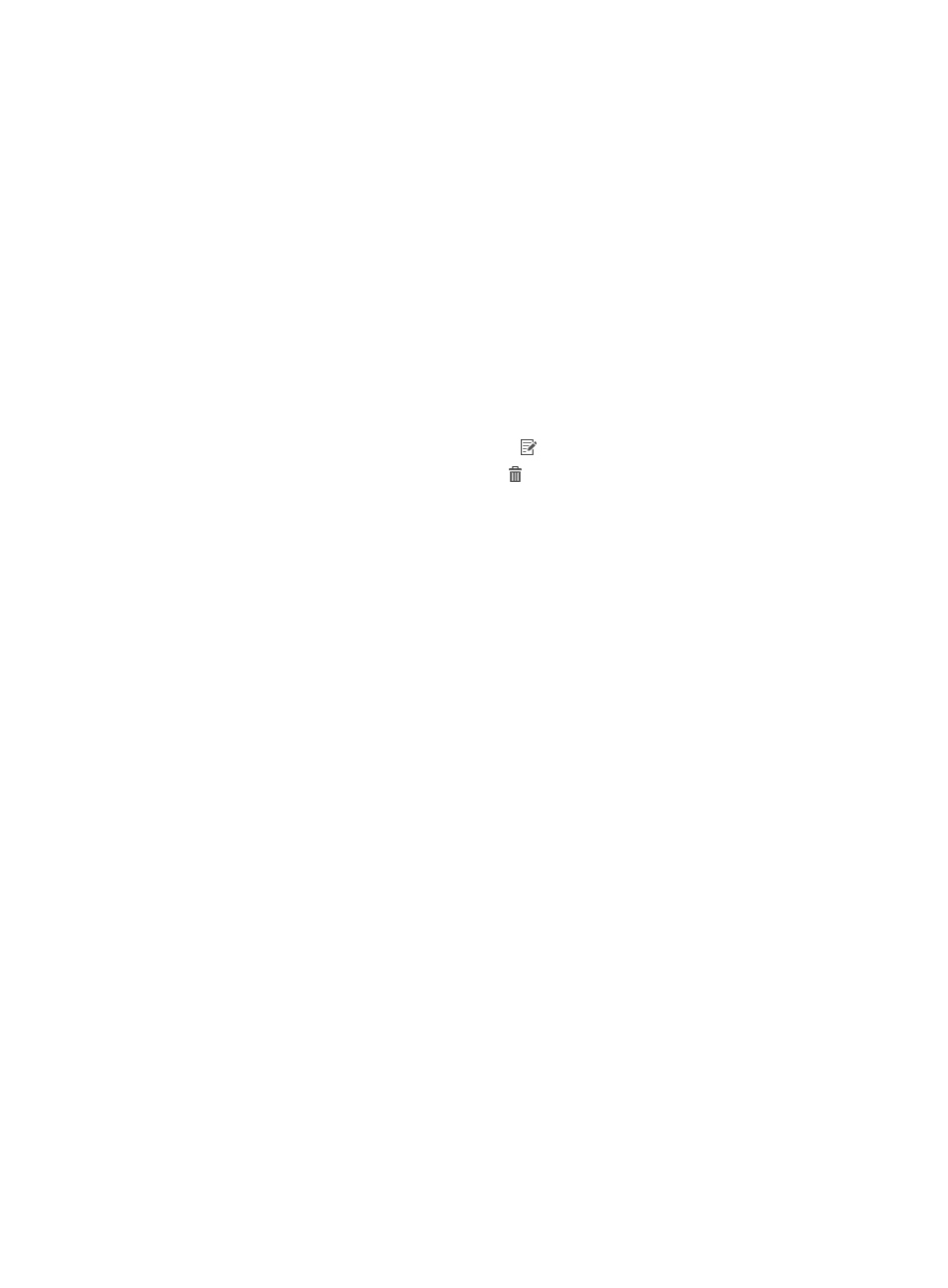
299
−
Service Suffix—This field is automatically populated with the domain name. If the domain
is used for 802.1X authentication, the domain name is included in the authentication
packets.
−
No Suffix—Select this option if you want to clear the Service Suffix field. When the domain
with this option selected is used for 802.1X authentication, authentication packets do not
include any domain information.
−
Default Domain—Select this option if you want to set the domain as the default domain on
the devices. All users who do not contain domain names in the user names are
authenticated in the default domain.
−
MAC Authentication Domain—Select this option if you want to use the domain for MAC
authentication.
c.
Click OK.
The Service Suffix page closes and the domain entry appears in the Service Suffix area.
d.
Repeat the previous steps to add more domains.
e.
To modify a domain, click the Modify icon for that domain.
f.
To delete a domain, click the Delete icon for that domain.
4.
Click Deploy.
A confirmation dialog box appears.
5.
Click OK.
UAM starts to deploy AAA configuration to the selected devices and displays the deployment
progress and results.
Deploying AAA configuration to HP wired devices
1.
Access the AAA Configuration page.
2.
Configure the following parameters:
{
Accounting Update Interval—Enter the interval at which the devices send accounting update
packets to the RADIUS server, in minutes. The default setting is 12 minutes. If the number of
online users is large, HP recommends you setting the interval to 18 minutes.
{
MAC Authentication Format—Select the format of the user name to use for MAC authentication.
Options are Unchanged and Lower-case letters without separators. Select Unchanged if you
want the devices to send the user name in the original format. Select Lower-case letters without
separators if you want the devices to change the user name to lowercase and remove all
separators in it.
{
802.1X Authentication—Select this option if you want to enable global 802.1X authentication
on the devices.
{
802.1X Authentication Mode—Select the protocol to use for 802.1X authentication. Options are
EAP, PAP, and CHAP. To support all UAM and EAD functions, select EAP.
3.
Click Deploy.
A confirmation dialog box appears.
4.
Click OK.
UAM starts to deploy AAA configuration to the devices and displays the deployment progress and
results.