Managing cell phone portal page sets, Applying portal page sets to users – H3C Technologies H3C Intelligent Management Center User Manual
Page 448
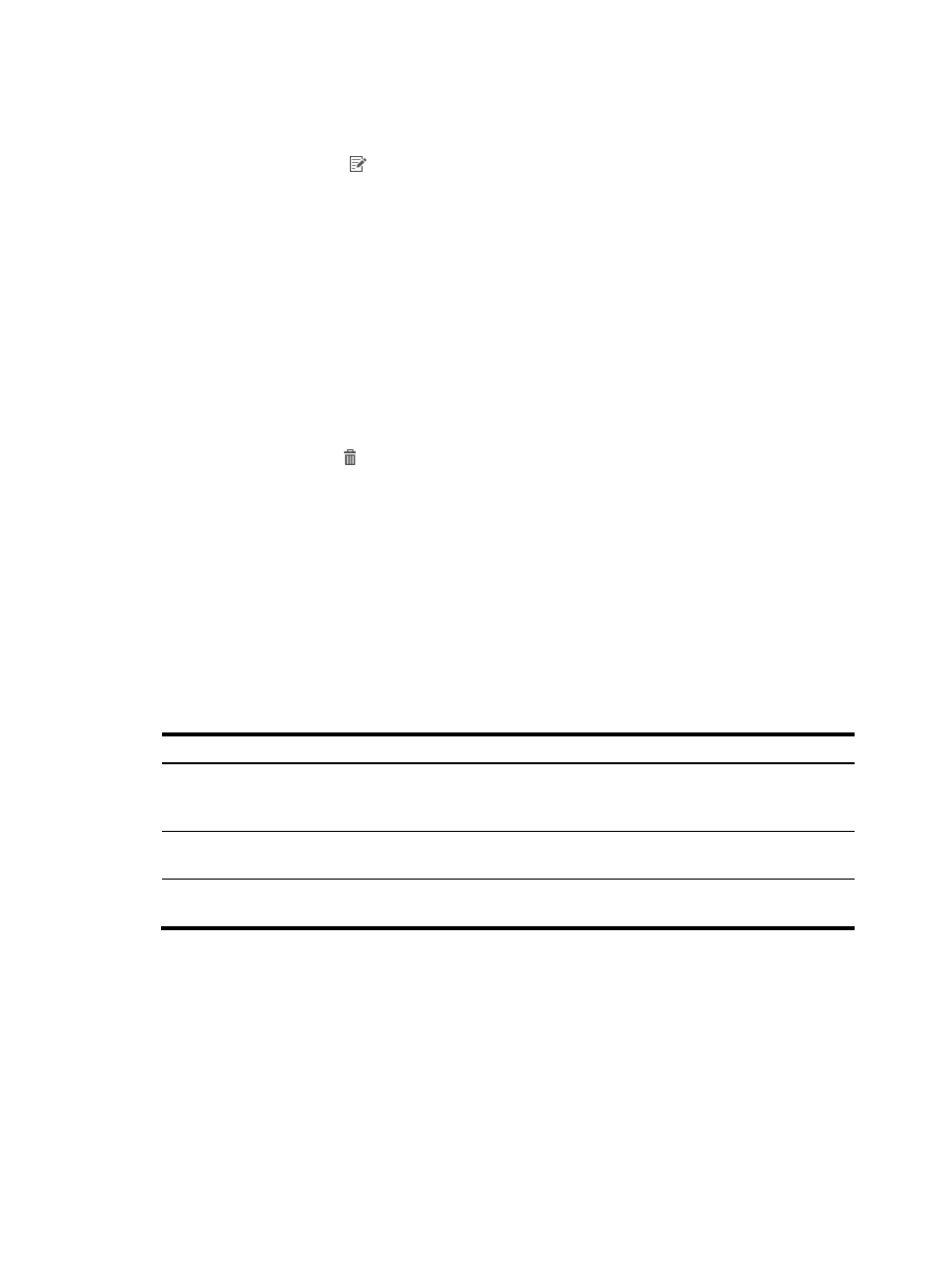
430
To modify an imported portal page set:
1.
Access the PC portal page set list page.
2.
Click the Modify icon for the portal page set.
The Modify Custom Portal Page appears.
3.
Modify the parameters except Custom Name for the portal page set.
4.
Click OK.
Deleting an imported portal page set
You cannot delete an imported portal page set that is being used by an authentication page or a portal
port group.
Deleting an imported portal page set does not delete page files from IMC.
To delete an imported portal page set:
1.
Access the PC portal page set list page.
2.
Click the Delete icon for the imported portal page set you want to delete.
A confirmation dialog box appears.
3.
Click OK.
Managing cell phone portal page sets
UAM offers the same management functions for PC portal page sets and cell phone portal page sets. For
information about managing cell phone portal page sets, see "
lists the differences between PC portal page sets and cell phone portal page sets. For more
information about editing portal pages, see UAM Terminal Page Customization Guide.
Table 31 Differences between cell phone portal page sets and PC portal page sets
Item Cell
phone portal page sets
PC portal page sets
Predefined
portal page set
Two predefined portal page sets: one for
PDA users and the other for cell phone
users.
Three predefined portal page sets: one for PC
users, one for PAD users, and one for guests.
System-defined
template
Six content templates. No blank template.
Five content templates and one blank
template.
Page editing
Users can edit existing areas but cannot
create new areas.
Users can edit existing areas and create new
areas.
Applying portal page sets to users
After a portal page set is published, configure a page push policy to reference the portal login page.
UAM will push the portal login page to users who match the policy.
To configure a published portal login page for a page push policy:
1.
Configure access conditions to be used by the page push policy.
Page push policies filter users based on various access conditions, which should be configured in
advance on the Access Condition page shown in