Modifying a guest policy, Deleting a guest policy, Configuring guest service parameters – H3C Technologies H3C Intelligent Management Center User Manual
Page 225
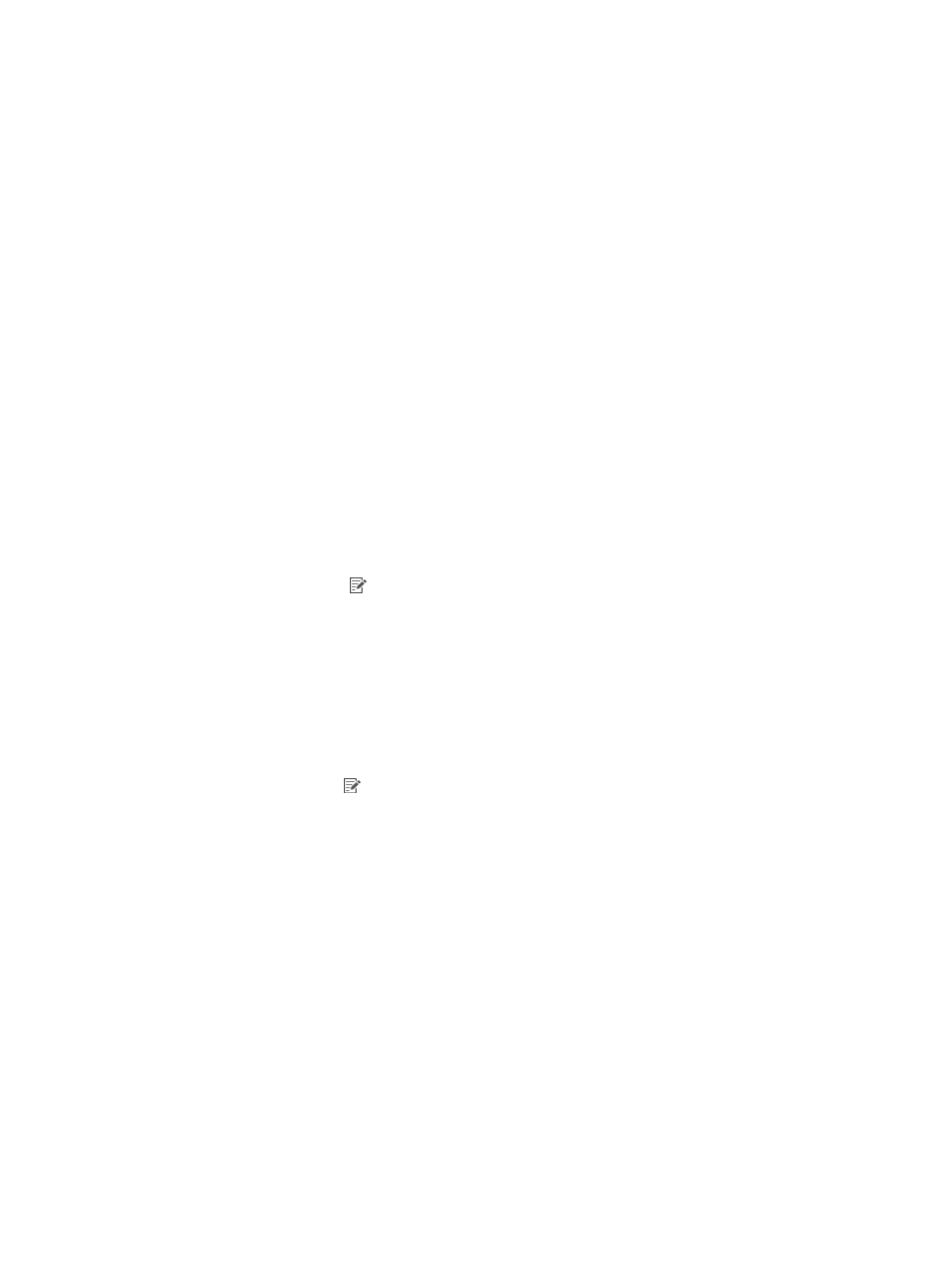
207
random number. If Prefix + millisecond value is selected, enter the prefix in the text box next to
this field.
For example, if a guest is registered at 2014-01-01 08:08:08:123 (1388534888123 in
milliseconds), UAM can generate the following account names for the guest:
−
1388534888123 if Millisecond value for system time is selected.
−
auto1388534888123 if Prefix+millisecond value is selected and the prefix is set to auto.
−
140101080808ZZZZ if YYMMDDhhmmss + 4-digit random number is selected and the
4-digit random number is ZZZZ.
7.
On the Guest Service List, select the default guest service for guests to whom this policy is assigned.
Only one service can be selected. For information about configuring guest services, see "
."
8.
On the Guest Group List, select the guest groups to which this guest policy is assigned. Guest
groups are unavailable if they are already assigned to other guest policies.
To automatically select the parent groups and subgroups of the selected guest groups, select the
following option: The father and child groups are automatically selected when you select a user
group.
9.
Click OK.
Modifying a guest policy
1.
Access the guest policy list page.
2.
Click the Modify icon for the guest policy you want to modify.
The Modify Guest Policy page appears.
3.
Modify the guest policy parameters.
For information about the parameter descriptions, see "
."
4.
Click OK.
Deleting a guest policy
1.
Access the guest policy list page.
2.
Click the Delete icon for the guest policy you want to delete.
A confirmation dialog box appears.
3.
Click OK.
Configuring guest service parameters
The guest service parameters take effect on the guest management module.
To configure guest service parameters:
1.
Click the User tab.
2.
Select Guest > Guest Parameters from the navigation tree.
3.
Configure functionality settings:
{
Expired Guest Retention Time (Days)—Enter the duration before an expired guest is permanently
from UAM.
{
SMS Retrieval Interval (Seconds)—Enter the minimum interval between two password retrievals
for the same guest account through an SMS message. This parameter takes effect only on guests
created on the lite guest registration page and verified through an SMS message.