Deploying commands to access devices – H3C Technologies H3C Intelligent Management Center User Manual
Page 318
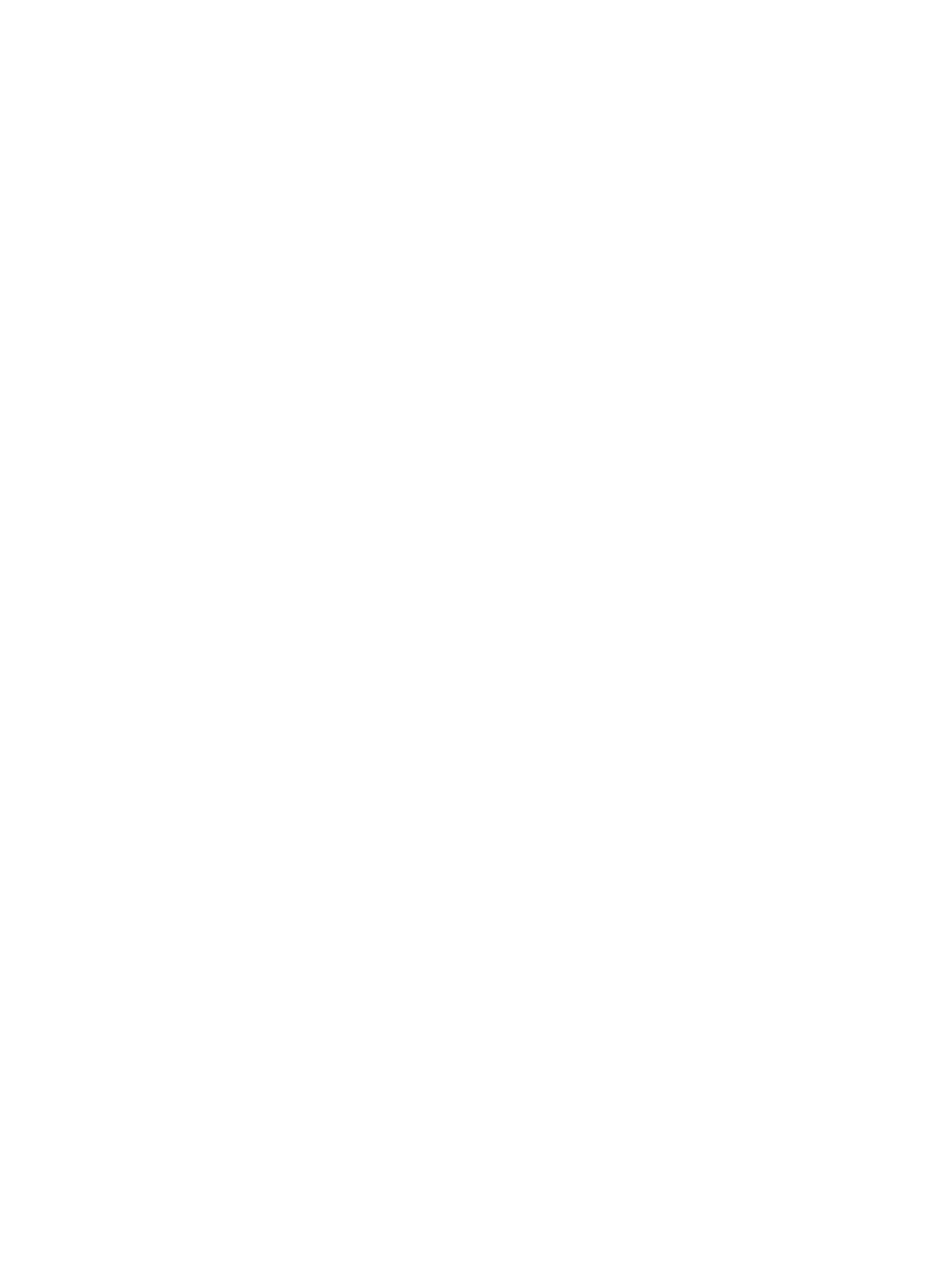
300
Deploying authentication port configuration to an H3C or HP switch
Complete the following tasks before you configure and deploy authentication settings for the ports on an
H3C or HP switch:
•
Synchronize port configuration from the switch. For more information, see "
configurations on access devices
•
Check the authentication methods supported on the switch. Some H3C switches do not support
both 802.1X and MAC authentication methods enabled on the same interface. Some HP switches
do not support two or more authentication methods (802.1X, MAC, and HTML) enabled on the
same interface.
To deploy authentication port configuration to the switch:
1.
Access the Port Authentication Configuration page.
The page displays port configuration synchronized from the selected switch, including the
interface status (Up or Down), alias, description, and authentication information.
2.
Select interfaces and configure the following parameters for each interface:
{
802.1X Authentication—Select this option if you want to enable 802.1X authentication on the
interface.
{
802.1X Guest VLAN—Enter the ID of the VLAN that users can access when they have not passed
802.1X authentication. Typically, servers that provide authentication client installation and
update services are located in the VLAN. This field does not appear for an HP switch.
{
Client Protection Against Cracks—Select this option if you want to enable client anti-crack
function on the interface. For more information about this function, see "
." This field does not appear for an HP switch.
{
MAC Authentication—Select this option if you want to enable MAC authentication on the
interface.
{
MAC Guest VLAN—Enter the ID of the VLAN that users can access when they have not passed
MAC authentication. This field does not appear for an HP switch.
{
HTML Authentication—Select this option if you want to enable HTML authentication on the
interface. This field does not appear for an H3C switch.
3.
Click Deploy.
A confirmation dialog box appears.
4.
Click OK.
UAM starts to deploy authentication port configuration to the switch and displays the deployment
progress and results.
Deploying commands to access devices
1.
Access the Commands page.
2.
Enter commands in the Command Lines box, one command per line. The first command for
entering system view is optional, because UAM automatically enters system view of the devices to
deploy commands.
3.
Click Deploy.
A confirmation dialog box appears.
4.
Click OK.
UAM starts to deploy authentication port configuration to the devices and displays the deployment
progress and results.