H3C Technologies H3C Intelligent Management Center User Manual
Page 423
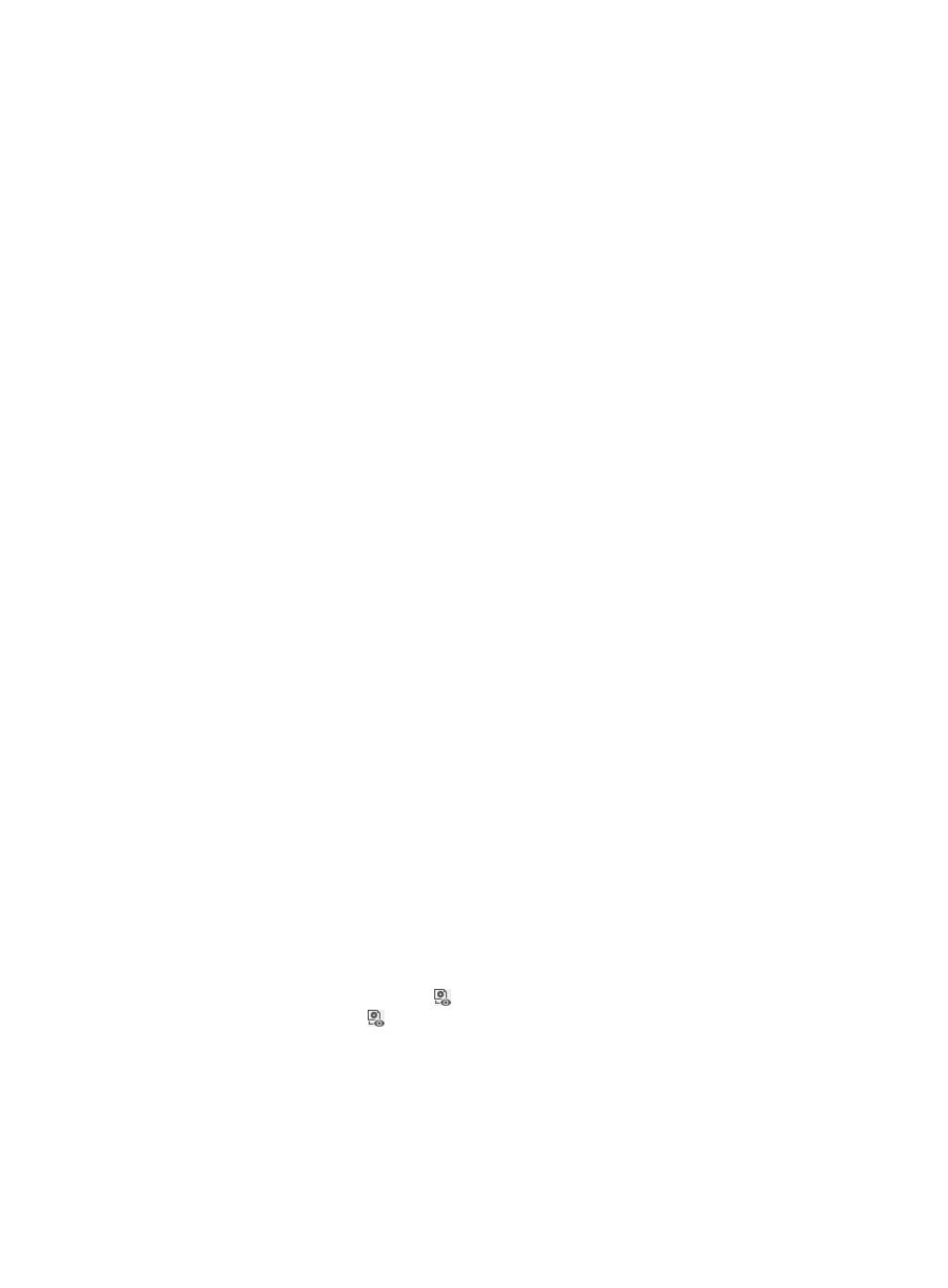
405
and the page displays both the Server Certificate File and Private Key File of Server Certificate
fields.
{
Server Certificate File—Click Browse for the field to select a local server certificate file. If you
have selected Private key is included in certificate file, the local server certificate file must
contain its private key.
{
Private Key File of Server Certificate—Click Browse for the field to select the local private key of
a server certificate. If the server certificate file is a .pfx file, you cannot use a .pvk file as the
private key file.
10.
Click Next.
The page for configuring the server private key password appears.
11.
Enter the server private key password.
The private key password protects the private keyword. This field is empty if you have not set the
password.
12.
Click Next to check whether the password is correct.
If the password is valid, the page for previewing the certificate configuration appears. If the
password is not valid, you must enter the correct password to proceed to the next step.
13.
View the following information in the Certificate Configuration Preview page:
{
Root Certificate Issuer—Organization that issues the root certificate.
{
Server Certificate Subject—Subject of a server certificate. This parameter identifies each
certificate.
{
Server Certificate Valid Start Time/Server Certificate Valid End Time—Specifies a time range for
a valid server certificate.
{
CRL Update Method—If you selected Enable CRL Periodical Update, this field displays the CRL
update method, which can only be HTTP. If not, this field displays Import, which indicates that
the CRL needs to be imported to UAM. The CRL link, CRL update interval, and CRL update time
parameters do not exist in the page.
{
CRL Link—URL where the CRL is updated.
{
CRL Update Interval—Interval at which the CRL is updated.
{
CRL Update Time—Time when the CRL is updated.
14.
Click OK.
Accessing the Certification Configuration List page
1.
Click the User tab.
2.
Select User Access Policy > Service Parameters > Certificate from the navigation tree. The
Certificate Configuration List page appears.
3.
Click the View Configuration icon in the Action column for EAP Certificate Configuration. The
View Configuration icon appears only after you import the root and server certificates to UAM.
Certificate configuration information contents
{
Root Certificate Issuer—Organization that issues the root certificate.
{
Server Certificate Subject—Subject of the server certificate. This parameter identifies each
certificate.
{
Server Certificate Valid Start Time/Server Certificate Valid End Time—Specifies a time range for
the valid server certificate.