Adding a template-based byod page set, Copying a template-based byod page set, Modifying a template-based byod page set – H3C Technologies H3C Intelligent Management Center User Manual
Page 458
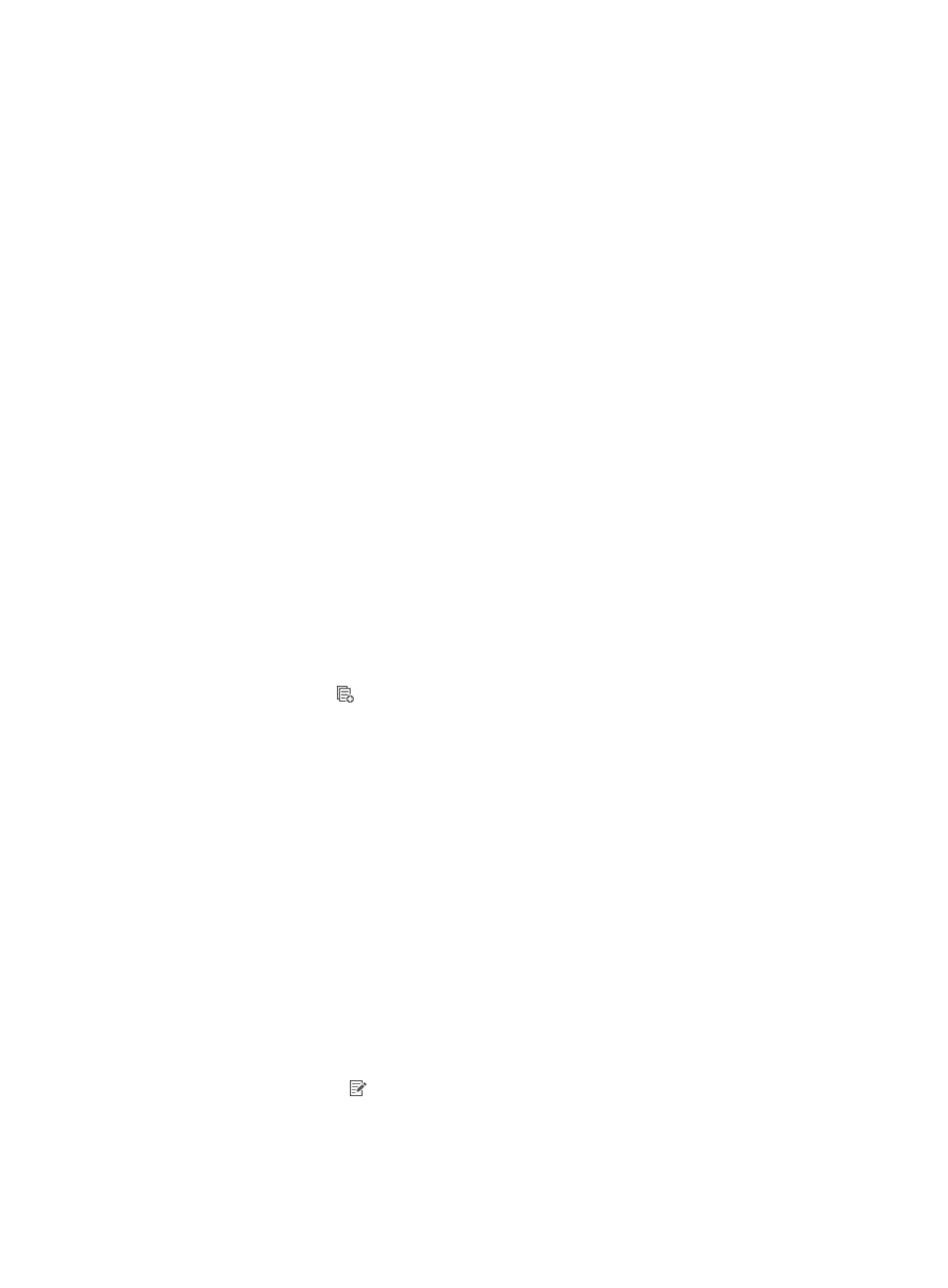
440
Managing template-based BYOD page sets
You can copy, modify, delete, edit, and preview BYOD page sets that are created based on a content
template or the blank template.
Adding a template-based BYOD page set
UAM provides two content templates and a blank template.
To add a BYOD page set based on a template:
1.
Access the PC BYOD page set list page.
2.
Click Add for a content template or the blank template.
The Add Custom BYOD Page appears.
3.
Configure the following parameters:
{
Custom Name—Enter the name of the BYOD page set, which must unique among all BYOD
page set names.
{
Service Group—Select the service group to which the BYOD page set belongs.
{
Description—Enter a description for the BYOD page set.
4.
Click OK.
UAM auto-populates the file name and file path of the BYOD page.
Copying a template-based BYOD page set
You can create a new BYOD page by copying an existing template-based BYOD page set.
To copy a BYOD page set:
1.
Access the PC BYOD page set list page.
2.
Click the Copy icon for the BYOD page set.
The Copy Custom Preregistration Page appears.
3.
Configure the following parameters:
{
Custom Name—By default, the page is named in the format of copy + original page set name.
You can specify a new name for the BYOD page set. The name must unique among all BYOD
page set names.
{
Service Group—Cannot be modified.
{
Description—Specify a description for the BYOD page set.
4.
Click OK.
UAM auto-populates the file name and file path of the BYOD page.
Modifying a template-based BYOD page set
You can only modify the description of a template-based BYOD page set.
To modify a template-based BYOD page set:
1.
Access the PC BYOD page set list page.
2.
Click the Modify icon for the BYOD page set.
3.
Modify the description of the BYOD page set.
4.
Click OK.