H3C Technologies H3C Intelligent Management Center User Manual
Page 267
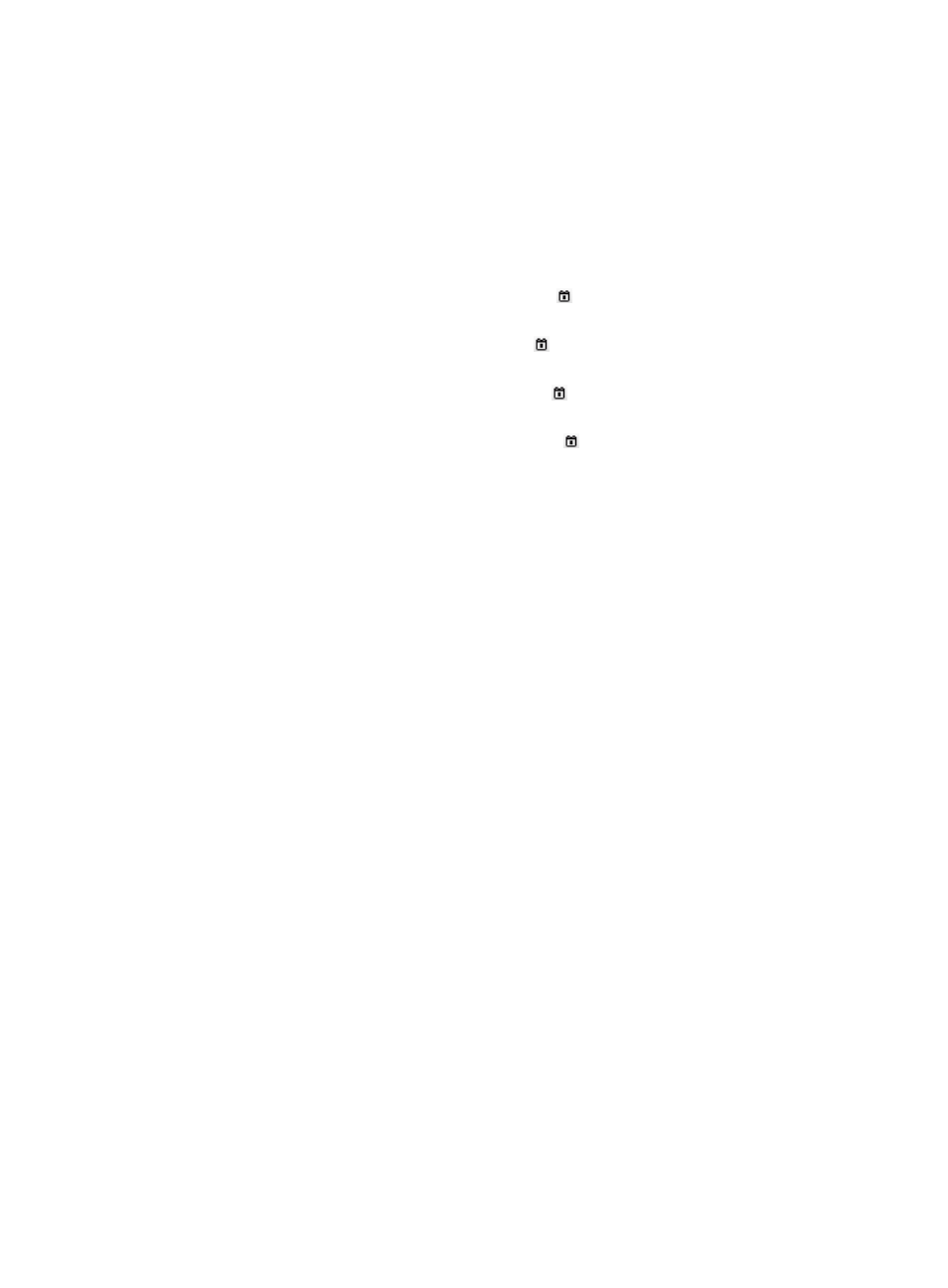
249
To filter out cancelled accounts, select Non-Cancelled from the list. Normal, trial, temporarily
cancelled, and unactivated users are all categorized as non-cancelled users.
{
Identity Number—Enter the identity number of the platform user to which the access user is
attached. UAM supports fuzzy matching for this field. For example, if you enter z, all access
users that are attached to a platform user whose identity number contains z are queried.
{
Contact Address—Enter the contact address of the platform user to which the access user is
attached. UAM supports fuzzy matching for this field. For example, if you enter a, all access
users that are attached to a platform user whose contact address contains a are queried.
{
Creation Date From/To—Click the Calendar icon to select the time range when the account
was created, or enter the time range in YYYY-MM-DD format.
{
Last Logoff From/To—Click the Calendar icon to select the time range when the access user
last logged off, or enter the time range in YYYY-MM-DD format.
{
Validity Time From/To—Click the Calendar icon to select the time range when the account
become valid, or enter the time range in YYYY-MM-DD hh:mm format.
{
Expiration Time From/To—Click the Calendar icon to select the time range when the account
expires, or enter the time range in YYYY-MM-DD hh:mm format.
{
Email—Enter the email address of the platform user to which the access user is attached. UAM
supports fuzzy matching for this field. For example, if you enter com, all access users that are
attached to a platform user whose email address contains com are queried.
{
Port—Enter the last portion of the port to which the access user is bound. In UAM, each access
user is bound to only the last portion of a device port. For example, if an access user is bound
to port 3, the user can access from port 1/0/3 or port 2/0/3. UAM supports only exact match
for this field.
{
Max. Concurrent Logins—Enter the upper limit of concurrent logins that the access user is
allowed. UAM supports only exact match for this field.
{
Max. Idle Time—Enter the maximum idle time that the access user is allowed. UAM supports
only exact match for this field.
{
Device IP Address Range From/To—Enter an IP address range for the access device to which the
access user is bound. You must enter a complete IPv4 address in each field.
{
User IP Address Range From/To—Enter the IP address range of computers bound to the access
users. You must enter a complete IPv4 address in each field.
{
User MAC Address—Enter the MAC address of computers bound to the access users. The format
can be XXXX-XXXX-XXXX, XX-XX-XX-XX-XX-XX, or XX:XX:XX:XX:XX:XX. UAM supports only exact
match for this field. For example, if you enter AA-BB, all access users whose bound MAC
addresses contain AA-BB are queried.
{
User SSID—Enter the SSID of the wireless network that the access user can access. UAM
supports fuzzy matching for this field. For example, if you enter a, all access users who can
access a wireless network whose SSID containing a are queried.
{
VLAN ID/Inner VLAN ID—Enter a VLAN ID or inner VLAN ID to which the access user is bound.
UAM supports only exact match for this field.
{
Outer VLAN ID—Enter the outer VLAN ID to which the access user is bound. UAM supports only
exact match for this field.
{
LDAP Synchronization Policy—Select the LDAP synchronization policy to which the access user is
bound. This query criterion is effective on LDAP users only. For more information about the LDAP
users, see "