H3C Technologies H3C Intelligent Management Center User Manual
Page 436
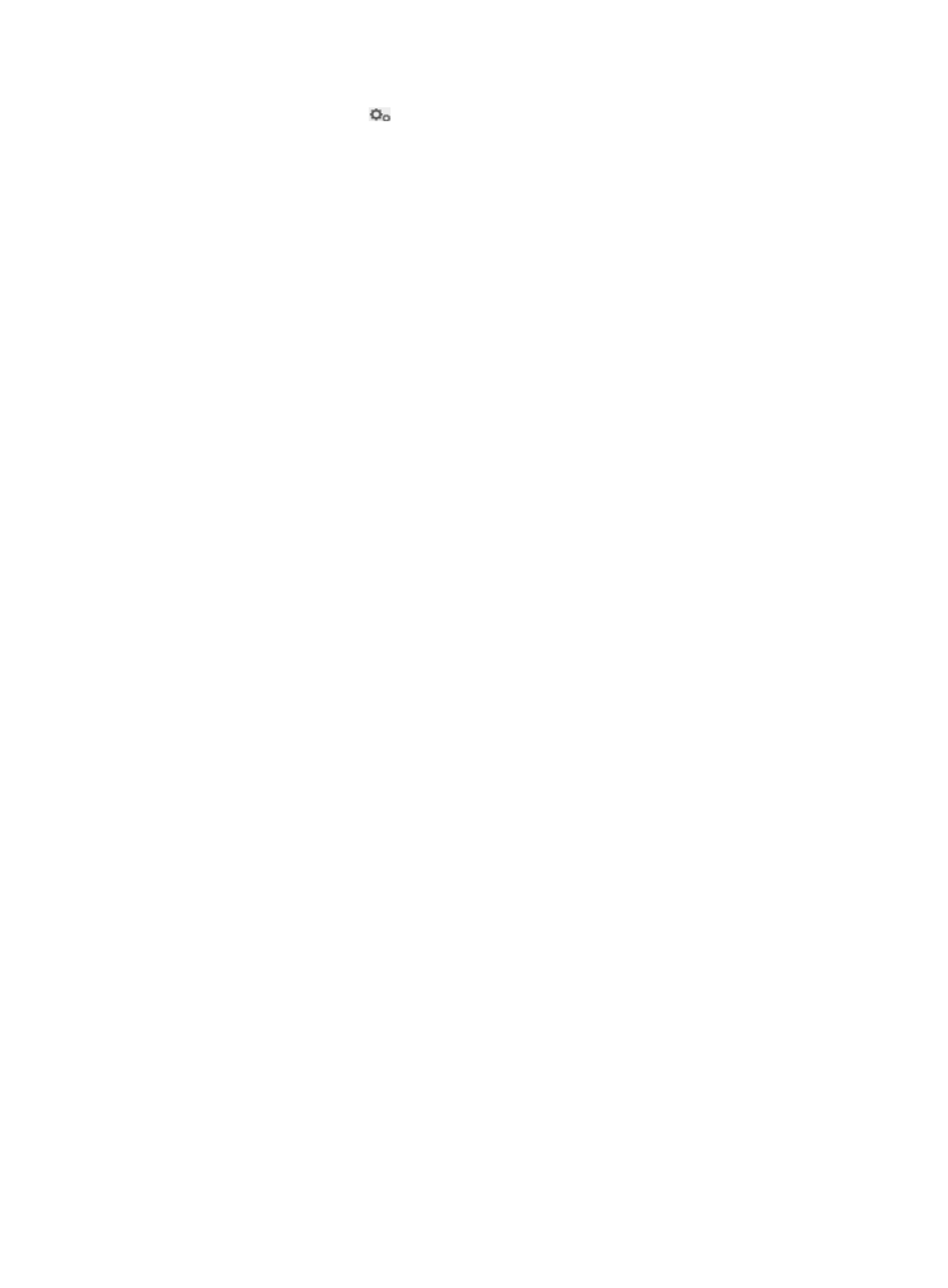
418
2.
Click the Configure icon
.
The Third-Party Authentication Policy page appears.
3.
Configure the following parameters:
{
Enable Third-Party Authentication—Select this option to enable third-party authentication and
select Third-Party Database.
{
Authentication Method—Select an authentication method. Options are Third-Party
Authentication First and Local Authentication First.
−
Third-Party Authentication First—To authenticate a third-party user, UAM first searches the
third-party database. If the third-party database cannot be connected, UAM uses the local
database.
−
Local Authentication First—To authenticate a third-party user, UAM first searches the local
database. If no match is found, UAM uses the third-party database.
4.
In the Basic Information area, configure the following parameters:
{
Database Type—Select a type for the third-party database from the list. Options are SQLSever,
MySQL, and Oracle. To select the Oracle option, you must install the Oracle client on the IMC
server and configure the service on the Oracle client.
{
Database User Name—Enter the user name to log in to the third-party database.
{
Database Password—Enter the password of the database user name.
{
Database Server Address—Enter the IP address of the database server. This parameter appears
only when Database Type is set to SQLSever or MySQL.
{
Database Name—Enter the name of the third-party database. This parameter appears only
when Database Type is set to SQLSever or MySQL.
{
Database Server Port—Enter the port number to connect to the third-party database. This
parameter appears only when Database Type is set to SQLSever or MySQL.
{
Database Instance—Enter the instance of the SQL server database. If this parameter is not
specified or UAM fails to find out the instance, UAM uses the default instance of the SQL server
database. This parameter appears only when Database Type is set to SQLSever.
{
Database Character Set—Enter the database character set. Make sure the database character
set specified in UAM is same as that configured in the MySQL database. This parameter
appears only when Database Type is set to MySQL.
{
User Identity—Select the identity to connect to the Oracle database. Options are Normal,
SYSDBA, and SYSOPER. This parameter appears only when Database Type is set to Oracle.
{
Database Service Name—Enter the name of the service to connect to the Oracle database.
When configuring the service on the Oracle client, configure parameters such as the IP address.
This parameter appears only when Database Type is set to Oracle.
{
Test Connectivity—Click Test Connectivity to test whether UAM can connect to the database.
5.
In the Collaboration Policy area, configure the following parameters for backup:
{
User Group—Select the user group to which users synchronized from the third-party database
are assigned in UAM.
{
Password Encryption Type—Select the password encryption type of the third-party database
from the list. Options are Plaintext, RC5, IDEA, DES, and Custom.
{
Encode the encryption result with Base64—Select this option to encode plaintext or ciphertext
passwords with Base64. You can select this option for all password encryption types except the
Custom option.