Enabling roaming – H3C Technologies H3C Intelligent Management Center User Manual
Page 431
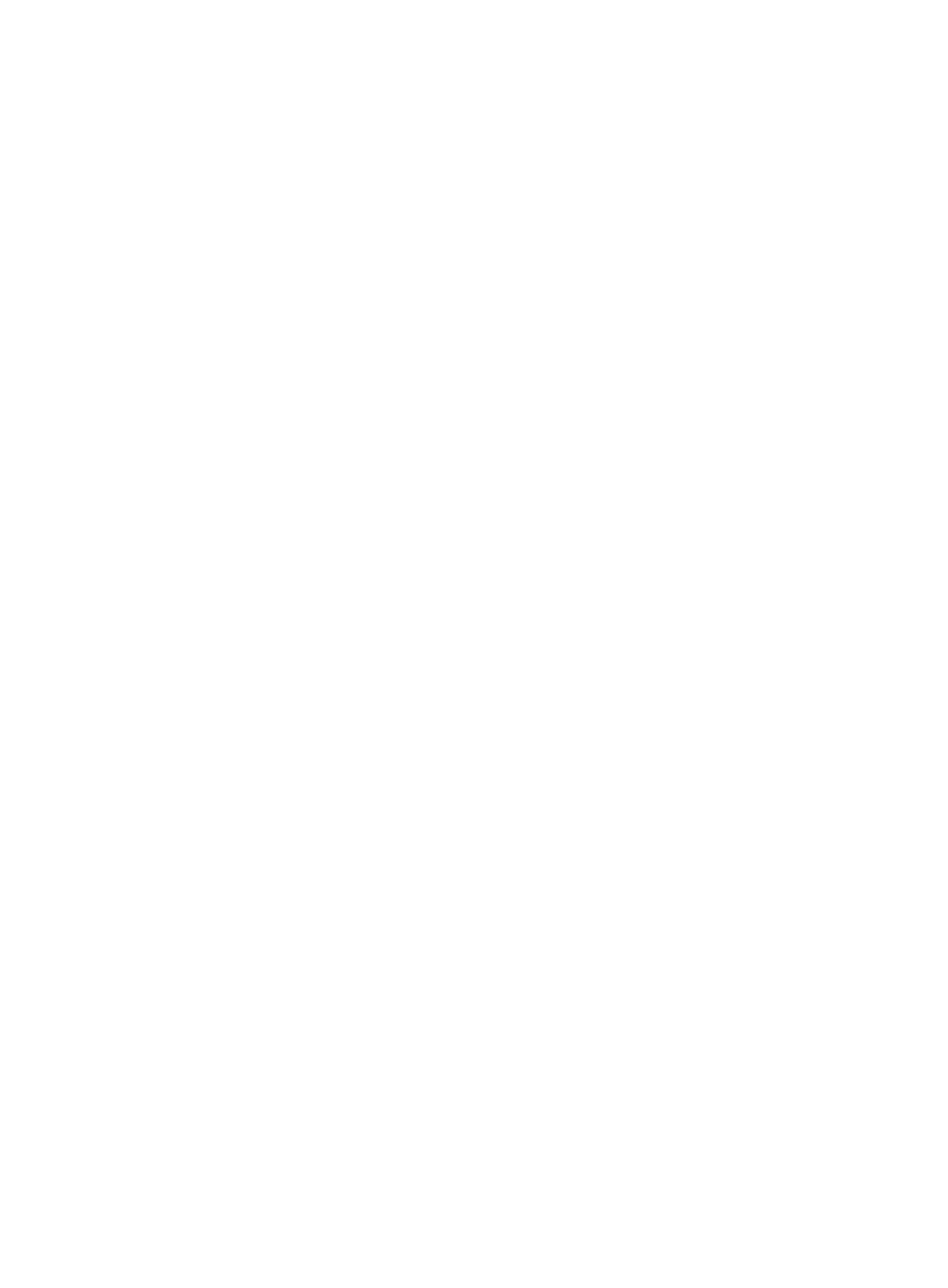
413
•
Online users required to log in to a domain.
•
Sending messages to online users.
•
Logging out users.
Configuring the source UAM as an access device
(on the destination UAM)
1.
Click the User tab.
2.
Select User Access Policy > Access Device Management > Access Device from the navigation tree.
3.
Click Add.
The page for adding an access device appears.
4.
Type the Shared Key, Authentication Port, and Accounting Port.
The values must be the same as those in the source UAM roaming configuration. For more
information, see "
Configuring the roaming function (on the source UAM)
5.
Select LAN Access Service from the Service Type list.
6.
Select HP(Comware) or H3C(General) from the Access Device Type list.
7.
Select Fully Supported from the RADIUS Accounting list.
8.
Select Ungrouped from the Service Group list.
9.
Select -- from the Access Device Group list.
10.
Click Add Manually in the Device List.
The page returns to the Add Access Device Manually page.
11.
Type the IPv4 address of the source UAM server in the Start IP field.
12.
Click OK.
The page for adding an access device appears.
13.
Click OK.
The Result of Adding Access Devices page appears.
14.
Click Back to Access Device List.
Configuring the roaming function (on the source
UAM)
The roaming function must be enabled and configured on the source UAM.
Enabling roaming
The roaming configuration takes effect only when the roaming function is enabled.
To enable the roaming function:
1.
Click the User tab.
2.
Select User Access Policy > Service Parameters > System Settings from the navigation tree.