Modifying an access mac address, Deleting access mac addresses – H3C Technologies H3C Intelligent Management Center User Manual
Page 156
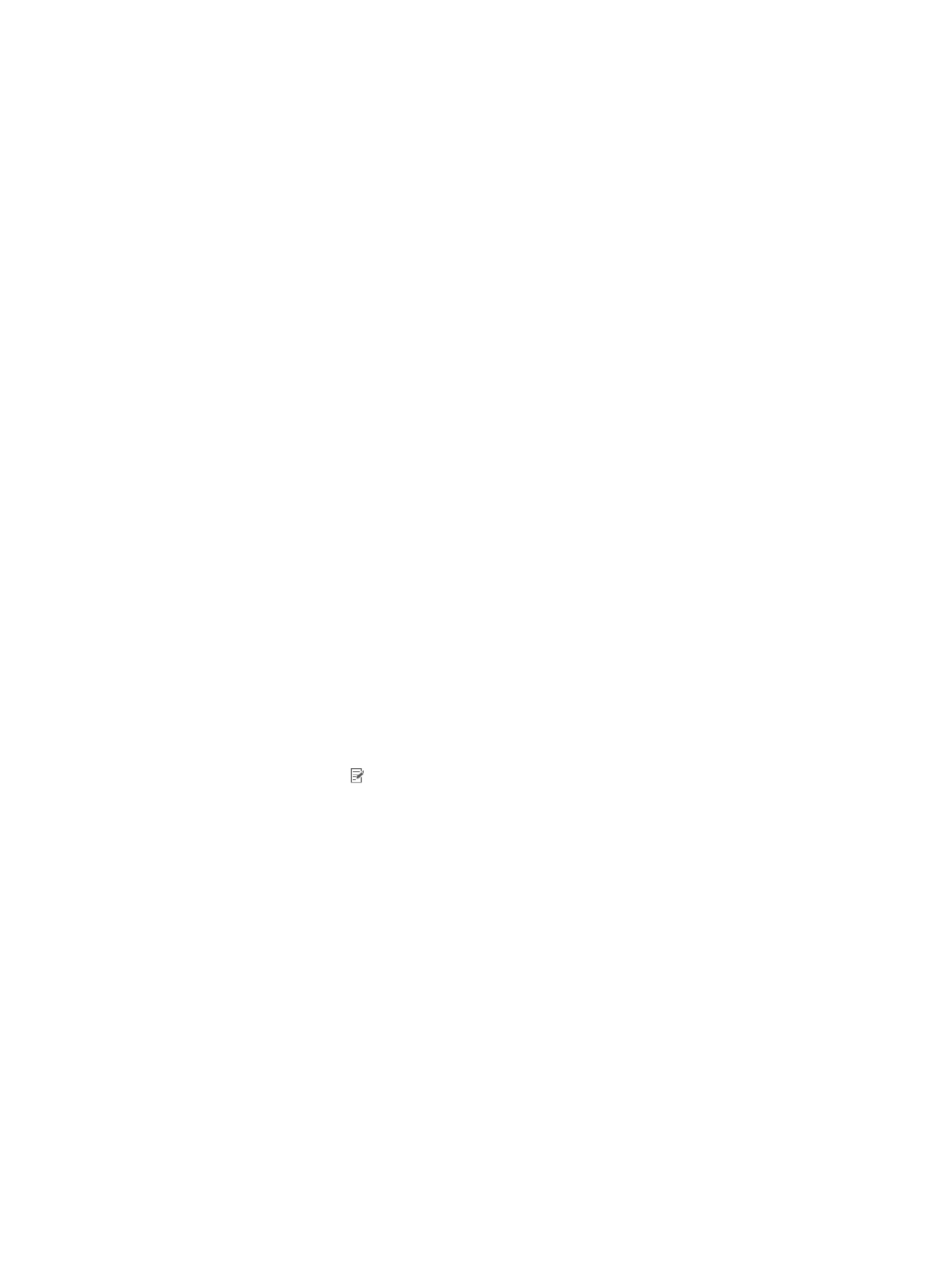
138
3.
Click Browse to select the text file that stores the target access MAC addresses.
UAM supports importing only text files in ANSI code.
4.
Select a column separator: Space, TAB, comma (,), pound sign (#), or dollar sign ($).
5.
Click Next to display the basic information page.
UAM automatically analyzes the column number in the text file and displays the number for the
fields.
6.
Specify the basic information:
{
Access MAC Address—Select a column number from the list. This parameter must be selected
from the text file.
{
Description—Select a column number from the list, or select Not Imported and enter a
description in the field next to the list.
7.
Click Preview to view the expected import result.
8.
Click OK.
UAM starts to import the MAC addresses from the file.
It may take a few minutes to import a large number of MAC addresses.
9.
View the import result.
After import, the operation result page shows the total number of imported MAC addresses and
import failures.
If the import fails, you can click Download to download or open the operation log that records the
MAC addresses failed to be imported and the failure reason.
10.
Click Back to return to the access MAC address list.
The imported access MAC addresses are displayed on the access MAC address list.
Modifying an access MAC address
1.
Access the access MAC address list page.
2.
Click the Modify icon for the access MAC address you want to modify.
The page for modifying the access MAC address appears.
3.
Modify the access MAC address in the format of XXXX-XXXX-XXXX, XX-XX-XX-XX-XX-XX, or
XX:XX:XX:XX:XXX.
4.
Modify the description.
Detailed description can help facilitate maintenance.
5.
Click OK.
Deleting access MAC addresses
1.
Access the access MAC address list page.
2.
Select one or more MAC addresses you want to delete, or select the box in the table heading to
select all access MAC addresses.
3.
Click Delete.
A confirmation dialog box appears.
4.
Click OK.