Modifying an imported portal page set – H3C Technologies H3C Intelligent Management Center User Manual
Page 447
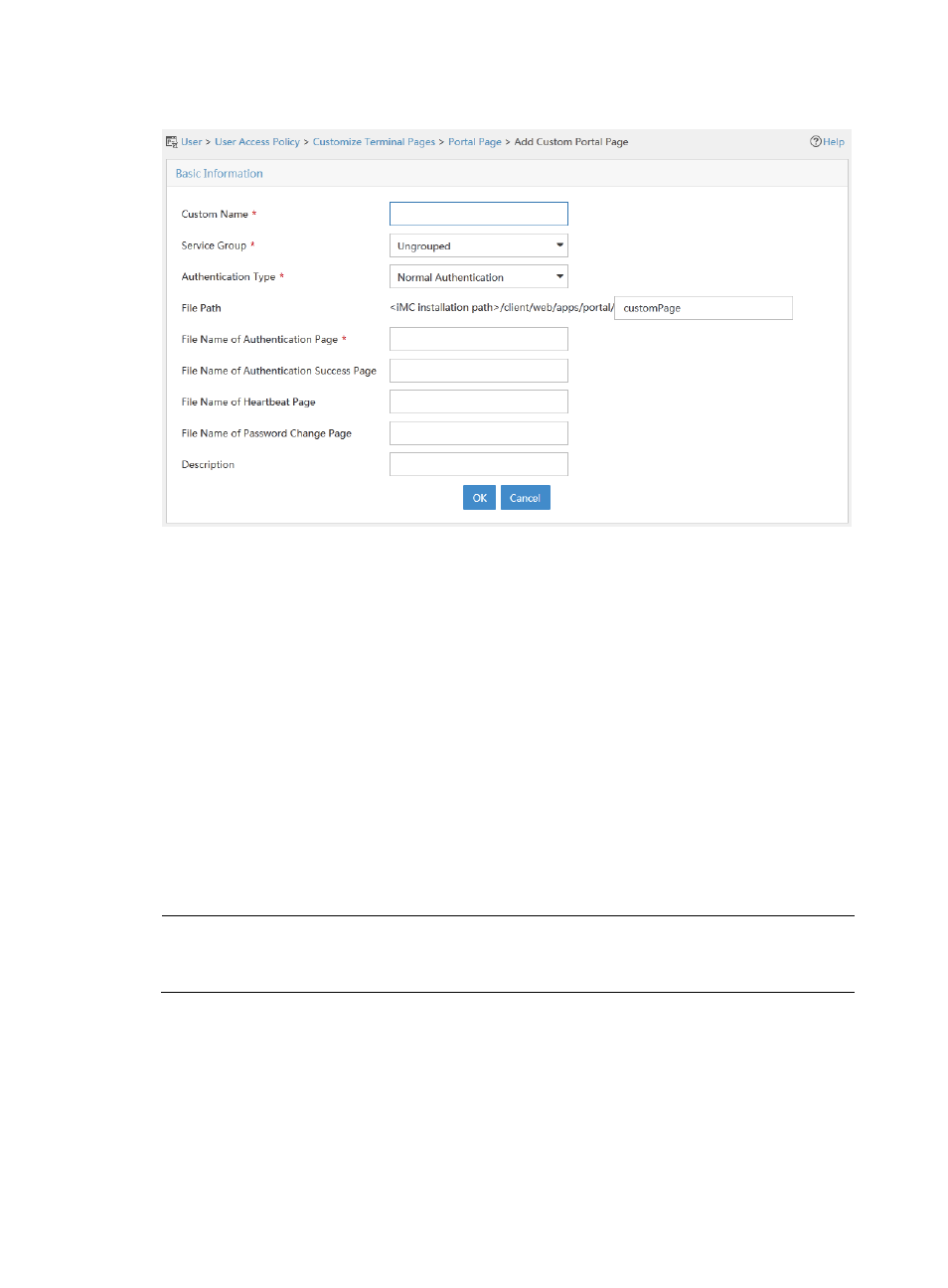
429
Figure 111 Add Custom Portal Page
3.
Configure the following parameters:
{
Custom Name—Enter the name of the portal page set, which must unique among all portal
page set names.
{
Service Group—Select a service group to which the portal page set belongs.
{
File Path—Specify the path where the portal page files are stored. By default, the page files are
stored in the /client/web/apps/portal directory of the IMC installation path. You can save the
files to a subdirectory under the default directory.
{
File Name of Authentication Page—Specify the file pathname of the authentication page. The
file must be in JSP format.
{
File Name of Authentication Success Page—Specify the file pathname of the authentication
success page. The page file must be in JSP format.
{
File Name of Heartbeat Page—Specify the file pathname of the heartbeat page. The file must be
in JSP format.
{
File Name of Password Change Page—Specify the file pathname of the password change page.
The file must be in JSP format.
NOTE:
You must first create the specified directories in the /client/web/apps/portal/ directory of the IMC
installation path on the IMC server, and save the portal page files to their respective directories.
{
Description—Enter a description for the imported portal page set.
4.
Click OK.
Modifying an imported portal page set
You cannot edit the content of the portal pages contained in an imported portal page set, but you can
replace the portal pages or change the locations where the portal page files are saved.
An imported portal page set can be used in UAM functions immediately after being modified.