Configuring inode client shortcuts – H3C Technologies H3C Intelligent Management Center User Manual
Page 624
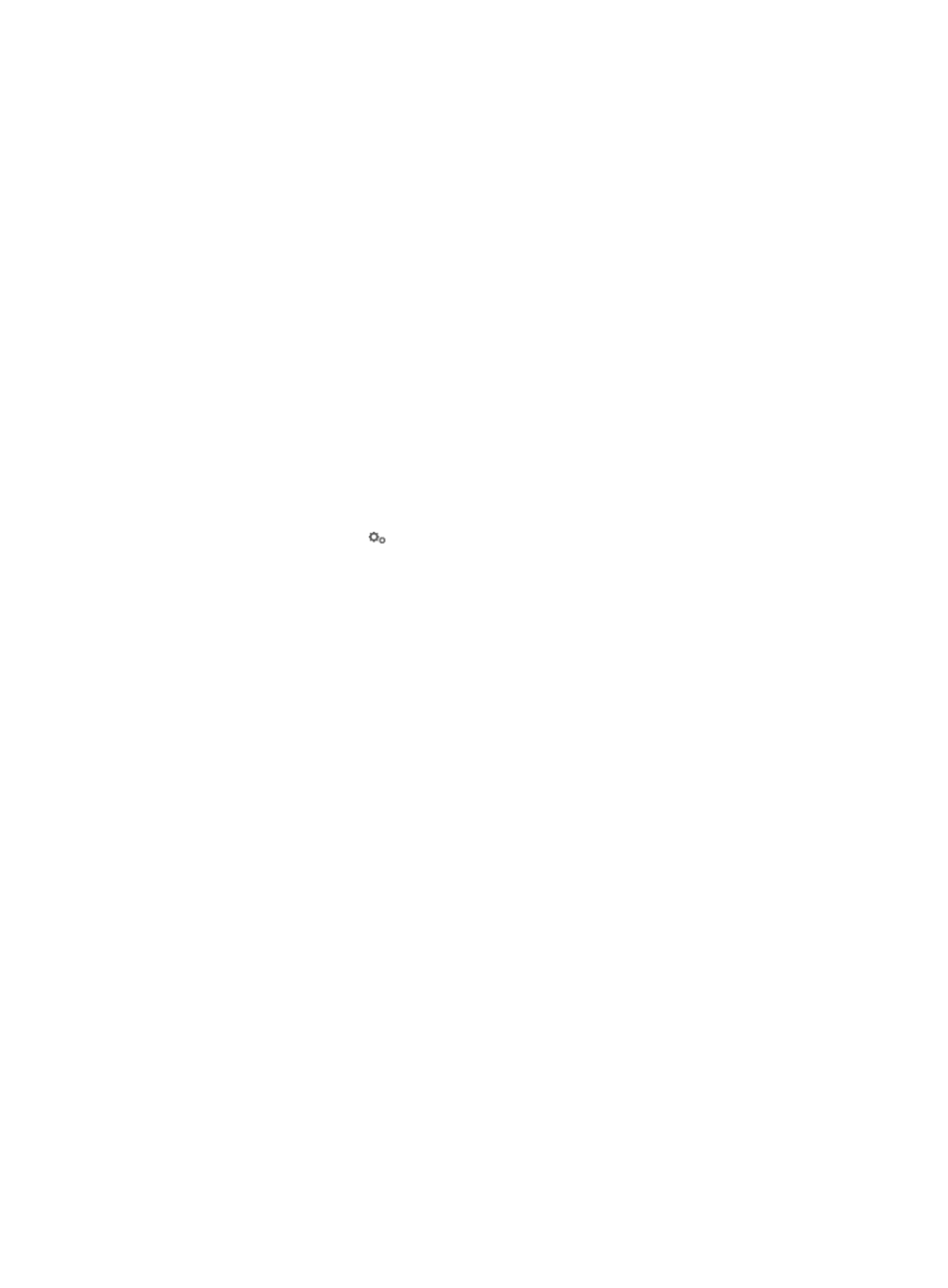
606
c.
Enter a URL in the Redirect to URL after Portal Authentication field in the format of
http://XXXXXXXX/XXXX.
The URL opens after successful identity authentication through the portal webpage or iNode
DC client.
4.
Click OK.
The configuration takes effect one minute later.
Configuring iNode client shortcuts
This function allows the iNode client to automatically perform authentication for Web application
systems after the security check is complete. It also displays links to the Web application systems and
icons for common application programs on the left navigation tree of the iNode client.
The user can click a link to automatically log in to the associated Web application system, or click an icon
to execute the associated application program.
To add shortcuts to the iNode client:
1.
Click the User tab.
2.
Select User Access Policy > Service Parameters > Unified Authentication from the navigation tree.
3.
Click the Configure icon for iNode Client Shortcut Configuration.
4.
Select Enable.
5.
Enter and confirm a shared key to secure the communication between the iNode client and each
Web application system.
6.
Configure Web application systems:
a.
Click Add on the Web Application System list.
A dialog box for adding a Web application system appears.
b.
Enter the Web application system name.
The name appears on the left navigation tree of the iNode client.
c.
Enter a URL in the format of http://XXXXXXXX/XXXX.
The URL links to the Web application system.
d.
Select the check modes for opening the URL of the Web application system after the security
check.
Options are Check password and Check timestamp. You can select either one or both.
e.
Select the run type for the Web application system during iNode client authentication.
Options are Do not run, Run after identify authentication, Run after security check, Run after
security check is passed, and Run after security check is failed.
−
Do not run prohibits automatic execution of the Web application system during
authentication, but allows only manual execution.
−
Run after identify authentication allows the Web application system to run immediately
after identity authentication is passed.
−
Run after security check allows the Web application system to run only when security
policies apply and the security check is complete, regardless of the security check result.
−
Run after security check is passed allows the Web application system to run only when
security policies apply and the security check is passed.