Selecting devices – H3C Technologies H3C Intelligent Management Center User Manual
Page 109
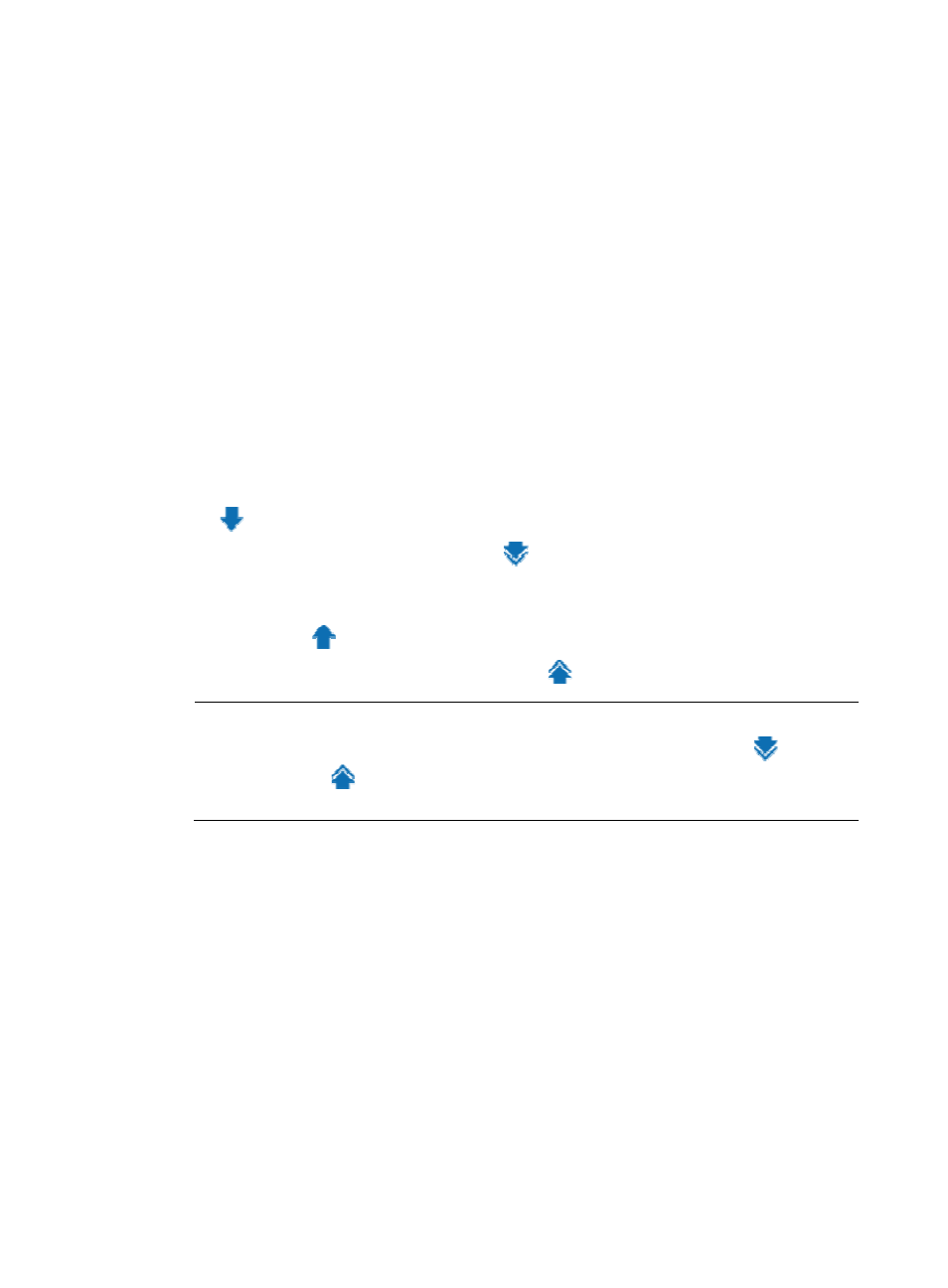
91
{
Device Category—Select a device type from the list: Routers, Switches, Servers, Security,
Storage, Wireless, Voice, Surveillance, Video, Virtual Devices, Module, Application Controller,
Printers, UPS, Desktops, or Others.
{
Device Series—Select a device series from the list. Options include all device series that are
added to the IMC platform.
{
Contact—Enter partial or complete contact information for devices. This criterion is
case-insensitive.
{
Location—Enter partial or complete location information for devices. This criterion is
case-insensitive.
{
Device Reachability—Select a reachability state from the list: Reachable or Unreachable.
Empty fields are ignored.
3.
Click Query.
All matching devices are displayed in the Devices Found area.
Selecting devices
1.
Add devices to the Selected Devices area:
{
To add one or more devices, select the devices in the Devices Found area and click the Add icon
.
{
To add all devices, click the Add All icon
.
2.
Remove undesired devices from the Selected Devices area:
{
To remove one or more devices, select the devices in the Selected Devices area and click the
Remove icon
.
{
To remove all devices, click the Remove All icon
.
NOTE:
•
If less than two devices are found, the window does not include the Add All icon
and the
Remove All icon
.
•
To select multiple devices, press Ctrl when you select the devices.
3.
Click OK.
4.
In the Import Devices page, click OK.
The page displays the import progress and results:
{
Import progress—Displays the number of waiting devices and the number of imported devices.
{
Time—Displays the import progress at a specific time in the format YYYY-MM-DD hh:mm:ss.
{
Result—Displays the import results.