H3C Technologies H3C Intelligent Management Center User Manual
Page 277
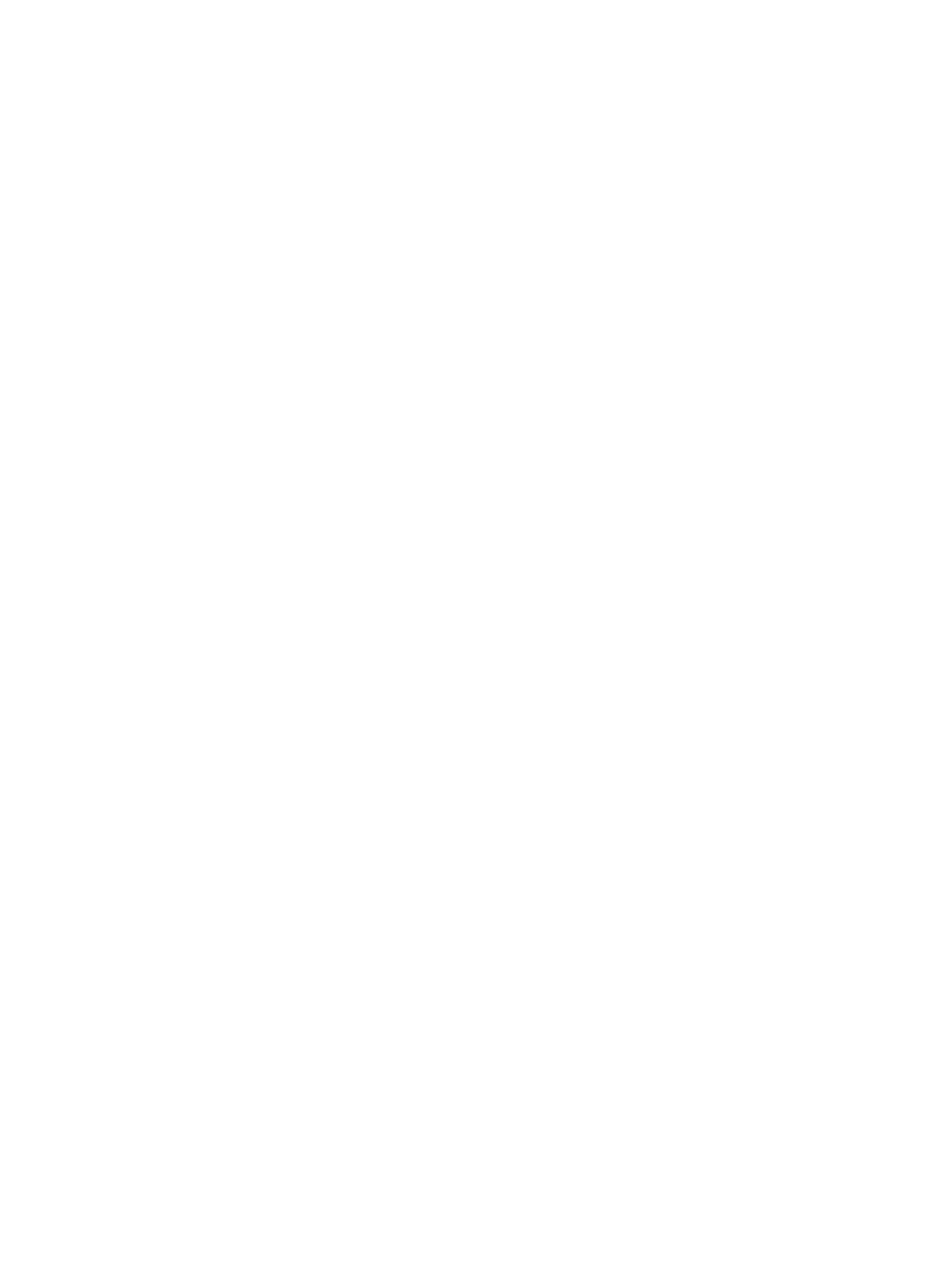
259
{
Endpoint Vendor—Enter the vendor of the user's endpoint. UAM supports fuzzy matching for
this field. For example, if you enter apple, all access users using an endpoint whose vendor
name contains apple are queried.
{
Endpoint OS—Enter the OS of the user's endpoint. UAM supports fuzzy matching for this field.
For example, if you enter android, all access users using an endpoint whose OS name contains
android are queried.
Empty fields are ignored.
5.
Click Preview to view the query result in the Access Details List area.
6.
Click Reset to clear all the query criteria.
The access details list displays all access details entries.
7.
Click Export Details to enter the Export File Format page.
8.
Select a file format: TXT or CSV.
9.
Select the column separator from the list. Options include Space, TAB, comma (,), colon (:), pound
sign (#), and dollar sign ($). This parameter is available when you select TXT for File Format.
10.
Select the information you want to export.
By default, the exported access details information includes the following fields:
{
Account Name
{
User Name
{
Login Name
{
Service Name
{
Access At
{
Access Duration (sec.)
{
User IP Address
UAM also provides you with the ability to export one or more of the following parameters:
{
Device IP
{
Port
{
VLAN ID/Inner VLAN ID
{
Outer VLAN ID
{
End At
{
Outgoing Bytes
{
Incoming Bytes
{
Offline Cause
{
User MAC Address
{
Slot
{
Sub-slot
{
User SSID
{
Windows Domain
{
Client Version
{
Device NAT IP Address
{
RADIUS Accounting
{
Device SN