Temporarily cancelling normal accounts, Restoring temporarily cancelled accounts, Exporting accounts in batches – H3C Technologies H3C Intelligent Management Center User Manual
Page 272
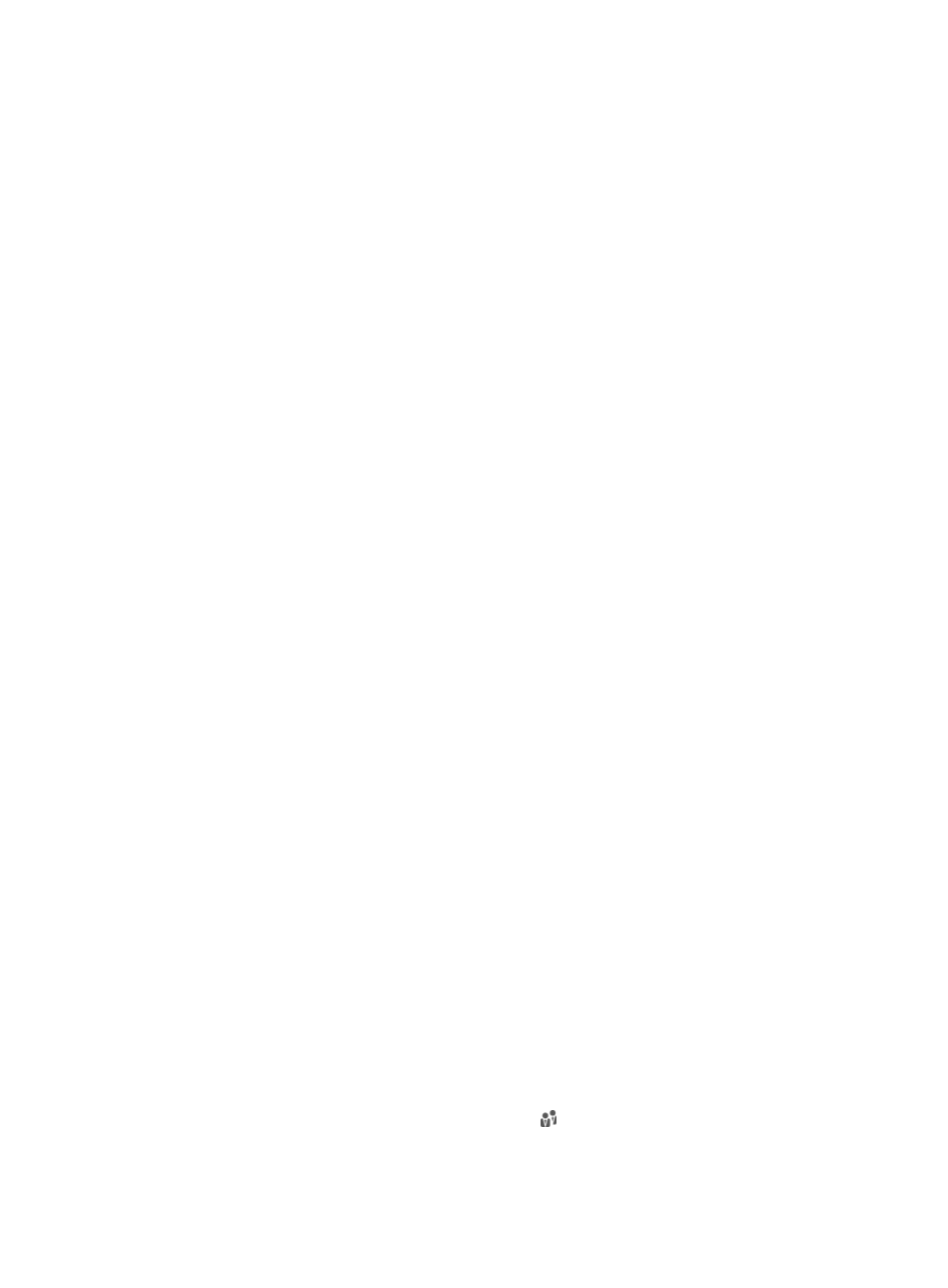
254
UAM changes the trial accounts to normal accounts, and then displays the number of successfully
approved accounts and the number of failures. If failures exist, you can click Download to
download or view the failure reasons in the operation log.
Temporarily cancelling normal accounts
To temporarily cancel normal accounts in batches:
1.
Query access user accounts in Normal state.
For more information, see "
2.
Click More and select Temporary Cancel from the shortcut menu.
A confirmation dialog box appears.
3.
Click OK.
UAM changes the accounts to temporarily cancelled accounts, and then displays the number of
successfully cancelled accounts and the number of failures. To view the failure reasons, click
Download, and then load or directly open the operation log.
Restoring temporarily cancelled accounts
To restore temporarily cancelled accounts to normal accounts in batches:
1.
Query access user accounts in Temporarily Cancelled state.
For more information, see "
2.
Click More and select Undo TempCancel from the shortcut menu.
A confirmation dialog box appears.
3.
Click OK.
UAM changes the temporarily cancelled accounts to normal accounts, and then displays the
number of successfully restored accounts and the number of failures. To view the failure reasons,
click Download, and then load or directly open the operation log.
Exporting accounts in batches
This operation lets you export the access users in UAM in a .txt or .csv file.
To export accounts in batches:
1.
Click the User tab.
2.
Select Access User > Batch Operations from the navigation tree.
The page displays all supported batch operations.
3.
Select Export Accounts in Batches and click Next.
4.
Specify the query criteria in the Basic Information area.
{
Account Name—Enter the account name of an access user. The access user uses the account
name for authentication. UAM supports fuzzy matching for this field. For example, if you enter
x, all access users whose account names contain x are displayed.
{
User Name—Enter the platform user name. UAM supports fuzzy matching for this field. For
example, if you enter y, all access users that are attached to a platform user whose name
contains y are queried.
{
User Group—Click the Select User Group icon to select a group in the popup Select User
Group window. You can select only one user group for query.
{
Service Name—Select Unapplied or an existing service from the list.