Unblacklisting an online user, Locking an online user, Unlocking an online user – H3C Technologies H3C Intelligent Management Center User Manual
Page 532
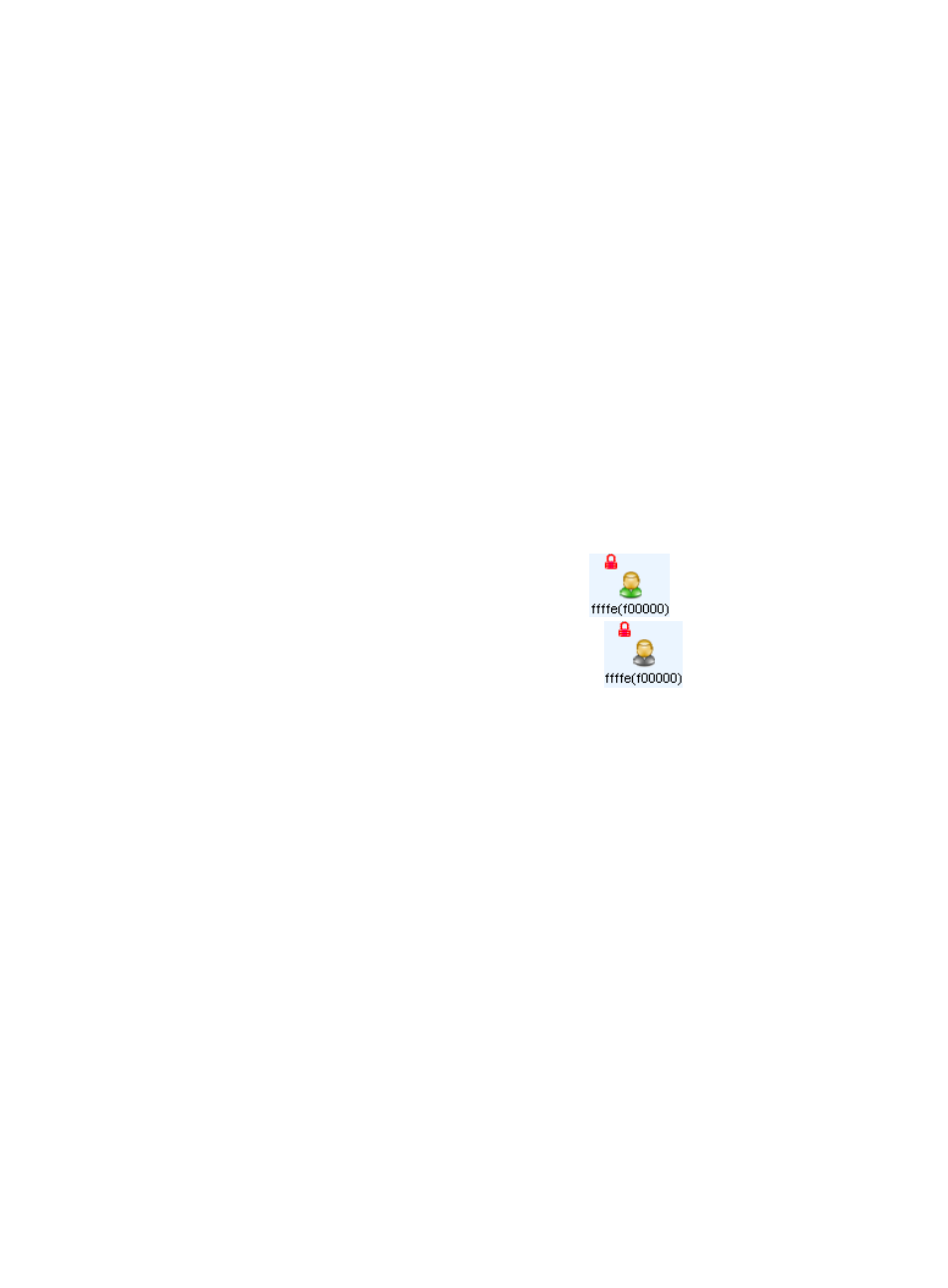
514
Unblacklisting an online user
You can unblacklist an online user after the user is added to the blacklist but not logged out.
To unblacklist an online user:
1.
Access the access service topology page.
2.
Right-click the target blacklisted user and select Unblacklist from the shortcut menu.
A confirmation dialog box appears.
3.
Click OK.
The result of this operation displays in the Message area at the lower part of the topology.
Locking an online user
After you lock an online user, the icon of the user does not disappear from the access service topology
when the user logs off.
To lock an online user:
1.
Access the access service topology page.
2.
Right-click the target user and select Lock from the shortcut menu.
The icon of a locked user includes a red lock, for example
. When the user logs off, the
locked user icon still appears in the topology, for example
.
Unlocking an online user
After you unlock an online user, the icon of the user disappears from the access service topology when
the user logs off.
To unlock an online user:
1.
Access the access service topology page.
2.
Right-click the target locked user and select Unlock from the shortcut menu.
The red lock is removed from the user icon. When the user logs off, the user icon disappears.