Configuring roaming – H3C Technologies H3C Intelligent Management Center User Manual
Page 606
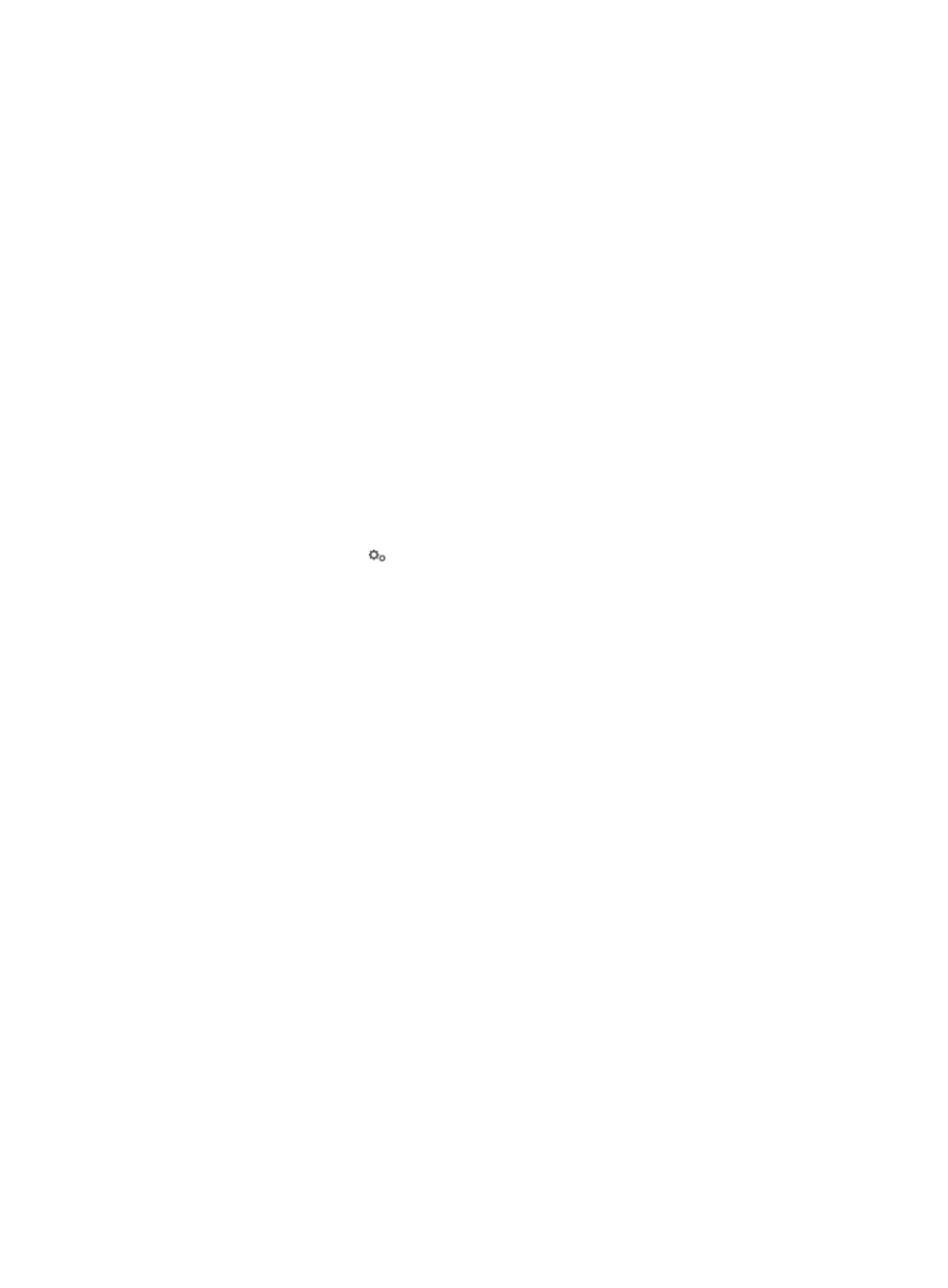
588
A confirmation dialog box appears.
3.
Click OK.
Configuring roaming
For information about configuring roaming, see "
21 Configuring roaming authentication
Configuring domain controller-assisted PEAP
authentication
This feature works with the Windows AD server to perform PEAP-MSCHAPv2 authentication on LDAP
users.
To configure domain controller-assisted PEAP authentication:
1.
Click the User tab.
2.
Select User Access Policy > Service Parameters > System Settings from the navigation tree.
The list includes all the system settings.
3.
Click the Configure icon for Domain Controller-Assisted PEAP Authentication.
The Domain Controller-Assisted PEAP Authentication page appears.
4.
Configure the following parameters:
{
Fully Qualified Domain Controller Name—Enter the full name of the domain controller. To view
the domain controller name, right-click the My Computer icon, select Properties, and then click
the Computer Name tab.
{
Virtual Computer Name—Enter the name of the virtual computer used by the domain controller
to communicate with UAM.
The value must be the same as the name of virtual computer created in the Computers directory
of the domain controller.
{
Virtual Computer Password/Confirm Virtual Computer Password—Enter and confirm the
password of the virtual computer.
The value must be the same as the virtual computer's password configured on the domain
controller.
UAM provides a script for modifying the virtual computer's password on the domain controller.
For more information, see step 5.
{
Domain Controller Address—Enter the domain name or IP address of the domain controller.
{
Log Level—Select a log level from the list. Options are Fatal, Error, Warning, Info, Debugging,
and Trace. Use the default setting, which is Warning. Use Trace only for problem locating.
{
Local Server Port—Enter the port number used by the domain controller to communicate with
UAM. HP recommends that you use the default setting of this parameter.
{
Domain Controller OS Version—To use the built-in Windows 802.1X client for authentication,
always select Windows 2003 or earlier regardless of the actual OS version of the domain
controller. To use the iNode client for authentication, select Windows 2003 or earlier or
Windows 2008 or later according to the OS version of the domain controller. If the domain
controller runs on Windows 2003 or earlier, make sure the username does not include the
domain name prefix.