Modifying account information, Changing a password – H3C Technologies H3C Intelligent Management Center User Manual
Page 629
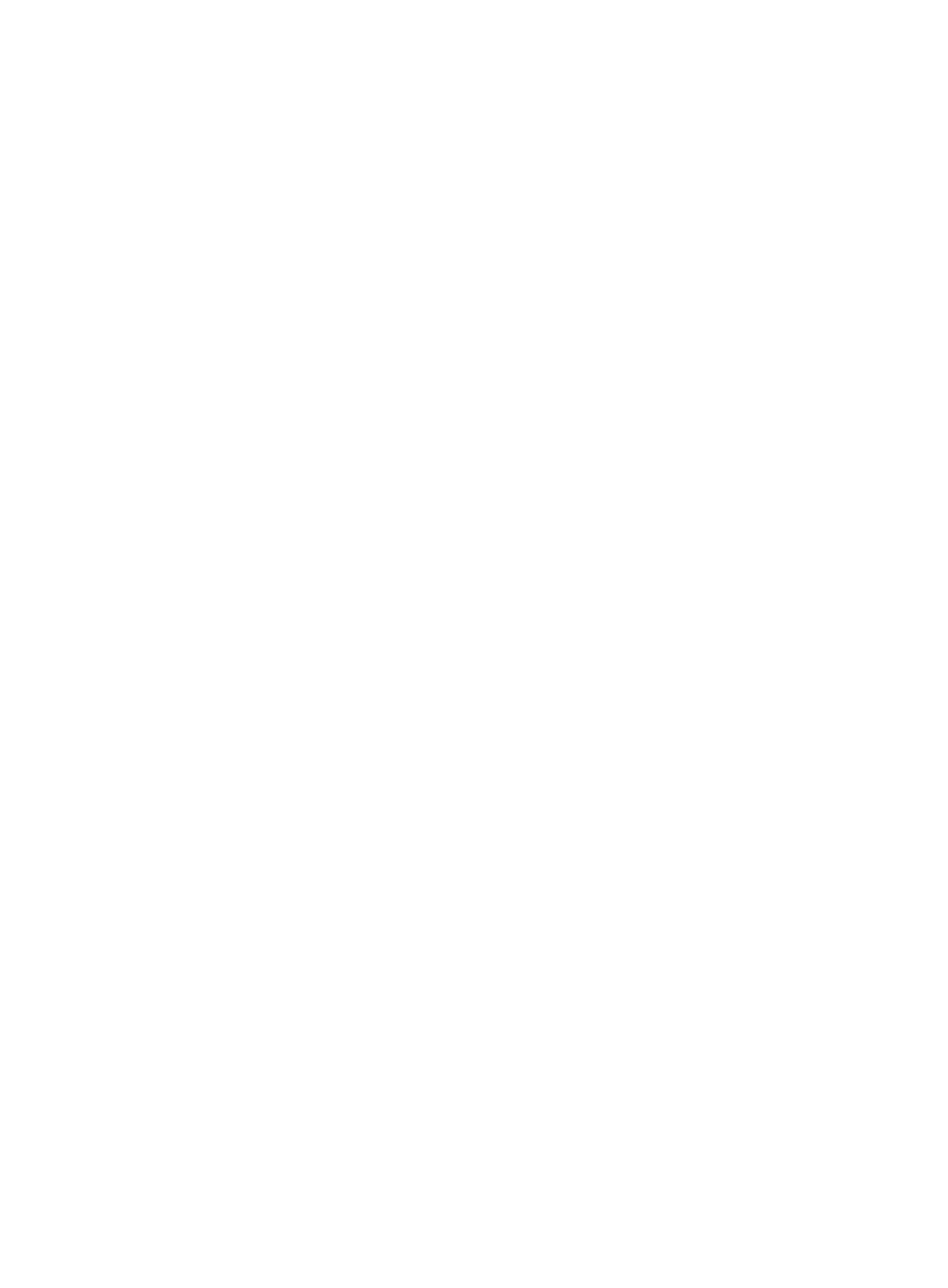
611
{
Windows Domain—Name of the Windows domain to which the computer used by the access
user is bound. The access user can pass the authentication only if it uses a computer that joins
or logs onto the domain. If this field is empty, the user does not bind with any Windows domain.
{
Max. Concurrent Logins—Maximum number of concurrent login users. If this field displays null,
the concurrent login user number is not limited.
{
Max. Idle Time—Maximum idle time that the access user can be online. The access user is
forced to log off when the idle time expires. If this field displays null, the access user can always
be online.
{
LDAP Server Authentication—Whether or not LDAP authentication is enabled. If the value is Yes,
UAM forwards the authentication request from the access user to the LDAP server. If the value is
No, UAM authenticates the user locally.
{
Max. Smart Device Bindings for Portal—Maximum number of devices to which the access user
is bound only for fast authentication.
{
WLAN Cell Phone Number—Phone number to which the access user is bound. This field
appears only when Third-Party Authentication System is enabled in the UAM system settings.
For more information, see "
Configuring the third-party authentication system
•
Subscribed Service Information
The list displays all services that are assigned to the user.
Modifying account information
1.
Select User Information > Update User Information from the navigation tree.
2.
Modify the following information:
{
User Name—Enter a new user name. The user must enter a non-existent username in UAM.
{
Identity Number—Enter a new identity number. The user must enter a non-existent identity
number in UAM.
{
WLAN Cell Phone Number—Enter a new phone number and click Obtain Verification Code.
UAM sends the verification code to the cell phone through an SMS sender or modem.
{
Verification Code—Enter the verification code received by the cell phone.
{
WLAN Password—Enter a new phone password.
{
Confirm Password—Enter the same password as the value in the WLAN Password field.
{
Organization—Enter a new contact address.
{
Telephone—Enter a new telephone number.
{
Email—Enter a new email address.
{
The Account Name, Created, and Account Status fields cannot be modified.
3.
Click OK.
Changing a password
The following users are not allowed to change their passwords on the user self-service center:
•
LDAP users.
•
Access users that the operator disabled from changing passwords (when the operator added or
modified the access users).
To change a password in the user self-service center:
1.
Select User Information > Modify Password from the navigation tree.
This service is not available if your password cannot be changed.