Importing endpoint information – H3C Technologies H3C Intelligent Management Center User Manual
Page 282
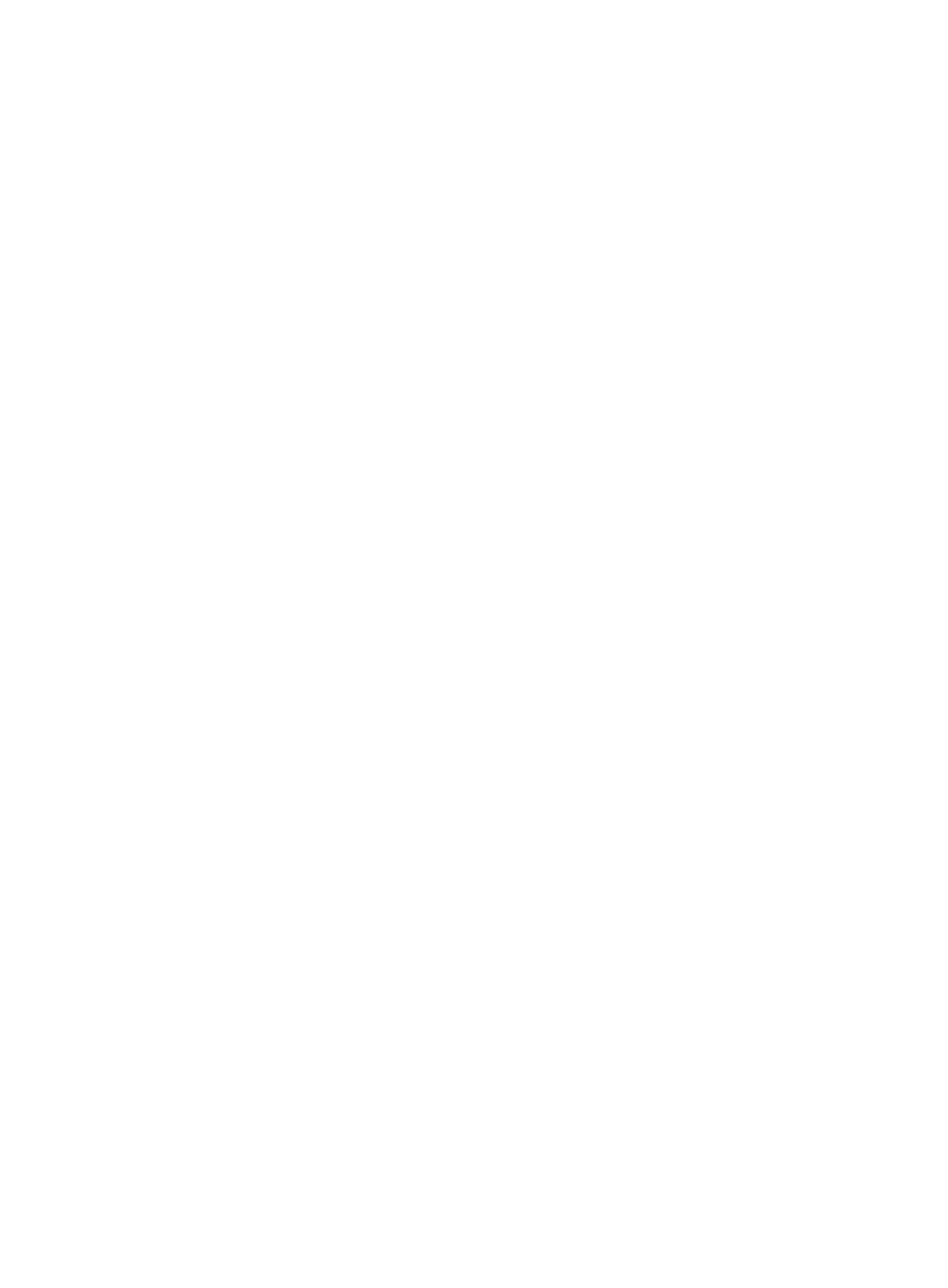
264
{
Endpoint Info Conflict Time—Last time when the endpoint conflict was detected.
An endpoint conflict occurs when the endpoint information that UAM obtains for transparent
authentication do not match the entry on the endpoint list. UAM generates a conflict log for the
endpoint information and refreshes the endpoint list. Whether or not the endpoint can pass
transparent authentication depends on the user endpoint settings. For more information, see
32 Configuring global system settings
."
{
DHCP Option 55—Original DHCP Option 55 information obtained by UAM. Information about
the vendor, endpoint type, and OS obtained through DHCP option 55 and displayed on the
Endpoint MAC Address Details page is consistent with endpoint information carried in DHCP
Option 55. This field is empty if the DHCP Option 55 information is not obtained.
{
HTTP User Agent—Original HTTP user agent information obtained by UAM. Information about
the vendor, endpoint type, and OS obtained through HTTP User Agent and displayed on the
Endpoint MAC Address Details page is consistent with endpoint information carried in HTTP
User Agent. This field is empty if the HTTP User Agent information is not obtained.
{
Bind Access Scenario—Access scenario the endpoint matches in an access service. If no match
is found, this field displays Default Access Scenario for Access Service plus the service name.
This occurs when the access service does not have any access scenarios or the endpoint does
not match any access scenario in the assigned service.
Importing endpoint information
Endpoint information is mappings between endpoint MAC addresses and access user accounts. Import
endpoint information to perform transparent MAC authentication for endpoint users. For more
information about transparent MAC authentication, see "
Transparent MAC authentication
To import endpoint information:
1.
On the endpoint list, click Batch Import.
The Batch Import page appears.
2.
Click Browse next to Import File to select a text file that stores the endpoint information.
The file must be in ANSI format.
3.
Select a column separator from the list. Options include Tab, comma (,), pound sign (#), and dollar
sign ($).
4.
Click Next.
UAM analyzes the file and displays the number of columns in the list of each parameter.
5.
Configure the following parameters:
{
MAC Address—Endpoint MAC addresses. Select a column number from the list. This parameter
cannot be manually specified.
{
Account Name—Account names of access users. To import account names from the file, select
a column number from the list. To specify the same account name for all endpoints, select Not
Imported from the list and enter an account name. The account names must already exist in
UAM. Otherwise, the import will fail. For information about adding an access user account, see
Managing ordinary access users
{
Endpoint Vendor—Endpoint vendors. To import endpoint vendors from the file, select a column
number from the list. To specify the same vendor for all endpoints, select Not Imported from the
list and enter an endpoint vendor. The endpoint vendors must already exist in UAM. Otherwise,
the import will fail. For information about adding an endpoint vendor, see "