Faq attachments, Managing faqs in uam, Querying faqs – H3C Technologies H3C Intelligent Management Center User Manual
Page 580: Viewing faq details
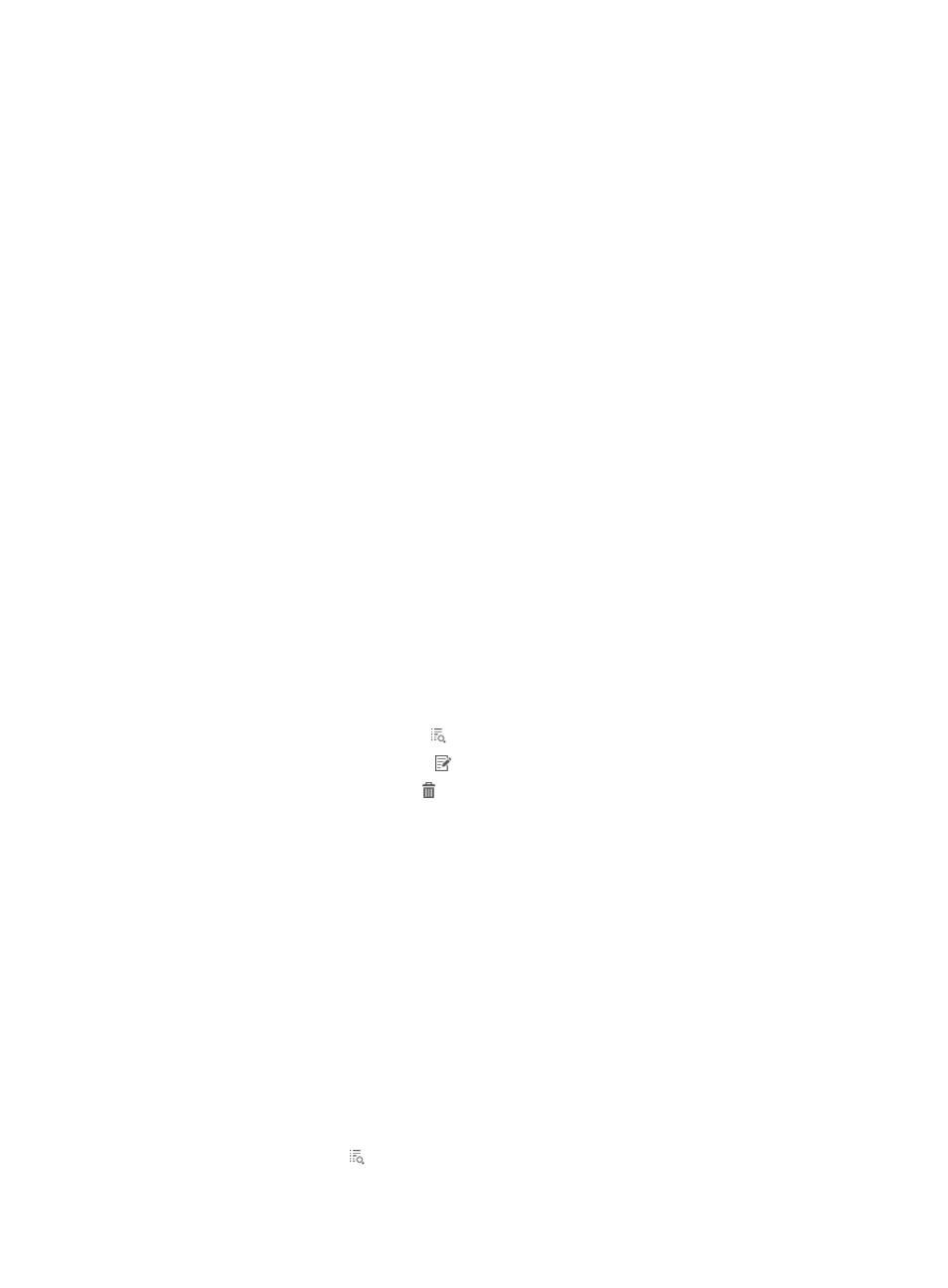
562
FAQ management and usage include the following:
•
The operator configures the FAQ in UAM.
•
The endpoint user queries and views the FAQ in the Self-Service Center.
FAQ attachments
Both the symptom and solution of an FAQ can contain attachments. If you cannot describe the symptom
or solution, you can add pictures or documents to help describe the symptom or solution.
The following restrictions apply to attachments:
•
File extension—PNG, JPG, JPEG, GIF, LOG, TXT, ZIP, or RAR.
•
File name maximum length (including file extension)—Cannot exceed 80 characters.
•
Maximum size of each attachment—1MB.
•
Maximum number attachments—The symptom can include up to three attachments. The solution
can include up to 10 attachments.
Managing FAQs in UAM
Accessing the FAQ List page
1.
Click the User tab.
2.
Select Access User > Trouble Report > FAQ from the navigation tree.
All FAQs are displayed on the FAQ list.
FAQ List contents
{
No.—FAQ number, which is automatically assigned by the system.
{
Summary—Brief description of the FAQ.
{
Details—Click the Details icon to view the detailed information about the FAQ.
{
Modify—Click the Modify icon to modify the FAQ.
{
Delete—Click the Delete icon to delete the FAQ.
Querying FAQs
1.
Access the FAQ List page.
2.
Enter a keyword in the Keyword field as the query criterion.
The keyword is used to match the summary, symptom, and solution of an FAQ. UAM supports
fuzzy matching for this field. For example, if you enter lab, all FAQs whose summary, symptom, or
solution contain lab are queried.
3.
Click Query.
The FAQ List displays all FAQs matching the query criterion.
To clear the query criterion, click Reset. The FAQ List displays all FAQs.
Viewing FAQ details
1.
Access the FAQ List page.
2.
Click the Details icon for the FAQ whose details you want to view.