Deleting an ldap synchronization policy, Manually executing a synchronization policy – H3C Technologies H3C Intelligent Management Center User Manual
Page 403
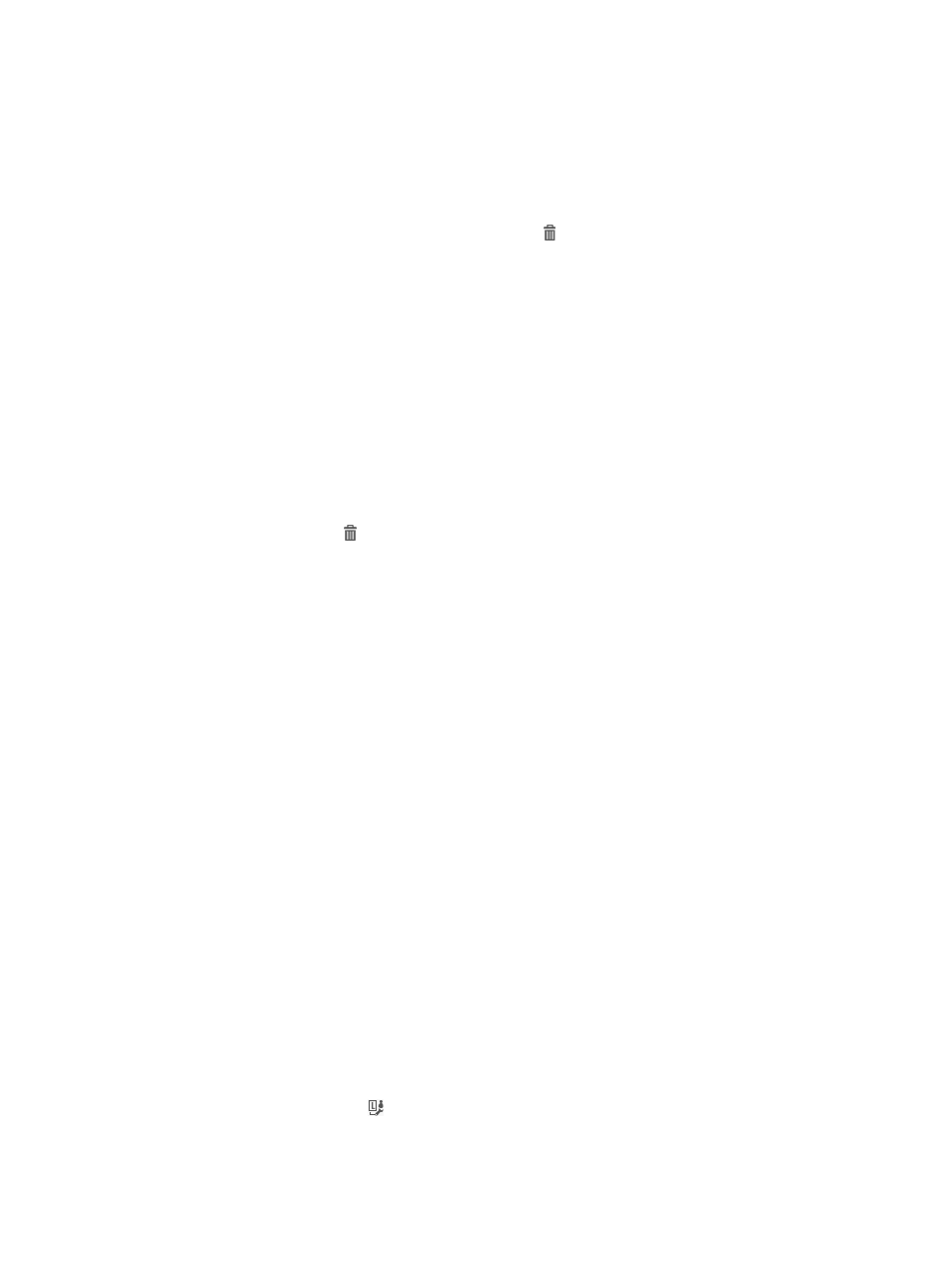
385
Select an 'attribute from the list to synchronize the IP addresses from the LDAP server. Or select
Do Not Sync, and then manually enter the IP addresses. Either way, the end IP address must be
greater than the start one.
i.
Click OK.
j.
Repeat steps a through c to add more device IP address ranges.
k.
To delete a device range, click the Delete icon of the IP address range, and click OK in the
dialog box that appears.
l.
To delete one or more device ranges, select the box to the left of the start IP address, and click
Delete in the IP Address List of Managed Devices area.
6.
Click OK.
Deleting an LDAP synchronization policy
Unbind or delete any users that are bound to the synchronization policy you want to delete, before you
delete the policy.
To delete an LDAP synchronization policy:
1.
Access the LDAP synchronization policy list page.
2.
Click the Delete icon for the synchronization policy you want to delete.
A confirmation dialog box appears.
3.
Click OK.
Manually executing a synchronization policy
1.
Access the LDAP synchronization policy list page.
2.
Click the Synchronize link for the policy to start synchronization.
This process may take a few minutes or hours, depending on the amount of user data. When the
synchronization stops, UAM displays the synchronization results, including the number of
successfully synchronized user accounts and the number of user accounts that failed to be
synchronized.
3.
(Optional.) To view or save the synchronization failure log, click the Download link.
4.
(Optional.) Click Back to return to the synchronization policy list page.
5.
(Optional.) Click the Synchronized Result link on the upper right side of the page to view the results
of the last synchronization.
Managing users bound to an LDAP synchronization policy
Only the users bound to an LDAP synchronization policy whose Sync Object is set to Access Users can be
managed by UAM.
To manage users bound to an LDAP synchronization policy:
1.
Access the LDAP synchronization policy list page.
2.
Click the Bind User icon for the synchronization policy.
The Bind User List appears displaying all LDAP users bound to the policy. For more information
about LDAP user management, see "