Modifying a client message – H3C Technologies H3C Intelligent Management Center User Manual
Page 514
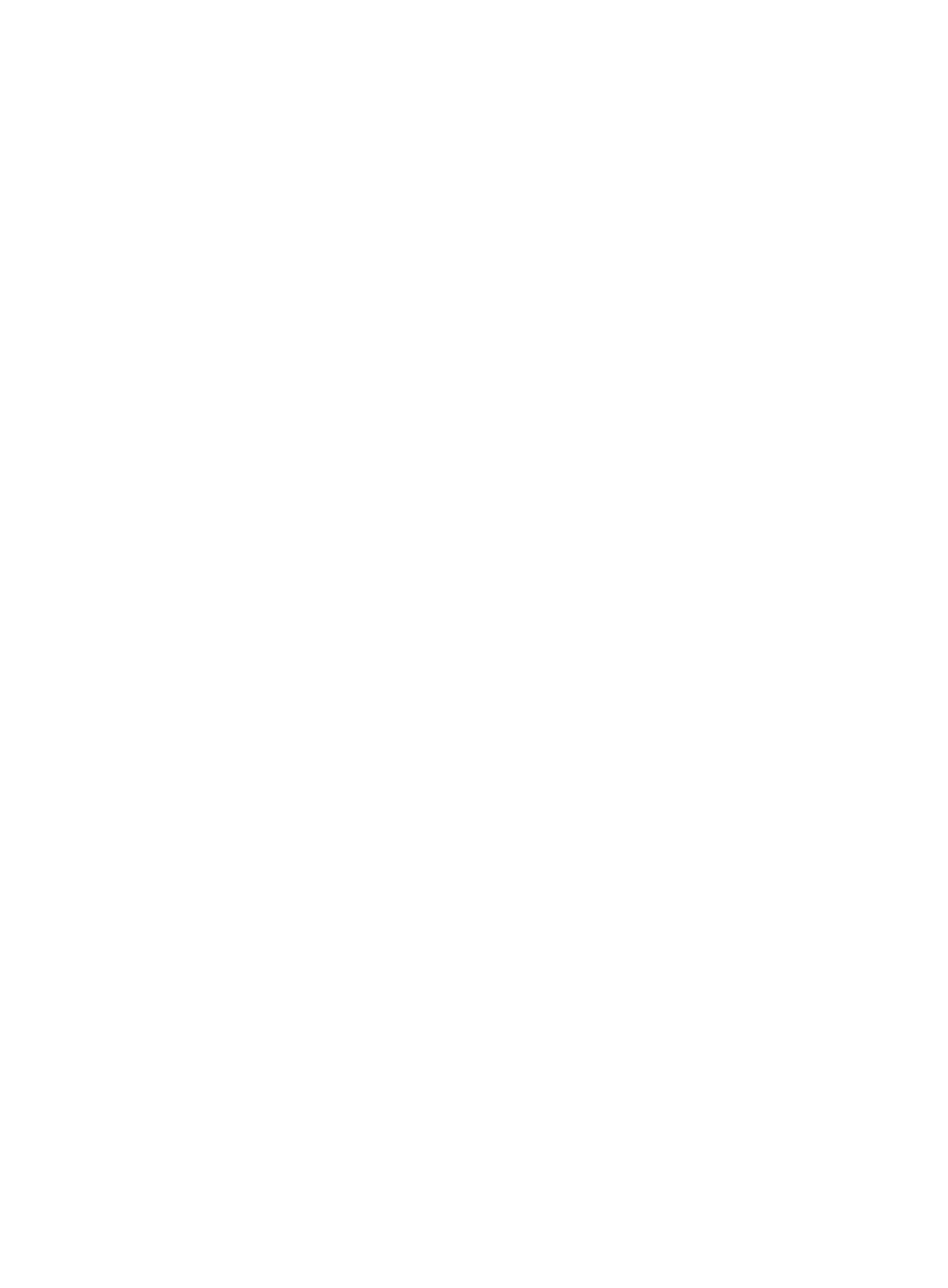
496
−
Immediately—Delivers the message to online users immediately after the message
configuration is complete. When this option is selected, the Validity Time and Expiration
Time parameters do not take effect.
−
Next Logon—Delivers the message next time the user gets online.
−
Scheduled Time—Delivers the message at the scheduled time defined by the Run Time
parameter.
When Delivery Period is set to Periodic, select one of the following options:
−
Each Logon—Delivers the message each time the user gets online.
−
Online Duration—Delivers the message to the online user at specific time intervals after the
user gets online. The interval is defined by the Prompt Interval parameter.
−
Scheduled Time—Delivers the message at the interval specified by the Run Time parameter.
{
Prompt Interval—Specify the interval at which the message is delivered to online users. This field
appears only when the message template is set to Custom and the delivery frequency is set to
Online Duration.
{
Run Mode—Select an option from the list: Before Security Check or After Security Check.
−
Select Before Security Check to deliver the message immediately after the user passes
authentication.
−
Select After Security Check to deliver the message to the user after the user passes the
security check.
This field appears only when the message template is set to Advertising, the delivery period is
set to Periodic, and the EAD component is deployed in the network. When the EAD component
is not deployed, UAM delivers advertising messages immediately after user authentication.
{
Automatically Run—Select the automated way to push the message on user endpoints. Options
are URL and Command. When URL is selected, the specified URL is automatically displayed in
the default browser. When Command is selected, the specified command is automatically
executed. This field appears only when the template is set to Advertising.
{
URL—When you select URL for Automatically Run, specify the URL to be automatically
displayed.
{
Command—When you select Command for Automatically Run, enter the command to be
automatically executed.
4.
Select the users or user groups to receive the message.
{
When the message template is set to Account Expiration Information or Advertising, the
message must be delivered to all users. The All Users option is automatically selected.
{
When the message template is set to Custom, specify users or user groups as needed:
−
To specify users, select the Users option and click Select in the Selected Users area. On the
Select window, query and select the users to receive the message and click OK.
−
To specify user groups, select User Group option, select the user groups to receive the
message, and click OK. To send the message to the parent and subgroups of the selected
user groups, select the following option: The father and child groups are automatically
selected when you select a user group.
5.
Click OK.
Modifying a client message
1.
Access the client message list page.