Viewing trouble ticket details – H3C Technologies H3C Intelligent Management Center User Manual
Page 577
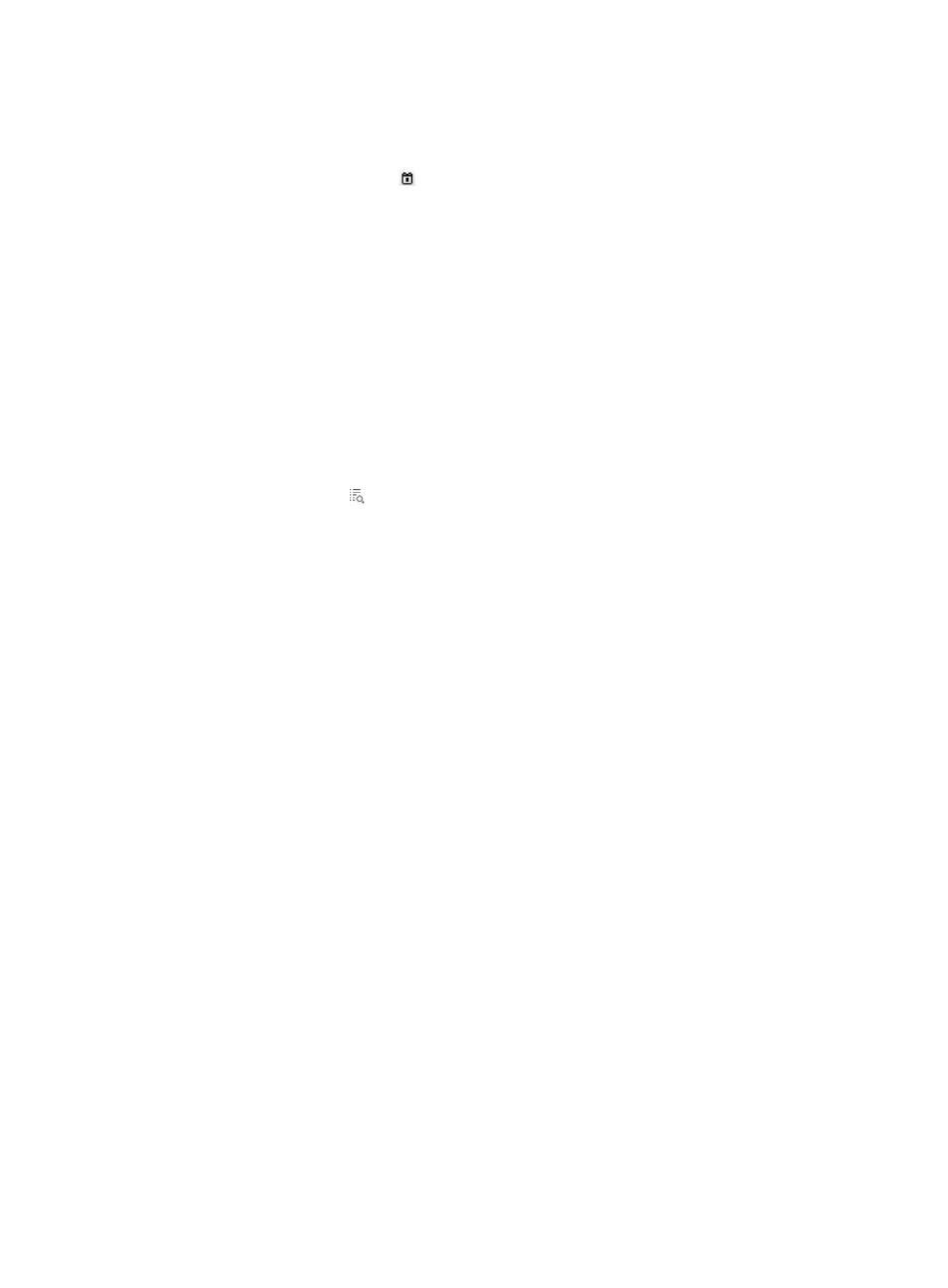
559
{
Adoption Status—Select whether the solution to the trouble ticket is adopted: Adopted, Partially
Adopted, or Unadopted.
{
Feedback From/To—Enter the time range when feedbacks are submitted for the trouble tickets,
or click the Calendar icon to select the time range. The time range must be in the format of
YYYY-MM-DD.
{
Feedback—Enter a keyword in the user feedback information. UAM supports fuzzy matching for
this field. For example, if you enter txt, all trouble tickets with the user feedback information
containing txt are queried.
Empty fields are ignored.
4.
Click Query.
The Trouble Ticket List displays all trouble tickets matching the query criteria.
5.
To clear the query criteria, click Reset.
The Trouble Ticket List displays all the trouble tickets.
Viewing trouble ticket details
1.
Access the Trouble Ticket List page.
2.
Click the Details icon for the trouble ticket whose details you want to view.
The Trouble Ticket Details page appears.
3.
The trouble ticket details page displays the following contents:
Basic Information
{
Trouble Ticket ID—Trouble ticket ID, which is automatically assigned by the system to identify the
trouble ticket.
{
Reported at—Time when the endpoint user reported the trouble ticket.
{
Status—State of the trouble ticket:
−
Handled—The operator has handled the trouble and replied to the endpoint user.
−
Not Handled—The operator has not handled the trouble ticket.
−
Fed Back—The endpoint user has submitted the feedback for the trouble ticket.
{
Account Name/User Name—Account name and user name of the endpoint user who submitted
the trouble ticket.
{
Contact Phone Number—Telephone number of the endpoint user, through which the network
administrator can contact with the endpoint user.
{
Contact Address—Contact address of the endpoint user. When the trouble is complicated, the
network administrator can go to the contact address to solve the trouble on field.
{
Appointment Time—Appointment time when the endpoint user hopes the network administrator
to solve the trouble on field.
{
Trouble Occurred at—Time when the trouble occurred.
{
Typical—Indicates whether the trouble ticket is configured as typical. This field is Yes only after
the IMC operator configures the trouble ticket as typical.
{
Added to FAQ—Indicates whether the trouble ticket is added to the FAQ. This field is Yes only
after the IMC operator adds the trouble ticket to the FAQ.
Trouble Details
Each trouble symptom is set by the endpoint user. For information about defining trouble report
questions in UAM, see "