Viewing a trouble ticket – H3C Technologies H3C Intelligent Management Center User Manual
Page 572
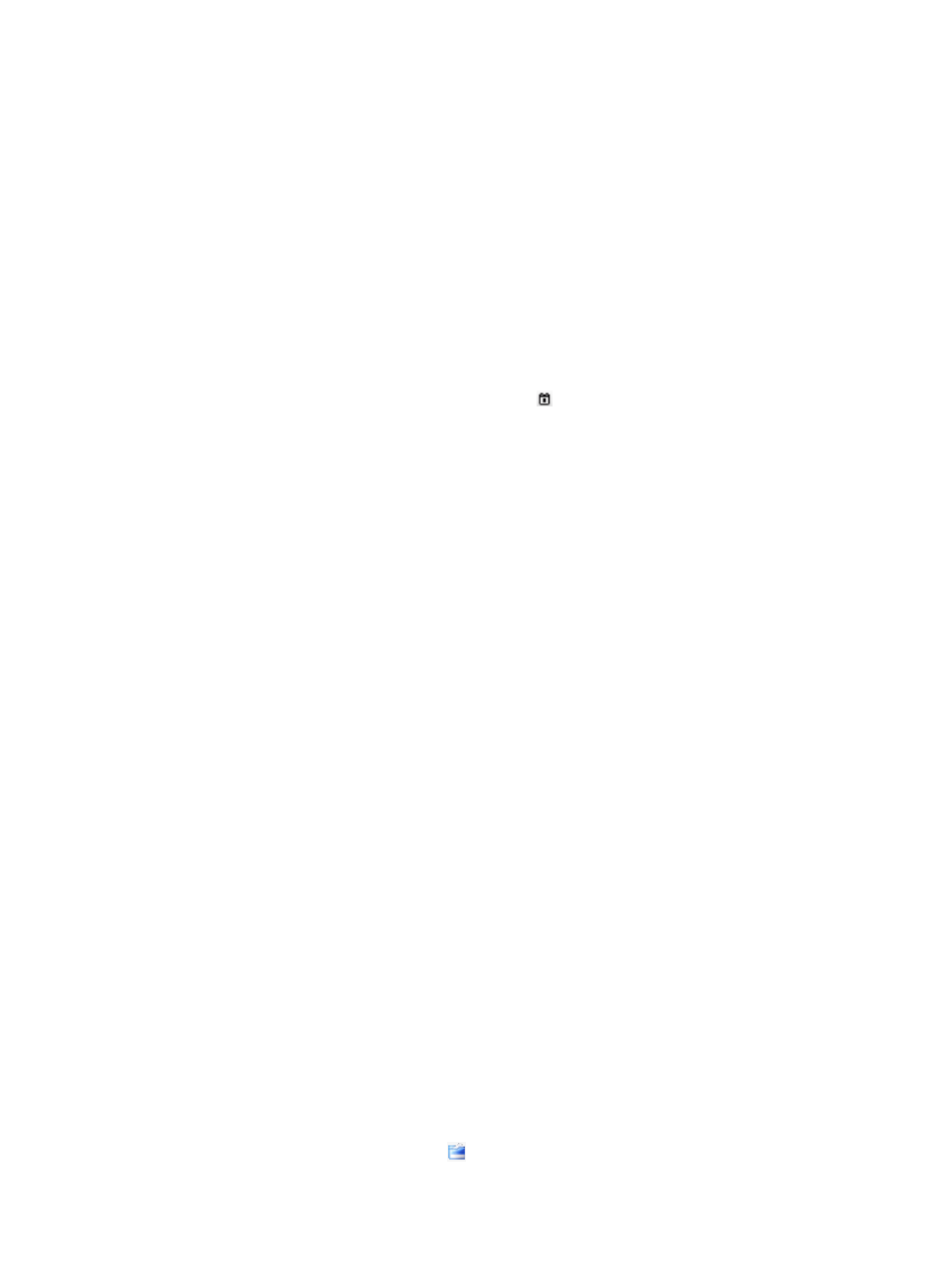
554
This menu option appears only when Trouble Report Service is enabled in the system parameters
for user access policies.
2.
Input the following basic information.
{
Account Name/User Name—Account name and user name of the endpoint user who has
logged in to the Self-Service Center. The two fields are automatically obtained by the system. The
endpoint user does not need to enter the account name and user name.
{
Telephone—Enter a telephone number, so that the network administrator can contact with the
endpoint user.
{
Contact Address—Enter the contact address of the endpoint user. When the trouble is hard to
solve, the network administrator can go to the contact address to solve the trouble on field.
{
Appointment Time—If the endpoint user hopes the network administrator to solve the trouble on
field, enter the appointment time.
{
Trouble Occurred at—Click the Calendar icon . On the time control that appears, select the
date when the trouble occurred, and enter the time when the trouble occurred.
3.
Select or enter the related information in the Self-troubleshooting area.
The Self-troubleshooting area displays the trouble report questions defined in UAM. The endpoint
user can enter or select information for each trouble report question.
4.
Input the trouble information.
The trouble information is a supplementary to the information in the Self-troubleshooting area. If
the information in the Self-troubleshooting area cannot clearly describe a trouble, the endpoint
user can input the trouble information to further describe the trouble.
{
Trouble Summary—Enter summary information of the trouble.
{
Trouble Description—Enter detailed information of the trouble.
5.
Click OK.
Viewing a trouble ticket
Select Trouble Management > Query Trouble Ticket from the navigation tree.
The trouble ticket list includes the following contents:
•
Trouble Ticket ID—Trouble ticket ID, which is automatically assigned by the system.
•
Reported at—Time when the endpoint user reported the trouble ticket.
•
Trouble Summary—Summary information of the trouble.
•
Status—State of the trouble ticket:
−
Handled—The operator has handled the trouble and replied to the endpoint user.
{
Not Handled—The operator has not handled the trouble ticket.
{
Fed Back—The endpoint user has submitted the feedback for the trouble ticket.
•
Handled at—Time when the operator completed handling the trouble ticket. This field is empty for
a trouble ticket in Not Handled state.
•
Satisfaction Degree—User evaluation for handling of the trouble ticket: Outstanding, Above
Average, Satisfactory, Below Average, or Unsatisfactory. This field is empty if the trouble ticket is
not handled or not fed back.
•
Adoption Status—Whether the solution to the trouble ticket is adopted: Adopted, Partially Adopted,
or Unadopted. This field is empty if the trouble ticket is not handled or not fed back.
•
Feedback—Click the Feedback icon
to submit a feedback for the trouble ticket. This field is
empty if the trouble ticket is not handled or already fed back.