Uam 1 configuration, Configuring the access device – H3C Technologies H3C Intelligent Management Center User Manual
Page 97
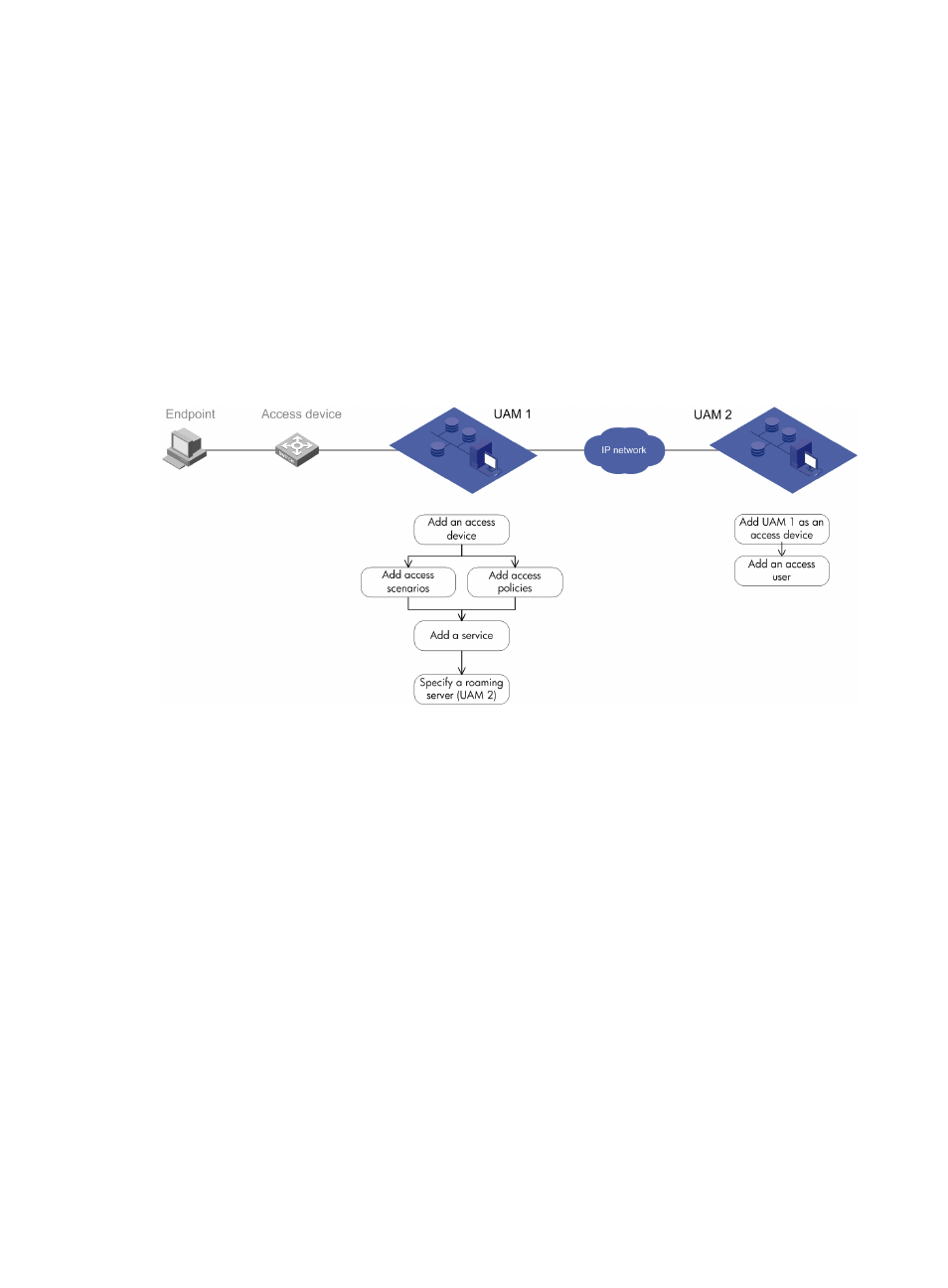
79
has saved the user information for identity authentication. The combinations of roaming authentication
and an authentication function include:
•
802.1X authentication and roaming authentication
•
Portal authentication and roaming authentication
•
VPN authentication and roaming authentication
•
MAC authentication and roaming authentication
For these authentication combinations, the access device configuration and the iNode client
configuration are the same as those described in "
802.1X authentication and UAM local authentication
,"
"
Portal authentication and UAM local authentication
," "
VPN authentication and UAM local authentication
for an
example that shows the configuration on UAM systems for roaming authentication.
Figure 76 Recommended configuration procedure for roaming authentication
UAM 1 configuration
To configure RADIUS authentication on UAM 1:
1.
Configure the access device.
2.
Configure the access condition.
3.
Configure the access policy.
4.
Configure a service.
5.
Specify a roaming server (UAM 2).
Configuring the access device
Access device configuration is a prerequisite for configuring the access device group of an access
condition. HP recommends configuring the access device first.
You must add the access device's information (such as the vendor name, IP address, port number, and
key) to UAM, so UAM can exchange RADIUS packets with the access device during authentication.
To enter the access device configuration page, click the User tab and select User Access Policy > Access
Device Management > Access Device from the navigation tree, as shown in
. For more
configuration information, see "
."