H3C Technologies H3C Intelligent Management Center User Manual
Page 240
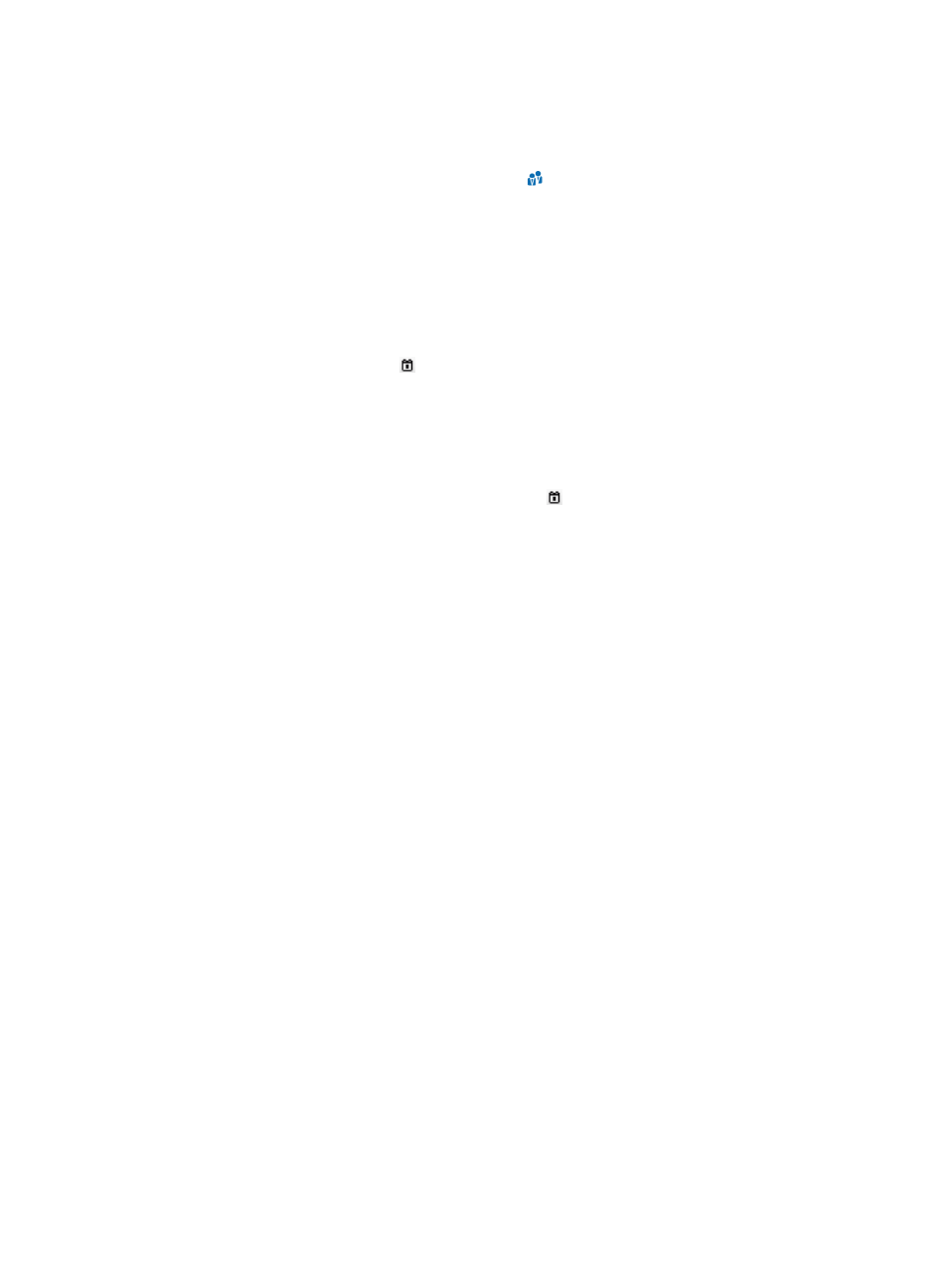
222
or select Not Imported and enter an email address. The email address you entered applies to all
imported guests.
{
Guest Group—User group to which the guests belongs. This parameter must be manually
configured. Click the Select User Group icon . In the Select User Group window, select the
user group to which the guest belongs and click OK.
User Access Information
{
Account Name—Account name of the guests. This parameter must be read from the imported
file. Select the specified column number in the file as the account name.
{
Validity Time—Date and time when the guests become valid. This parameter can be either read
from the imported file or manually specified. You can select the specified column number in the
file as the validity time, or select Not Imported and enter a time in YYYY-MM-DD hh:mm format
or click the Calendar icon to select a date. The validity time you specify applies to all
imported guests. Leaving this field empty means that the guests become valid immediately after
being imported.
{
Expiration Time—Date and time when the guests expire and become invalid. This parameter
can be either read from the imported file or manually specified. You can select the specified
column number in the file as the expiration time, or select Not Imported and enter a date in
YYYY-MM-DD format or click the Calendar icon to select a date. The expiration time you
specify applies to all imported guests. Leaving this parameter unspecified means that the guests
never expire.
{
Password—Password of the guests. This parameter can be either read from the imported file or
manually specified. You can select the specified column number in the file as the password, or
select Not Imported and enter a password. The password you enter applies to all imported
guests.
{
Receptionist—Name of the person that the guest visits. This parameter can be either read from
the imported file or manually specified. You can select the specified column number in the file as
the receptionist, or select Not Imported and enter a receptionist. The password you enter applies
to all receptionists.
{
Visited Department—Name of the department that the guest visits. This parameter can be either
read from the imported file or manually specified. You can select the specified column number
in the file as the visited department, or select Not Imported and enter a visited department. The
password you enter applies to all visited departments.
{
Max. Transparent Portal Bindings—Maximum number of endpoints that can be bound with the
same guest account for transparent portal authentication. You can select a column number, or
select Not Imported and select a value from the list. Options are numbers 1 through 5 and Not
Supported. Not Supported indicates endpoints cannot be bound with the guest account for
transparent portal authentication.
{
Max. Concurrent Logins—Maximum number of concurrent online users who can use the same
guest account. You can select a column number, or select Not Imported and enter a value. The
value you enter applies to all imported guests.
Guest Access Service
Access services can only be selected from the access service list. You can select multiple services
with different suffixes. The access services you specify apply to all imported access guests.
{
Service Name—Name of the service.
{
Description—Description of the service for easy maintenance.
{
Service Suffix—Identifies the name of the domain to be used for guest authentication.