Trouble ticket contents, Trouble ticket attachments, Trouble ticket workflow – H3C Technologies H3C Intelligent Management Center User Manual
Page 571: Logging into the self-service center, Submitting a trouble ticket
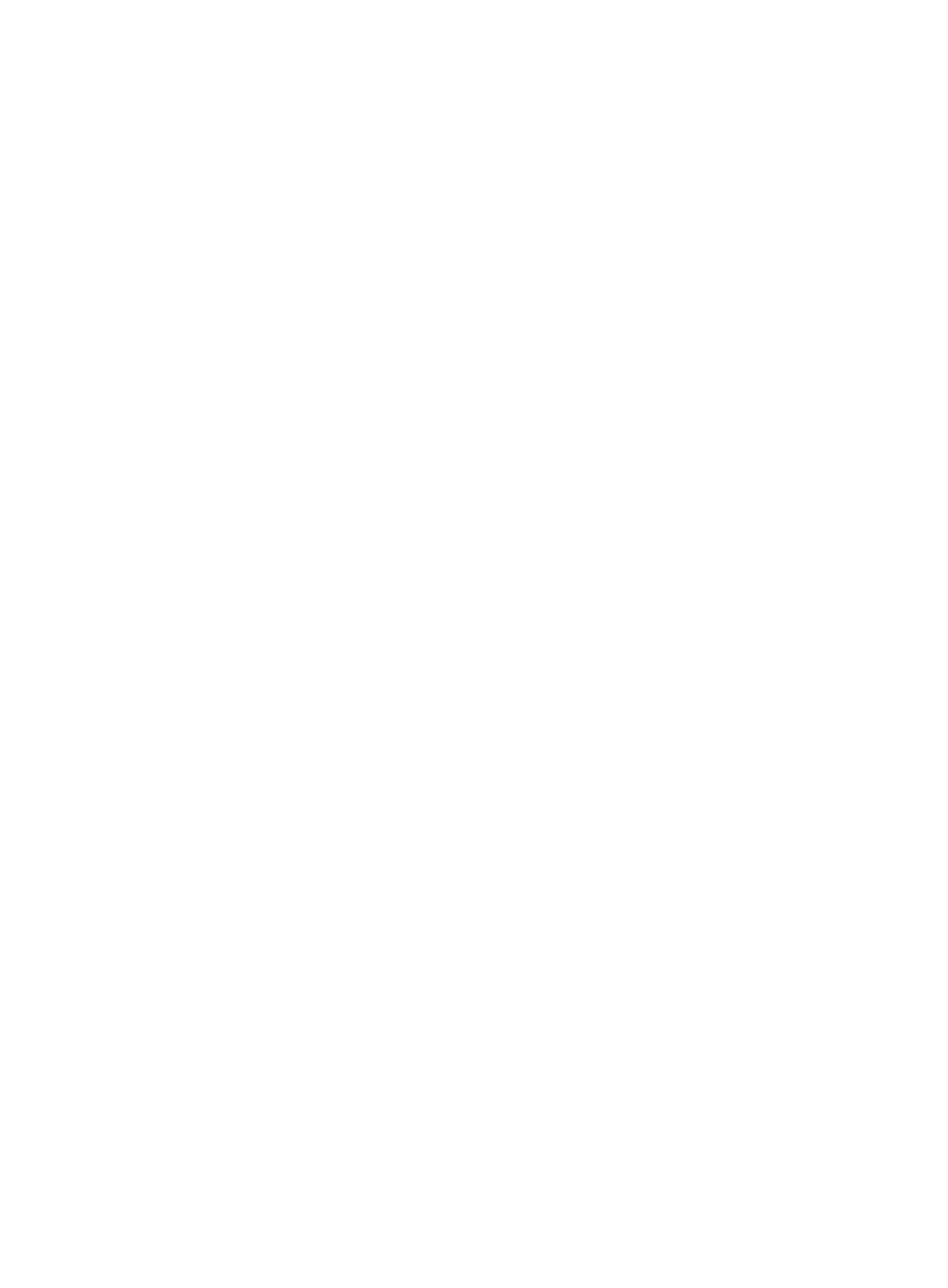
553
Trouble ticket contents
A completed trouble ticket contains the following contents:
•
Basic information—Such as the trouble ticket ID, status, times, and the endpoint user contact
information.
•
Trouble report questions—Defined by the operator to help the endpoint user provide useful trouble
information. For information about adding a trouble report question, see "
."
•
Trouble information—Includes the trouble summary, the trouble description, the solution, and any
attachments.
{
The endpoint user fills in the trouble summary and trouble description.
{
The operator fills in the solution and can add up to 10 attachments.
Trouble ticket attachments
The operator can add up to 10 attachments to help the endpoint user solve the trouble. The attachments
can be pictures or documents.
The following restrictions apply to attachments:
•
File extension—PNG, JPG, JPEG, GIF, LOG, TXT, ZIP, or RAR.
•
File name maximum length (including file extension)—Cannot exceed 80 characters.
•
Maximum size of each attachment—1MB.
Trouble ticket workflow
1.
When an endpoint user encounters a network trouble, the endpoint user logs in to the Self-Service
Center and submits a trouble ticket.
2.
In UAM, the operator checks the trouble tickets submitted by endpoint users, analyzes and locates
the troubles, and fills in the solutions in the trouble tickets.
3.
The endpoint user checks the trouble ticket in the Self-Service Center to get the solution for the
trouble.
Managing trouble tickets in the Self-Service Center
Logging into the Self-Service Center
1.
Open the Web browser, and enter http://ip:port/selfservice or https://ip:port/selfservice in the
address bar to open the user self-service login page, where ip is the IP address of the server with
the Self-Service component installed and port is the HTTP or HTTPS service port number provided
by the Self-Service component.
2.
Enter the username, password, and verification code.
3.
Select Ordinary user from the User type list, and click Login to log in to the Self-Service Center.
For more information about the Self-Service Center, see "
33 Using the user self-service
Submitting a trouble ticket
1.
Select Trouble Management > Submit Trouble Ticket from the navigation tree.