Importing accounts in batches – H3C Technologies H3C Intelligent Management Center User Manual
Page 255
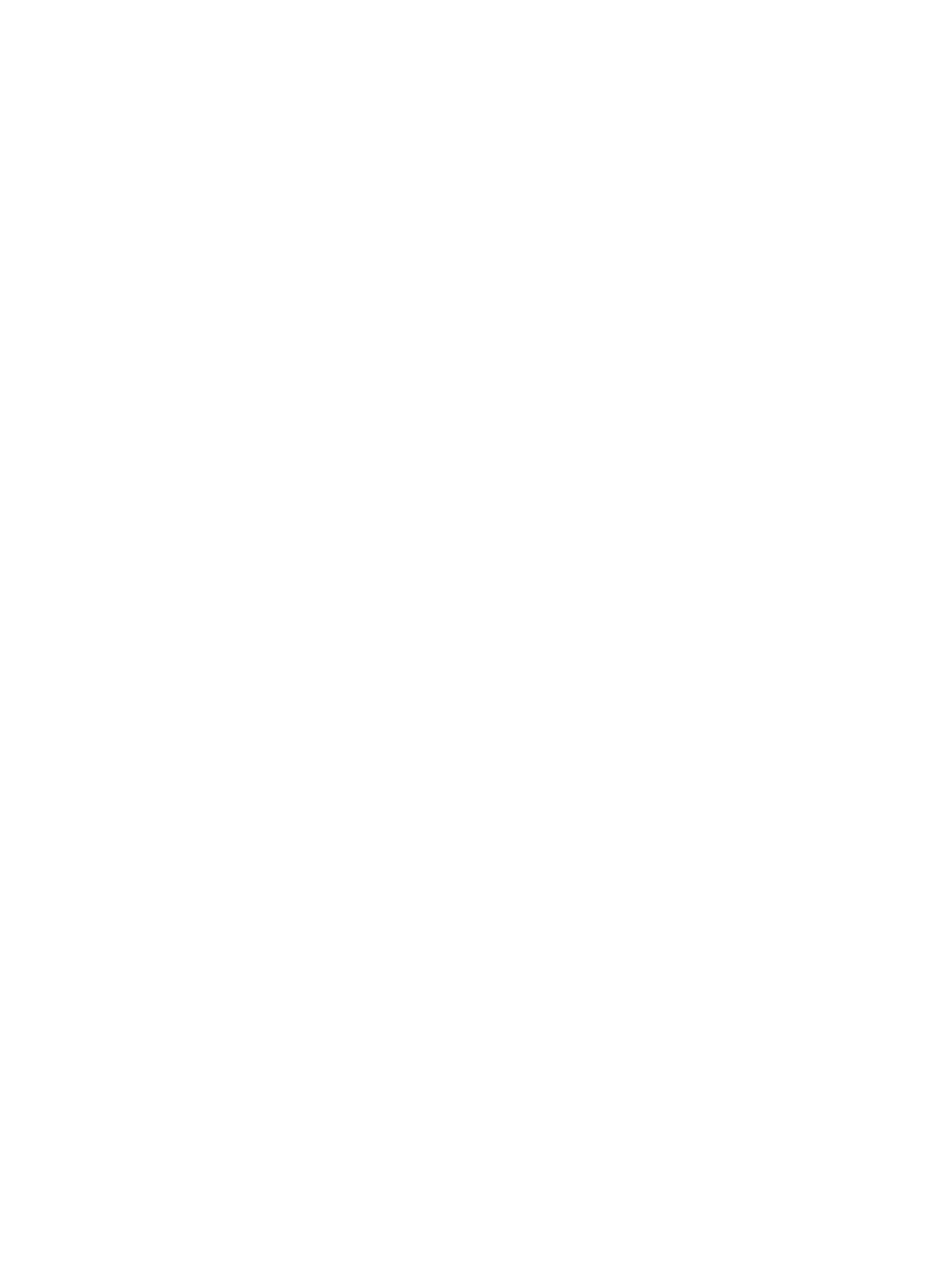
237
•
Maintain Accounts in a File—Lets you perform the following actions to access users based on the
information saved in a text file: modifying/cancelling accounts, applying for services, and
cancelling a service.
•
Query and Maintain Accounts in Batches—Lets you perform the following actions on access users
saved in UAM: modifying/cancelling account, applying for/cancelling service, and adding
accounts to the blacklist.
•
Export Accounts in Batches—Lets you export the access users in UAM in a .txt or .csv file.
•
Export Access Details in Batches—Lets you export the detailed online access user information saved
in UAM in a .txt or .csv file.
Importing accounts in batches
To import accounts in batches:
1.
Click the User tab.
2.
Select Access User > Batch Operations from the navigation tree.
All supported batch operations are displayed.
3.
Select Import Accounts in Batches and click Next.
4.
For the Import File box, click Browse to select the text file that saves the account information.
UAM supports importing only text files in ANSI format.
5.
Select the column separator from the list. Options include Space, TAB, comma (,), colon (:), pound
sign (#), and dollar sign ($).
6.
Select a state for the imported user accounts. Options include Normal and Trial.
To facilitate user management, operators can bulk import trial accounts in advance, and then
approve or delete the trial accounts according to the actual user requirements. Trial account users
cannot pass authentication.
7.
Determine whether to select the Import Platform Users box.
{
If you select the Import Platform Users box, the platform users and accounts are imported.
Before you perform the operation, check if the platform users exist: If yes, the operation imports
only the accounts and associates the accounts with the platform users; if not, both the platform
users and accounts are imported.
{
If you do not select the Import Platform Users box, only the accounts are imported. Before you
perform the operation, check if the platform users corresponding to the accounts exist: If yes, the
accounts are imported; if not, the accounts are not imported.
8.
Click Next to display the batch import page.
UAM automatically analyzes the number of columns available in the text file, and display the result
in the list of each parameter.
Make sure the parameters in the text file comply with the specified format and value range. For
example, an account name can contain only spaces, case-sensitive letters, numbers, hyphens (-),
underscores (_), and dots (.). Any account name that contains other characters results in an import
failure.
Basic Information
Basic information varies depending on whether Import Platform Users was selected in the
preceding step.