Managing and applying, Managing and, Managing and applying byod page sets – H3C Technologies H3C Intelligent Management Center User Manual
Page 456: Managing pc byod page sets
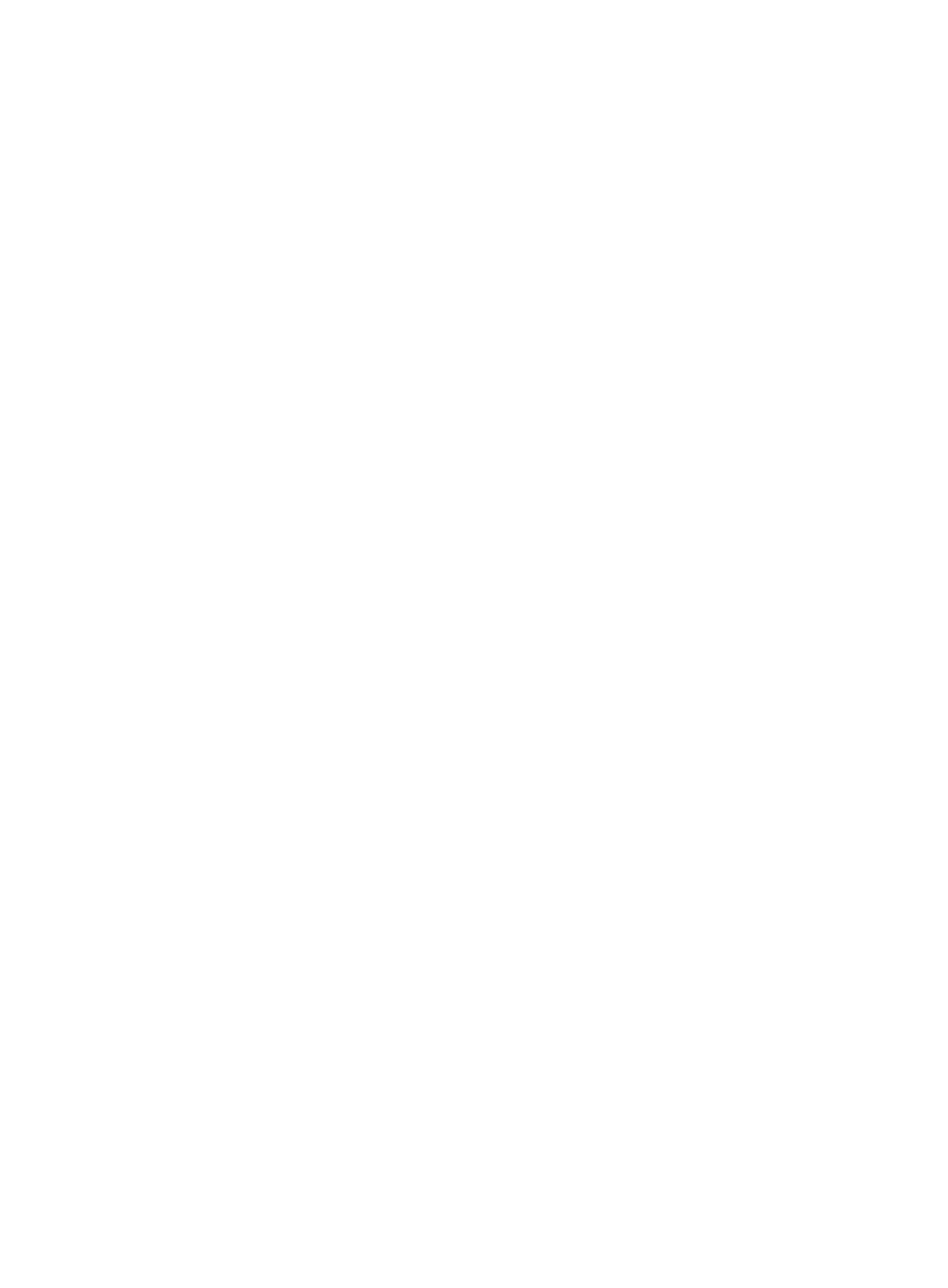
438
Enable the display of the User Preregistration link, and specify the URL of the link as the user
preregistration page created in step 1. For more information, see "
4.
A user can access the user preregistration page by clicking the User Preregistration link on the
self-service login page.
Applying guest preregistration page sets
To apply a guest preregistration page set to guest users, you must enable the display of the Guest
Preregistration link on the self-service login page.
To apply a guest preregistration page:
1.
Create and publish a guest preregistration page, or import an external guest preregistration page.
2.
Restart IMC.
3.
Modify the self-service login page.
Enable the display of the Guest Preregistration link, and specify the URL of the link as the guest
preregistration page created in step 1. For more information, see "
4.
When a user clicks the Guest Preregistration link on the self-service login page, the specified guest
preregistration page appears.
Managing and applying BYOD page sets
BYOD pages are divided into PC BYOD pages (designed for PCs and PADs) and cell phone BYOD
pages.
The following sections describe how to manage and apply these two types of BYOD pages.
Managing PC BYOD page sets
In UAM, a BYOD page configuration is referred to as a "Page Set", which includes a page set name, a
BYOD page, path and name of the page file, and a description.
Depending on how the BYOD page set is created, BYOD page sets are divided into template-based
BYOD page sets and imported BYOD page sets.
•
Template-based BYOD page sets—BYOD page sets that are created based on predefined
templates.
•
Imported BYOD page sets—External BYOD pages that are imported into UAM.
The following sections describe these two types of BYOD pages separately.
Accessing the PC BYOD page list page
1.
Click the User tab.
2.
Select User Access Policy > Customize Terminal Pages > BYOD Page from the navigation tree.
3.
Click the PC tab.
The tab consists of a template area and a BYOD page set list.