Adding an endpoint aging time setting, Modifying an endpoint aging time setting, Accessing the endpoint aging time list page – H3C Technologies H3C Intelligent Management Center User Manual
Page 602
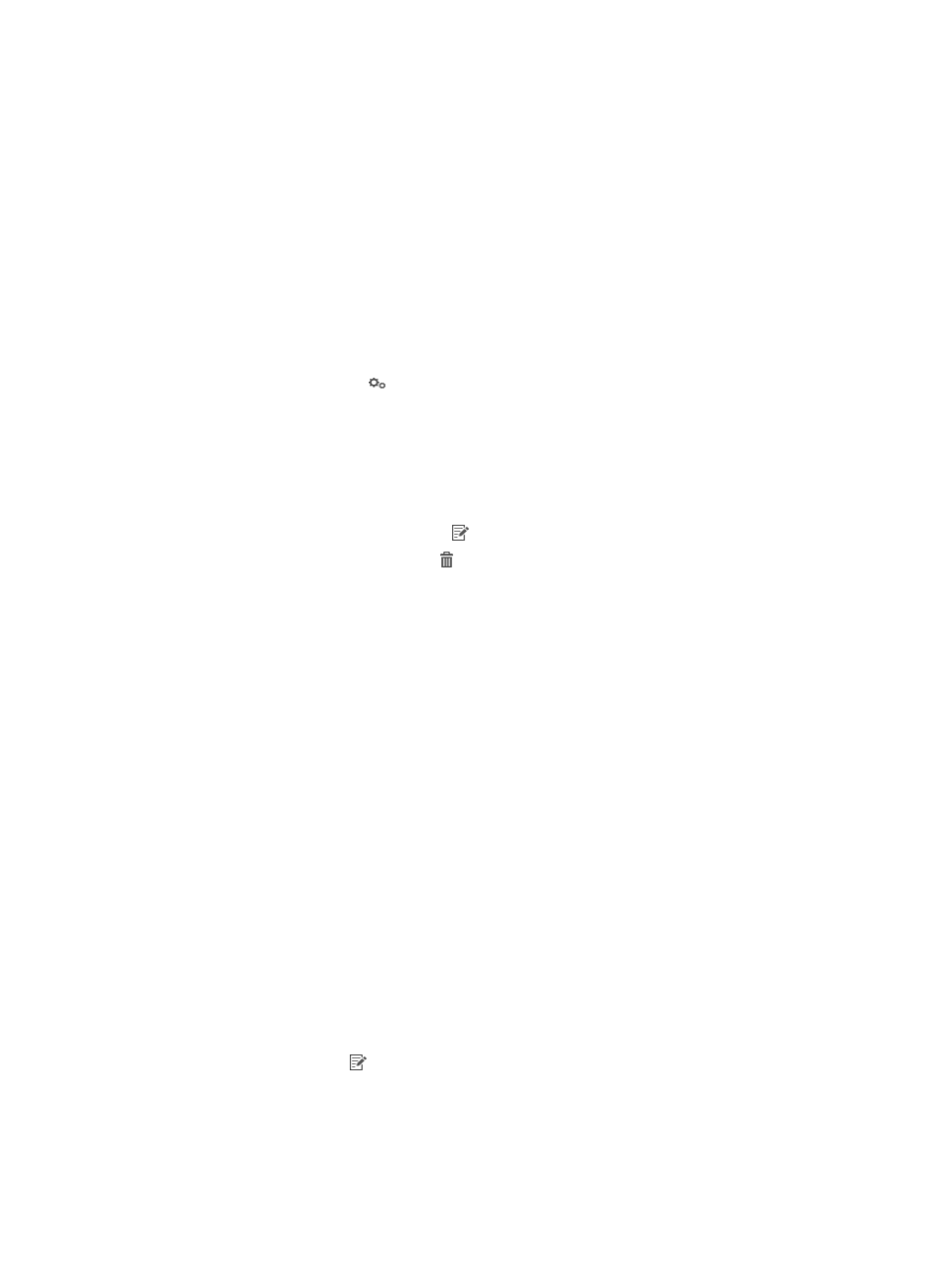
584
For more information about anonymous MAC authentication and transparent MAC authentication, see
"
16 Configuring MAC/BYOD authentication
UAM enables you to add, modify, and delete endpoint aging time settings. It also has a default endpoint
aging time setting for all user groups that are not configured with the endpoint aging time setting. The
default setting is identified by a group named Default User Group.
Accessing the endpoint aging time list page
1.
Click the User tab.
2.
Select User Access Policy > Service Parameters > System Settings from the navigation tree.
The list includes all the system settings.
3.
Click the Configure icon for Endpoint Aging Time.
Endpoint Aging Time list contents
{
User Group—User group to which the endpoint aging time setting applies. The setting for user
group named Default User Group is the default endpoint aging time setting.
{
Endpoint Aging Time—Aging time of the endpoint in the user group. A value of 0 indicates that
the endpoints never ages out.
{
Modify—Click the Modify icon to to modify the endpoint aging time setting.
{
Delete—Click the Delete icon to to delete the endpoint aging time setting.
Adding an endpoint aging time setting
1.
Access the Endpoint Aging Time list page.
2.
Click Add.
The Add Endpoint Aging Time page appears.
3.
In the Endpoint Aging Time (Days) field, set the endpoint aging time in days.
An endpoint's binding to an access user account is automatically removed when the aging timer
expires. Set the value to 0 to disable the endpoint aging timer.
4.
In the User Group List area, select the user groups to which the endpoint aging time applies.
You can select any user groups that are not assigned to other endpoint aging time settings.
The endpoint aging time also applies to the father and subgroups of the selected user group,
regardless of whether or not the following option is selected: The father and child groups are
automatically selected when you select a user group.
5.
Click OK.
Modifying an endpoint aging time setting
1.
Access the Endpoint Aging Time list page.
2.
Click the Modify icon for the endpoint aging time you want to modify.
The Modify Endpoint Aging Time page appears.
3.
In the Endpoint Aging Time (Days) field, set the new endpoint aging time in days.
You cannot change the user groups to which the endpoint aging time is assigned.