Adding an access user or assigning a service – H3C Technologies H3C Intelligent Management Center User Manual
Page 488
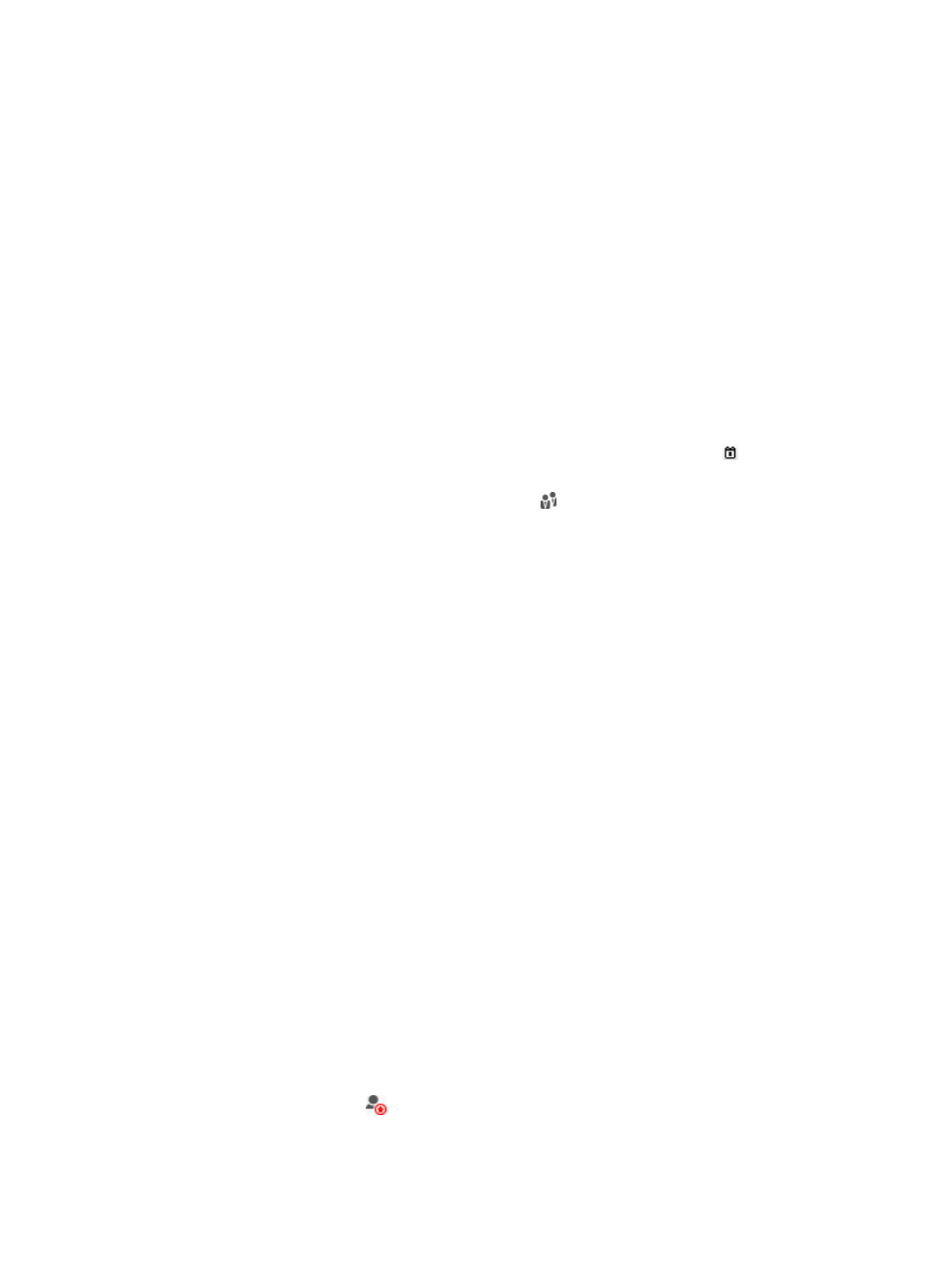
470
Performing an advanced query for authentication failure logs
1.
Access the authentication failure log list page.
2.
Click the Advanced Query link at the upper right of the page.
If Basic Query is at the upper right of the page, you are already in advanced query mode. Skip this
step.
3.
In the Query Authentication Failure Logs area, enter or select one or more of the following query
criteria:
{
Account Name—Enter an access account name string. UAM supports fuzzy matching for this
field. For example, if you enter x, the authentication failure log entries for the access account
names containing x are matched.
{
Login Name—Enter a login name string to match access users that failed authentication. UAM
supports fuzzy matching for this field. For example, if you enter x, the authentication failure log
entries for the login names containing x are matched.
{
Failure Time From/To—Set a time range to match the authentication failure events that occurred
within this specific time range. Enter a time range or click the Calendar icon to select one. The
date and time settings must be in the format YYYY-MM-DD hh:mm.
{
User Group—Click the Select User Group icon to select a user group. In the Select User
Group window that appears, select a group and click OK. You can select only one user group.
{
Service Name—Select a service from the service list.
{
User IP Address Range From/To—Enter an IPv4 address range to match access users that failed
authentication. Enter a complete IPv4 addresses in each field.
{
User MAC Address—Enter a MAC address string to match access users that failed
authentication. The string takes the format XXXX-XXXX-XXXX, XX-XX-XX-XX-XX-XX, or
XX:XX:XX:XX:XX:XX. UAM supports fuzzy matching for this field. For example, if you enter
AA-BB, all authentication failure log entries for the user MAC addresses containing AA-BB are
matched.
{
User IPv6 Address—Enter a partial or complete IPv6 address to match users that failed
authentication. For example, if you enter E241:AD12, all authentication failure log entries for the
user IPv6 addresses containing E241:AD12 are queried.
Empty fields are ignored.
4.
Click Query.
The authentication failure log list displays all authentication failure log entries that match the query
criteria.
5.
To clear the query criteria, click Reset.
The authentication failure log list displays all authentication failure log entries.
Adding an access user or assigning a service
Use this feature to create an access user or assign a service to an existing access user if the authentication
failure cause is E63018: The user does not exist or has not subscribed to this service.
To add an access user or assign a service to a user:
1.
Access the authentication failure log list page.
2.
Click the Add User icon
for an authentication failure log.
The Add Access User page appears.
3.
Configure the access user information and assign an access service to the user.