H3C Technologies H3C Intelligent Management Center User Manual
Page 226
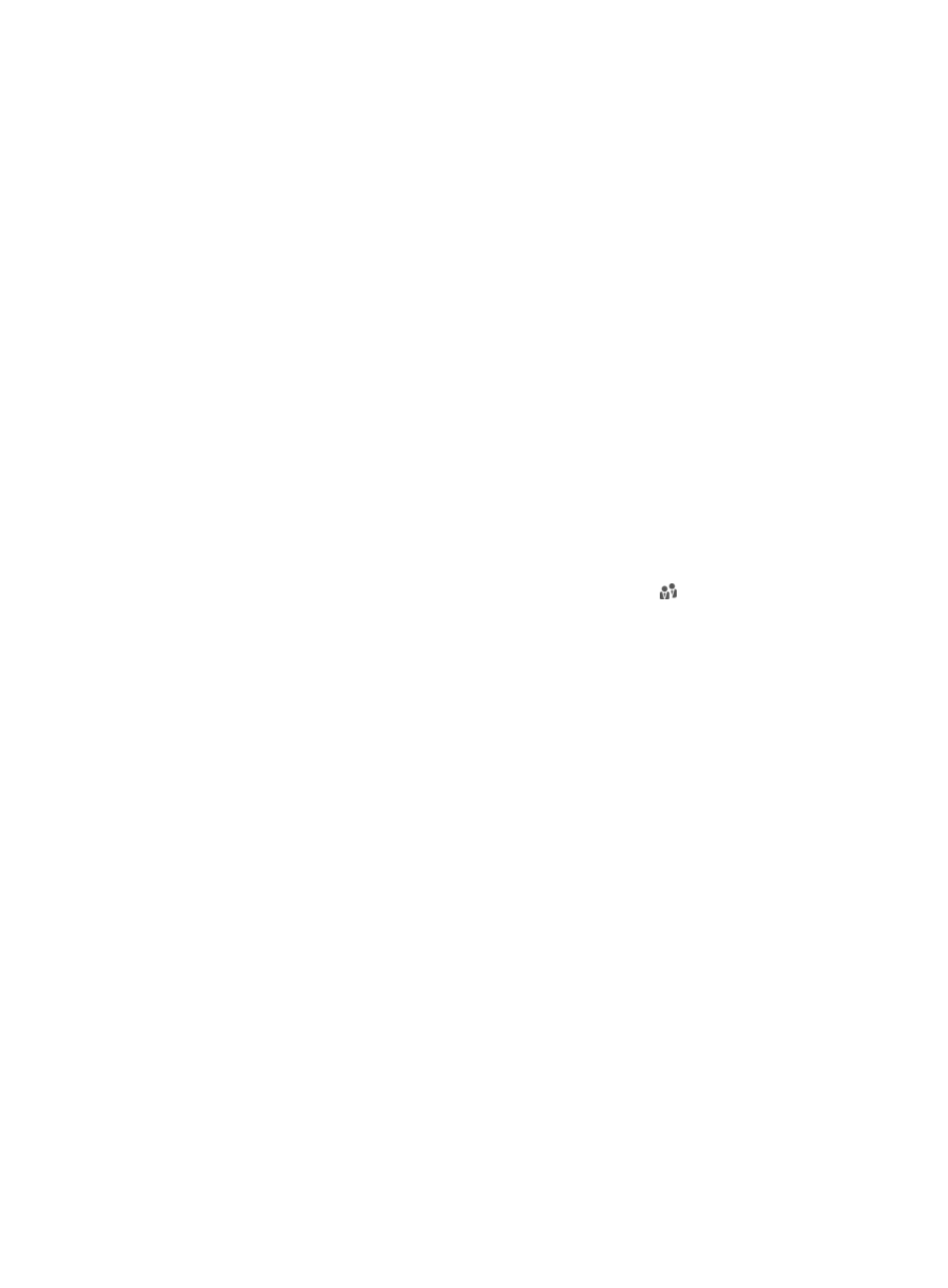
208
{
Guest Preregistration—Configure the guest preregistration function. Options are Enable and
Disable.
If you select Enable, UAM allows endpoint users to preregister guest accounts. The Display
option is automatically selected for the Guest Preregister link on the self-service login page.
If you select Disable, the endpoint users cannot preregister guest accounts. The Display option
is automatically cleared for the Guest Preregister link on the self-service login page.
For information about modifying the self-service login page, see "
."
{
Allow Duplicate Phone Numbers—Configure whether or not to allow duplicate phone numbers
for guest preregistration. Options are Yes and No.
If you select Yes, endpoint users can preregister multiple guests by using the same phone
number.
If you select No, endpoint users must specify a unique phone number in each guest
preregistration.
{
Associate Existing Users—Configure whether or not to check the combination of the account
name and identity number for guest preregistration. Options are Yes and No.
If you select Yes, UAM does not check whether the combination is already registered by a
guest.
If you select No, endpoint users must use a combination that is not registered by other guests
for preregistration.
{
Default user group for guests—Click the Select User Group icon . The Select User Group
window appears. Select a group and click OK. You can select only one user group. After you
select a user group, all new guests are added to the user group. This operation does not change
the user group of existing guests.
4.
Click OK.
Preregistering a guest on the self-service center login page (by
a guest)
This topic describes how to preregister a guest on the self-service center login page. For more information
about the self-service center, see "
33 Using the user self-service
To allow a guest to perform preregistration, complete the following configurations:
•
Specify at least one access user as a guest manager in guest management. For more information,
see "
•
Specify at least one service as a guest service in guest management. For more information, see
•
Custom a self-service login page that includes the Guest Preregister link. For more information, see
"
Modifying and applying the self-service login page
To preregister a guest:
1.
Open the Web browser, and enter http://ip:port/selfservice in the address bar to open the
self-service center login page.
In http://ip:port/selfservice, ip is the IP address of the server with the self-service component
installed and port is the HTTP or HTTPS service port number provided by the self-service
component.