Making a service quick experience – H3C Technologies H3C Intelligent Management Center User Manual
Page 112
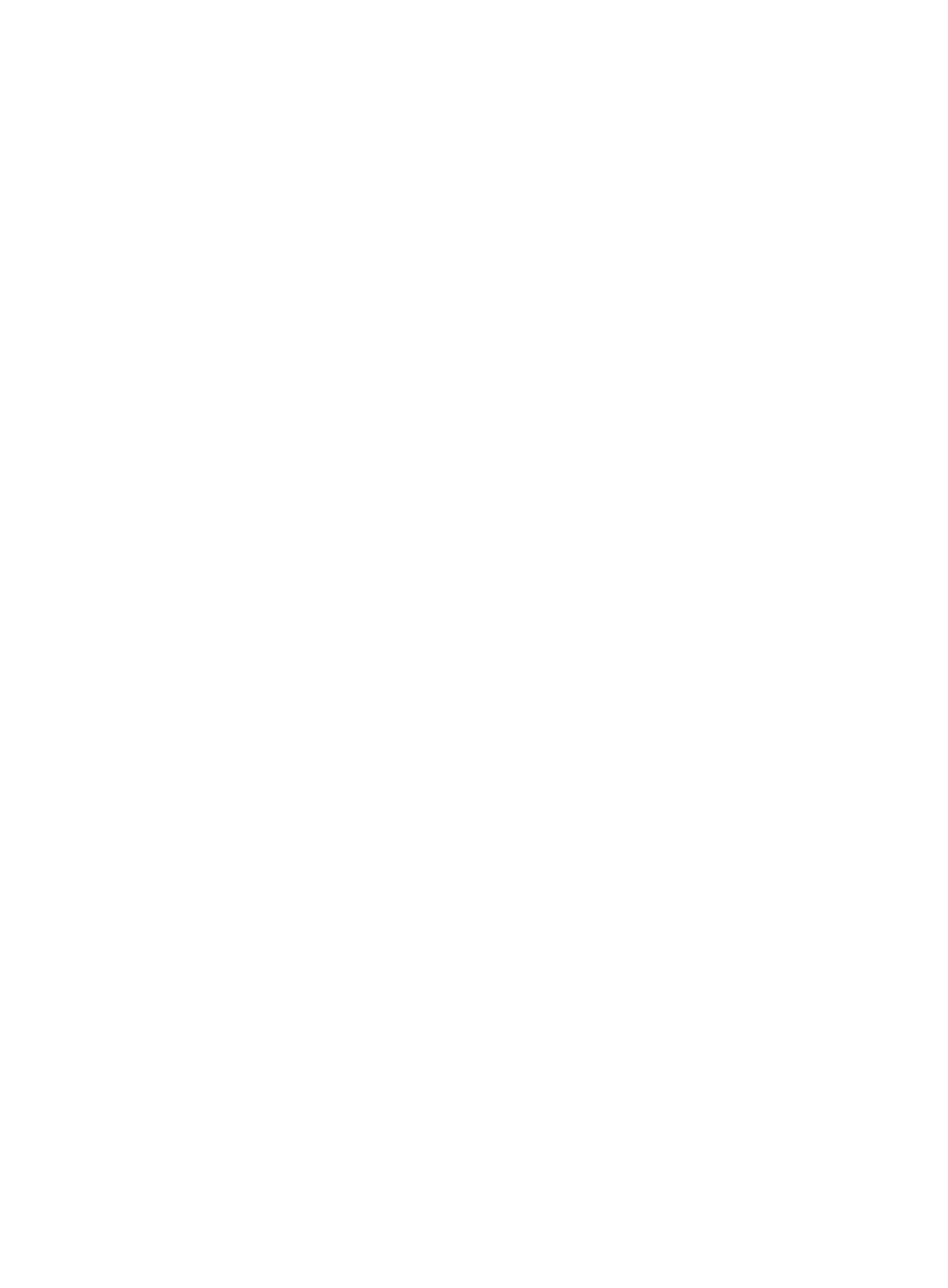
94
In addition, UAM can apply different policies to users specific to the IP address groups to
which they belong. For more information, see "
{
Authentication Port—The Authentication Port area is automatically populated with the
description, alias, and IP address of the port you selected for portal authentication.
11.
Click OK.
IMC applies the service quick experience settings and displays the configuration result.
Modify the settings if you see any error message.
When all parameters are properly configured, UAM is ready for user authentication and you can
view the account, service, security policy, access device, portal device, and IP address group
settings in UAM and EAD.
Making a service quick experience
1.
Connect a PC to one of the authentication ports.
2.
Manually assign an IP address to the PC or setup a DHCP server for dynamic address allocation.
If you want to use portal authentication, make sure the IP address allocated by the DHCP server is
located within the address range of the specified IP address group.
3.
Install the iNode client on the PC.
4.
Create an 802.1X or portal authentication connection in the iNode client.
5.
Trigger an authentication process by using the connection. Make sure the account name for
authentication is the same as that configured in the service quick settings. If a service suffix is
configured in the service quick settings, use account name@service suffix for authentication.
6.
View the authentication process and result in the message area of the iNode client.